3 enabling/disabling syntax coloring – Renesas REJ10J1837-0100 User Manual
Page 116
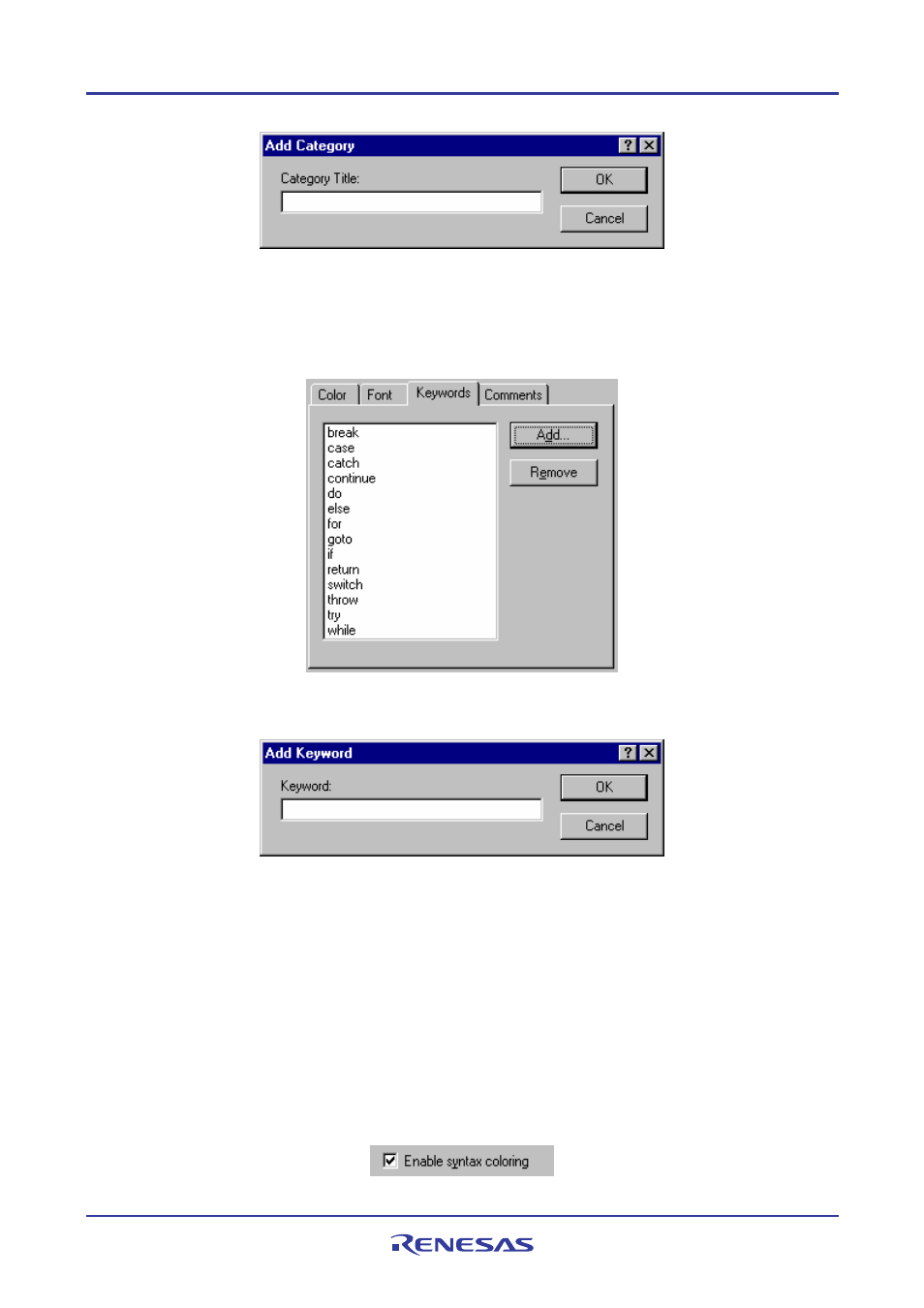
High-performance Embedded Workshop
4. Using the Editor
REJ10J1837-0100 Rev.1.00 Nov. 16, 2008
101
To create new keywords
1. Select [Setup -> Format Views]. The Format Views dialog box opens.
2. Select the desired keyword group to be modified.
3. Click the Keywords tab.
4. Click the Add button to add a keyword. Then the Add Keyword dialog box opens. Specify a keyword in the
Keyword field and click the OK button to close the dialog box. To remove a keyword from the Keywords list,
select the keyword and click the Remove button.
Note:
On the Keyword field of the Add Keyword dialog box, specify a keyword which consists of only alphanumeric, an
underscore, and the # character.
4.10.3
Enabling/disabling syntax coloring
To enable/disable syntax coloring
1. Select [Setup -> Options]. The Options dialog box opens.
2. Select the Editor tab.
3. Set the Enable syntax coloring checkbox as necessary and then click the OK button.
- Single-Chip Microcomputer M34551T2-MCU (42 pages)
- M3T-FLX-80NRA (6 pages)
- 70 (162 pages)
- M16C/30P (102 pages)
- PROM Programming Adapter PCA7427G02 (20 pages)
- R0E572110CFK00 (40 pages)
- H8/325 Series (20 pages)
- Single-Chip Microcomputer H8/36079 (27 pages)
- Direct Dummy IC M3T-DIRECT100S (4 pages)
- M3A-2152 (95 pages)
- PCA7755D (6 pages)
- M16C/6N5 (106 pages)
- SH7085 (50 pages)
- QFP-144 (23 pages)
- H8/3834 Series (22 pages)
- RSKM16C62P (3 pages)
- H8/33937 (22 pages)
- Single-Chip Microcomputer H8SX/1622 (5 pages)
- E6000 (29 pages)
- PCA7400 (18 pages)
- PCA4738FF-64 (20 pages)
- SuperH HS7339KCU01HE (43 pages)
- M16C FAMILY (103 pages)
- PCA7412F-100 (20 pages)
- 4513 (210 pages)
- M34551E8FP (16 pages)
- Dummy IC M3T-SSOP36B-450 (4 pages)
- Emulation Pod M30100T3-RPD-E (52 pages)
- Converter Board for M30102 M30102T-PTC (4 pages)
- SH7145 (31 pages)
- HS1653ECN61H (36 pages)
- Converter Board R0E521276CFG00 (4 pages)
- PCA7302E1F-80 (18 pages)
- H8/3814 Series (21 pages)
- H8S/2646 Series (20 pages)
- SuperHTM Family SH7125 Series (40 pages)
- M30262T-PTC (4 pages)
- SH7670 (82 pages)
- H8/3864 Series (20 pages)
- Emulator System M3T-MR100 (306 pages)
- 38K0 (6 pages)
- PLQP0176KB-A (40 pages)
- Direct Dummy IC M3T-DIRECT80S (6 pages)
- PCA4738L-80A (26 pages)
- Converter Board R0E5212BACFG00 (6 pages)
