Renesas REJ10J1837-0100 User Manual
Page 313
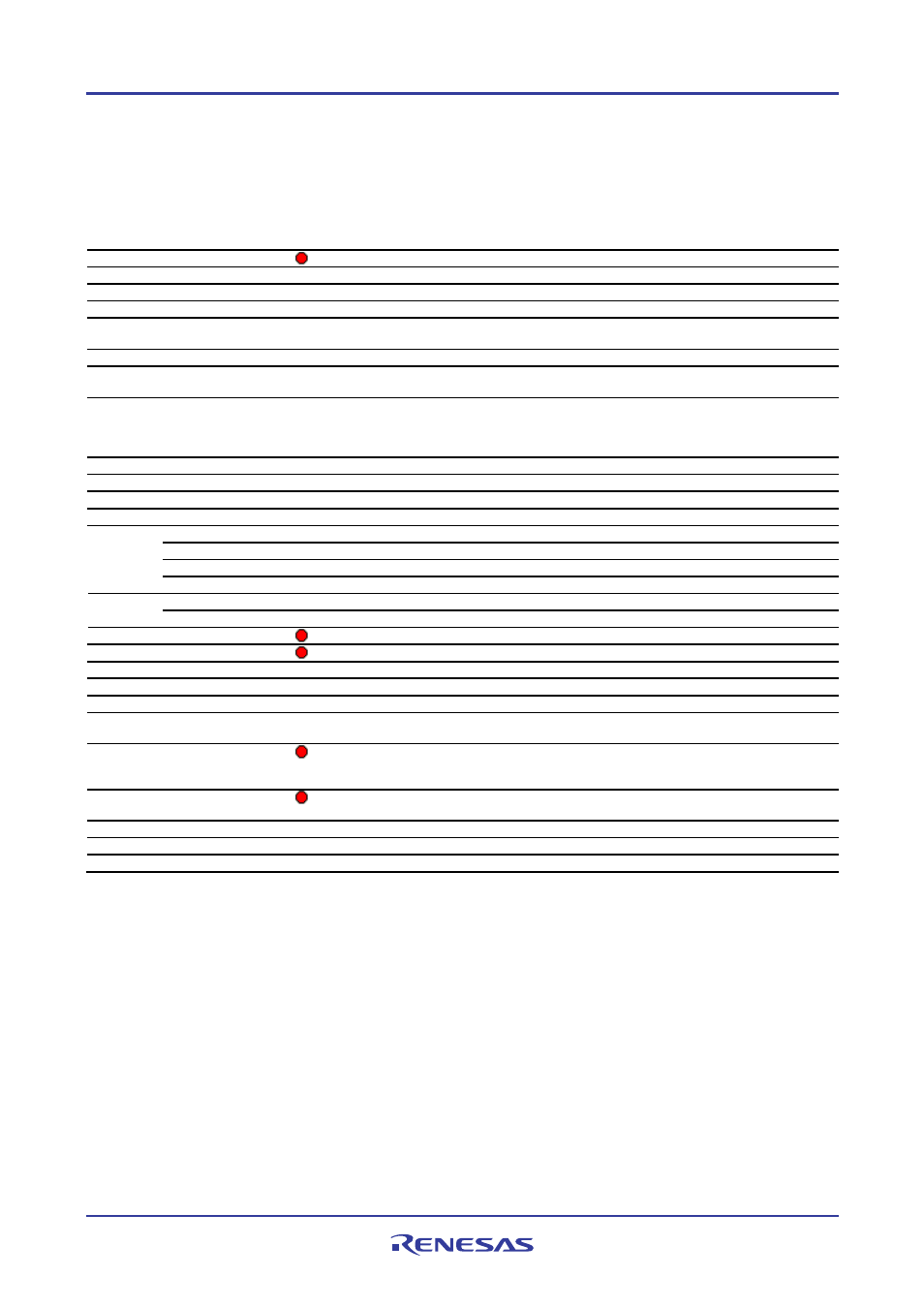
High-performance Embedded Workshop
17. Using the Debugger
REJ10J1837-0100 Rev.1.00 Nov. 16, 2008
298
• The "Source" field includes codes highlighting the syntax.
Options
Right-clicking within the "Source" field opens a pop-up menu containing available options.
Pop-up Menu Option
Macro Recording
Function
Build File "
Builds the selected files.
Open '
-
Opens a file shown in the editor window.
Cut
-
Removes highlighted text and places it on the Windows® clipboard.
Copy
-
Places a copy of the highlighted text into the Windows® clipboard.
Paste
-
Copies the contents of the Windows® clipboard into the active window at the
position of the insertion cursor.
Add File To Project
-
Adds the file to a project.
Go to definition of '
-
Shows the positions where navigation items of #defines, C functions, or C++
classes are defined.
List Members
-
While the smart editor function is enabled, selecting this option displays an
alphabetical list of C #defines, C functions, or C++ classes as a pop-up
window. Double-clicking on an item copies this character string and pastes it
to the current cursor position.
Find
-
Finds text in the current file.
Replace
-
Replaces text in the current file.
Goto Line
-
Jumps to a line in a file.
Match Braces
-
Finds a matching brace.
Toggle Bookmark
-
Sets a bookmark at the current line or clears a bookmark at the current line.
Next Bookmark
-
Jumps to the next bookmark in the current file from the current line.
Previous Bookmark
-
Jumps to the previous bookmark in the current file from the current line.
Bookmarks
Clear All Bookmarks
-
Clears all bookmarks in the current file.
Define Templates
-
Defines a template.
Templates
Insert Template
-
Inserts a template.
Toggle Breakpoint
Sets or clears a software breakpoint at the line showing the address.
Enable/Disable Breakpoint
Enables or disables the current software breakpoint.
Define Column Format
-
Sets the status of editor and disassembly columns.
Columns
Column name
-
Sets the status of editor and disassembly columns.
Turn Header On/Off
-
Shows or hides the column header.
Instant Watch *
-
Launches the Instant Watch dialog box with the name extracted from the
view at the current text cursor (not mouse cursor) position.
Go To Cursor
Starts executing the user program at the current PC and continues until the
PC equals the address indicated by the current text cursor (not mouse
cursor) position.
Set PC Here
Changes the value of the Program Counter (PC) to the address at the row of
the text cursor (not mouse cursor).
Display PC
-
Opens the source file or disassembly at the address of the PC.
View Disassembly
-
Opens a Disassembly window at the address mating the current source line.
Properties
-
Displays file properties.
Note:
*. Support for this function depends on the debugger.
17.2.1.2 Viewing assembly-language code
The Disassembly mode shows at the same address of the cursor line as the Source mode. You can view assembly-
language codes only when the debugging platform is connected to the session.
