Renesas REJ10J1837-0100 User Manual
Page 26
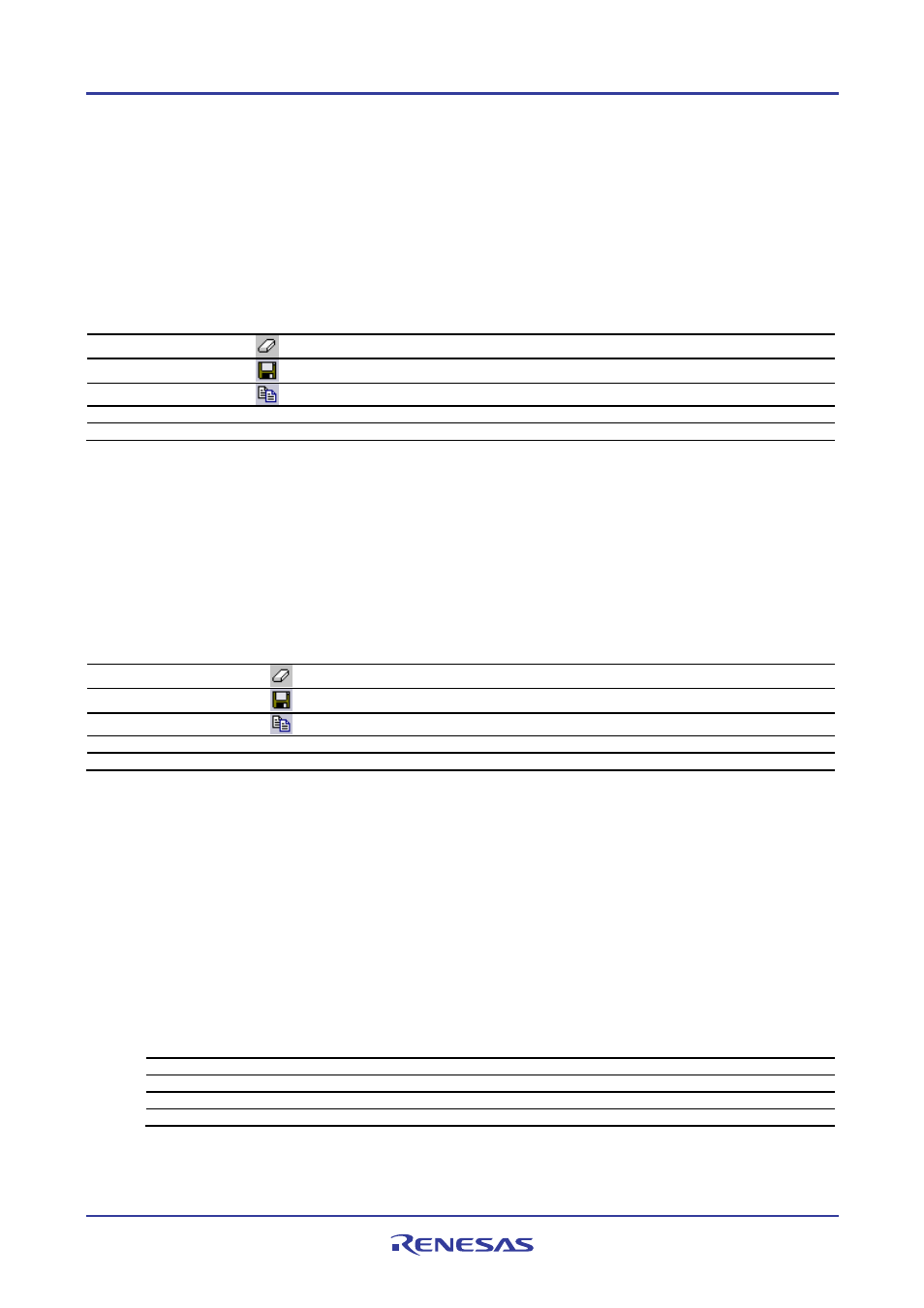
High-performance Embedded Workshop
1. Overview
REJ10J1837-0100 Rev.1.00 Nov. 16, 2008
11
Test tab
Shows the results and progress of the current test execution (test support facility). The test execution progress shows
the current test being executed and the number of tests remaining. If errors occur then these are displayed in this
window. For details on the test-support facility, see Chapter 16, Using the Test Support Facility.
Right-clicking displays a pop-up menu containing available options.
A basic operation is allocated to the toolbar.
The functions of Toolbar display and Customize toolbar are also included in the pop-up menu displayed by right-
clicking the toolbar area.
Pop-up Menu Option
Toolbar Button
Function
Clear Window
Clears the contents of the window.
Save
Saves the contents of the window into a text file.
Copy
Copies the selected contents onto the Windows® clipboard.
Toolbar display
-
Shows or hides the toolbar.
Customize toolbar
-
Customizes toolbar buttons.
Version Control tab
Shows the results of version control actions. The tab is only displayed if a version control system is in use. For further
details on version control, see Chapter 7, Version Control.
Right-clicking displays a pop-up menu containing available options.
A basic operation is allocated to the toolbar.
The functions of Toolbar display and Customize toolbar are also included in the pop-up menu displayed by right-
clicking the toolbar area.
Pop-up Menu Option
Toolbar Button
Function
Clear Window
Clears the contents of the window.
Save
Saves the contents of the window into a text file.
Copy
Copies the selected contents onto the Windows® clipboard.
Toolbar display
-
Shows or hides the toolbar.
Customize toolbar
-
Customizes toolbar buttons.
Press the "SHIFT+ESC" key, and the Output window closes.
The color of text or background and font shown in the Output window can be customized in the same manner as in
other windows. You can also customize the Build tab of the Output window so that the texts in the lines of error
messages will be highlighted in a color different from that of the texts in other lines.
To customize the current colors
1. Select [Setup -> Format Views] to open the Format Views dialog box.
2. Select the Output item from the tree in the left-hand section of the dialog box and expand it.
3. Select the category for which you wish to change the color from the table below.
Category
Foreground Color of the
Color Tab (Default)
Background Color of the
Color Tab (Default)
Tab(s) to be
Applied
Type of Output to
be Applied
Text
SYSTEM
SYSTEM
All tabs
All
Build Error Text
Black
White
Build
Error
Build Warning Text
Black
White
Build
Warning
Information Text
Black
White
Build
Information
4. Change the selection in the Foreground and Background lists of the Color tab.
5. Click the OK button.
