2 step 1: recording a macro – Renesas REJ10J1837-0100 User Manual
Page 40
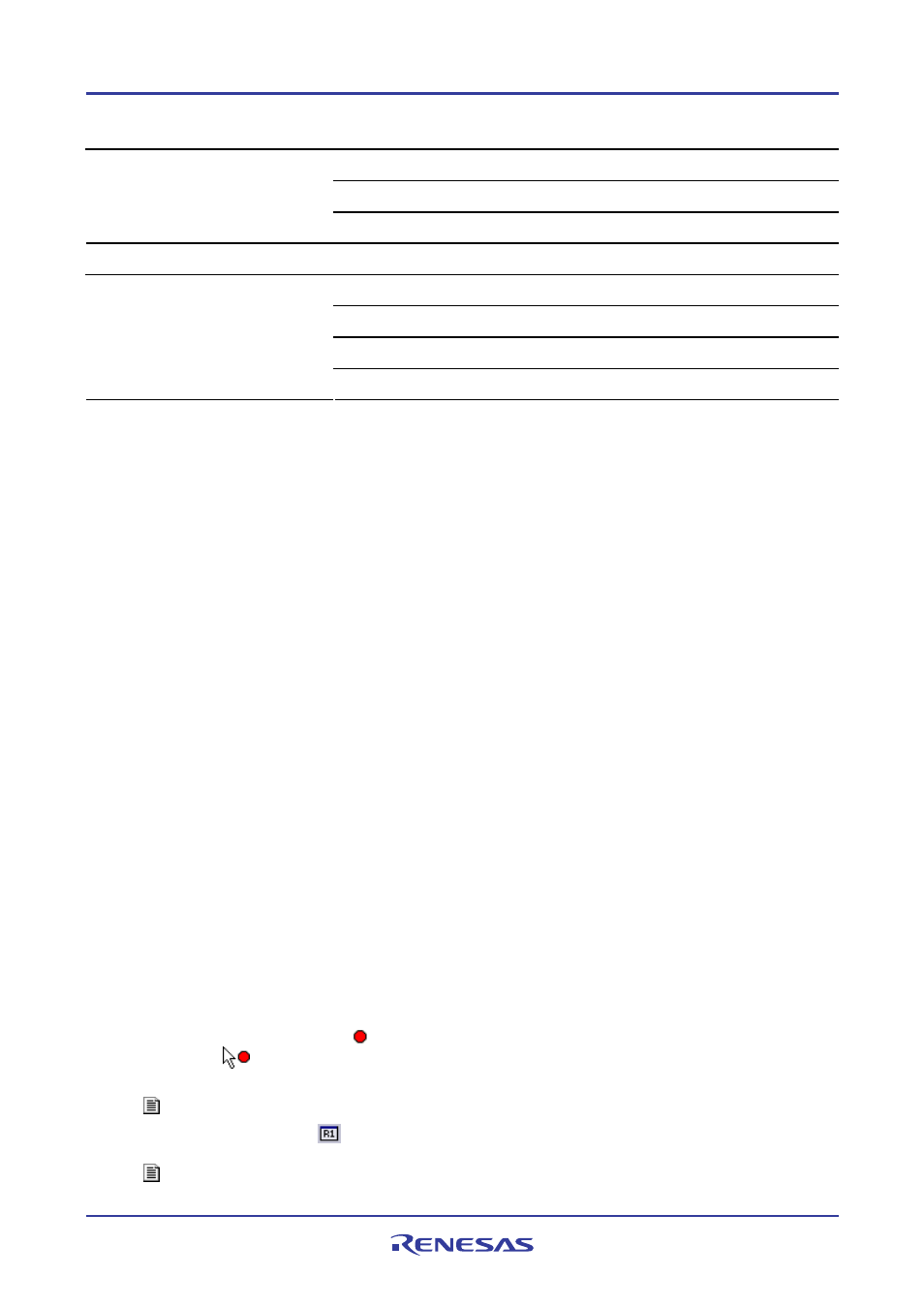
High-performance Embedded Workshop
1. Overview
REJ10J1837-0100 Rev.1.00 Nov. 16, 2008
25
Classification
Operation
Reload the session.
(See "Step 1 (2)".)
Initialize register values *.
(See "Step 1 (3)".)
Preparation before the running the program
- Initialize values
- Prepare a program
Build the program for demonstration *.
(See "Step 1 (4)".)
Download the program
Download the program for demonstration.
(See "Step 1 (5)".)
Use the memory fill function to set the memory value of array “a” to 0.
(See "Step 1 (6)".
Reset the CPU.
(See "Step 1 (7)".)
Run the program until a selected line within a main function is reached.
(See "Step 1 (9)".)
Add variables, run the program, and check
the result
Add the array, which stores random data, to the Watch window *.
(See "Step 1 (10)".)
Note:
*. Support for this function depends on the debugger.
• Example of test procedures
Invoke the test support facility and select the data in an array (memory content at the address of an array) as the target
of the test. Save test-image information to the test image file that you wish to use for comparison and modify the
program so that the number of times to store data into the array will be reduced. Execute the test and see that the data
stored in the array has changed. Then modify the program again to restore the number of times to store data and execute
the test. Make sure that data in the array is the same that in the saved test image file.
Step 1: Recording a macro
Step 2: Editing a macro (viewing records)
Step 3: Playing a macro
Step 4: Creating a test suite
Step 5: Editing a test suite
Step 6: Creating a test image file
Step 7: Modifying the program before the test
Step 8: Viewing the test result (unmatched)
Step 9: Modifying the program back and executing the test again
Step 10: Viewing the test result (matched)
1.14.2
Step 1: Recording a macro
In this example, use the macro-recording support facility to record the following combination of operations as High-
performance Embedded Workshop command-line commands.
Recorded High-performance Embedded Workshop command-line commands are output to the Macro tab of the
Output window. However, some operations open another tab.
1. Click the Record Macro button ( ) on the Macros toolbar. The mouse pointer is modified to include the
record icon (
). The message “Recording...” is shown in the Macro tab of the Output window.
2. Select [File -> Refresh Session].
This records the refresh_session command.
3. Click the Registers button (
) on the CPU toolbar to open the Register window. Double-click the register,
of which you wish to change the value, to invoke the Set Value dialog box. Enter 0 in Value.
This records the register_set command.
