4 opening a file – Renesas REJ10J1837-0100 User Manual
Page 104
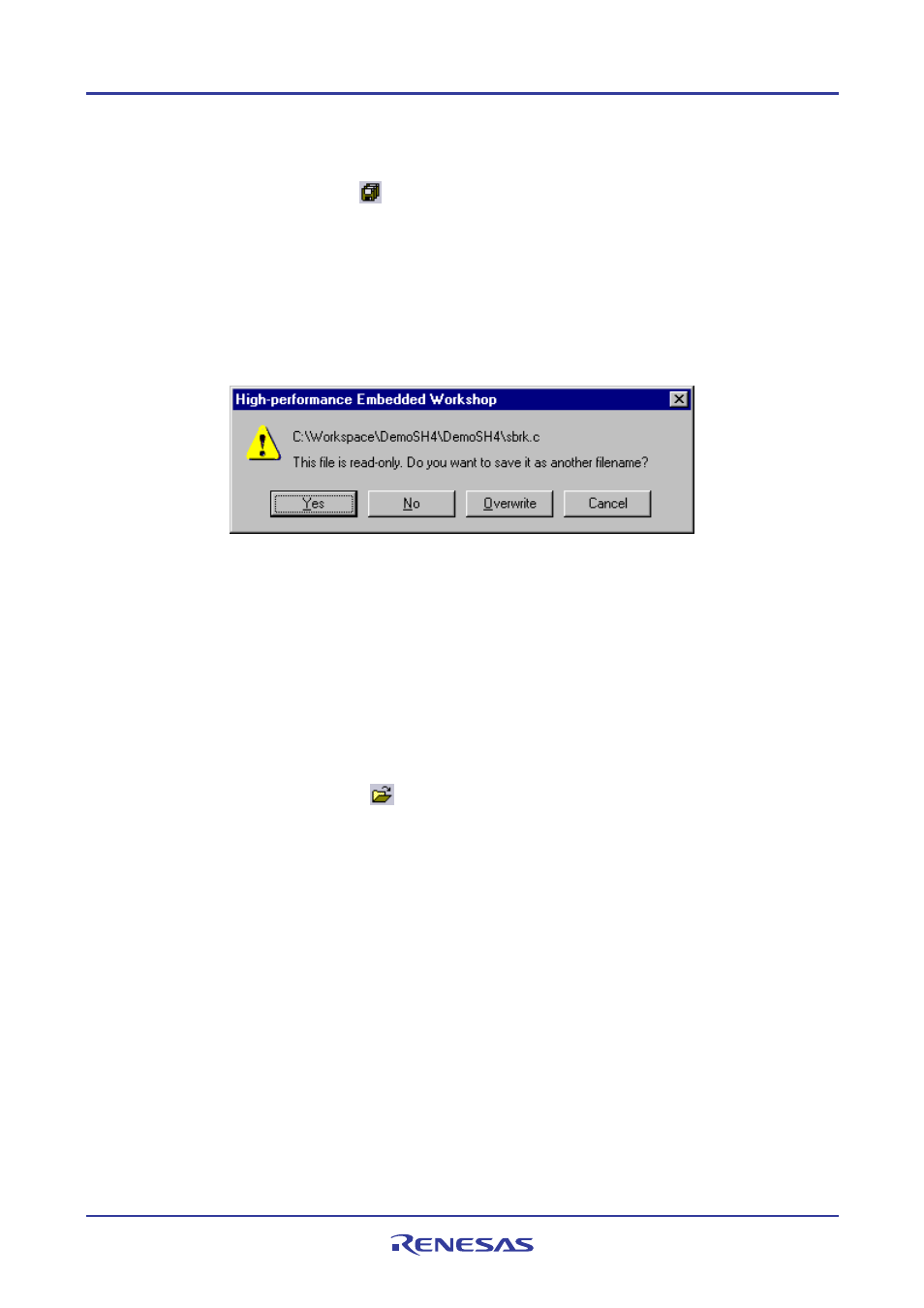
High-performance Embedded Workshop
4. Using the Editor
REJ10J1837-0100 Rev.1.00 Nov. 16, 2008
89
To save the contents of every open editor window
1. Select one of the following operations:
• Click the Save All toolbar button (
), OR
• Select [File
->
Save All].
2. If any of the files has not been saved before, a File Save dialog box will be displayed. Enter a filename,
specify a directory and then click the OK button to create the file with the name given in the directory
specified. If any of the files have been saved before, then that file will be updated (no dialog will be
displayed).
When you attempt to save a read-only file, a confirmation dialog box appears asking if you wish to save the file as
another name.
• Clicking Yes opens the Save file dialog box. Change the file name before saving.
• Clicking No closes the file without saving.
• Clicking Overwrite saves the file by overwriting the contents. The file is no longer read-only.
• Clicking Cancel cancels the attempt to save the file.
4.3.4
Opening a file
To open a file
1. Select one of the following operations to open a File Open dialog box:
• Click the File Open toolbar button (
), OR
• Press CTRL+O, OR
• Select [File
->
Open].
2. Use the directory browser to navigate to the directory in which the file you want to open is located. Use the
Files of Type combo box to select the type of file you want to open (or set it to All Files (
*.*
) to see every
file in a directory).
3. Once you have located the file, select it and click Open.
To open a file, drag the file from the Windows® Explorer and drop it into the High-performance Embedded Workshop
main window.
To open a source file on the Projects tab of the workspace window, select one of the following ways:
• Double-click the file, OR
• Select the file and click the right-hand mouse button. Select Open
• If the file has already been selected (focused), press Enter.
You can also use another editor (external editor) to open files. For details, see section 6.9,Using an external editor.
