Renesas REJ10J1837-0100 User Manual
Old company name in catalogs and other documents
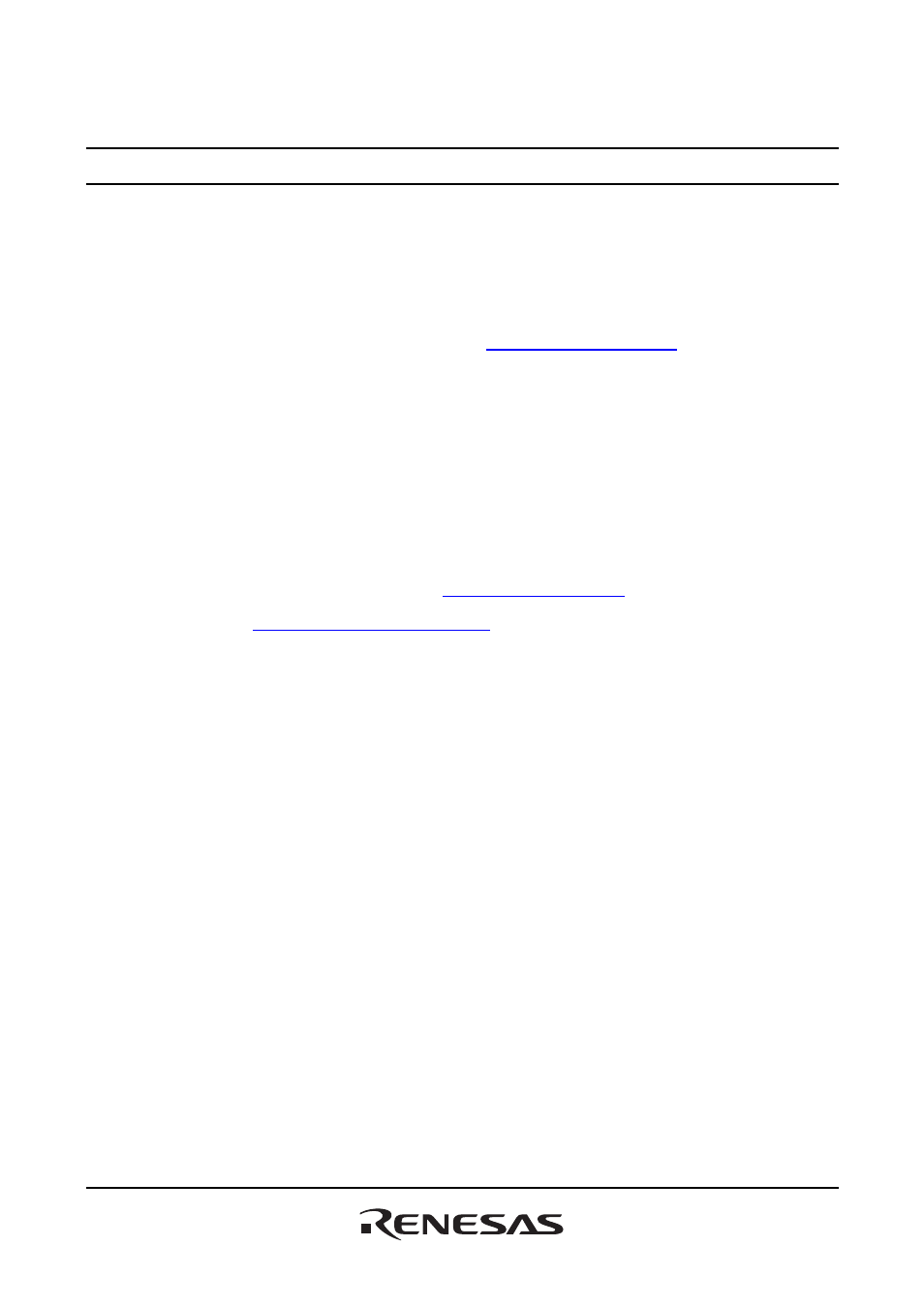
To our customers,
Old Company Name in Catalogs and Other Documents
On April 1
st
, 2010, NEC Electronics Corporation merged with Renesas Technology
Corporation, and Renesas
Electronics Corporation
took over all the business of both
companies.
Therefore, although the old company name remains in this document, it is a valid
Renesas
Electronics document. We appreciate your understanding.
Renesas Electronics website:
http://www.renesas.com
April 1
st
, 2010
Renesas Electronics Corporation
Issued by:
Renesas Electronics Corporation
(
http://www.renesas.com
)
Send any inquiries to
http://www.renesas.com/inquiry
.
Table of contents
Document Outline
- Cover
- Notes regarding these materials
- Introduction
- Contents
- 1. Overview
- 1.1 Workspaces, projects and files
- 1.2 Main window
- 1.3 Help system
- 1.4 Launching the High-performance Embedded Workshop
- 1.5 Creating a new workspace
- 1.6 Opening a workspace
- 1.7 Using old workspaces
- 1.8 Saving a workspace
- 1.9 Closing a workspace
- 1.10 Exiting the High-performance Embedded Workshop
- 1.11 Component system overview
- 1.12 Management information files of High-performance Embedded Workshop
- 1.13 Overview of Configurations and Sessions
- 1.14 Overview of Macro-Recording Support facility and Test Support facility
- 1.14.1 Example of test procedures
- 1.14.2 Step 1: Recording a macro
- 1.14.3 Step 2: Editing a macro (viewing records)
- 1.14.4 Step 3: Playing a macro
- 1.14.5 Step 4: Creating a test suite
- 1.14.6 tep 5: Editing a test suite
- 1.14.7 Step 6: Creating a test image file
- 1.14.8 Step 7: Modifying the program before the test
- 1.14.9 Step 8: Viewing the test result (unmatched)
- 1.14.10 Step 9: Modifying the program back and executing the test again
- 1.14.11 Step 10: Viewing the test result (matched)
- 2. Build Basics
- 2.1 The build process
- 2.2 Configuring the Projects tab of the Workspace window
- 2.3 Project files
- 2.4 User folders in the workspace
- 2.5 File extensions and file groups
- 2.6 Setting build options
- 2.7 Build configurations
- 2.8 Building a project
- 2.8.1 Building individual files
- 2.8.2 Building a project
- 2.8.3 Building multiple projects
- 2.8.4 Stopping tool execution
- 2.8.5 Deleting intermediate and output files produced in building
- 2.8.6 Configuring the Build tab of the Output window
- 2.8.7 Controlling the content of the Build tab of the Output window
- 2.8.8 Displaying out of date files in the Workspace window
- 2.9 File dependencies
- 2.10 Configuring the Workspace window
- 2.11 Inserting a project into the workspace
- 2.12 Setting the current project
- 2.13 Specifying dependencies between projects
- 2.14 Removing a project from the workspace
- 2.15 Relative projects paths in the workspace
- 3. Advanced Build Features
- 3.1 The build process revisited
- 3.2 Creating a custom build phase
- 3.3 Ordering build phases
- 3.4 Setting custom build phase options
- 3.5 Controlling the build
- 3.6 Logging build output
- 3.7 Changing toolchain version
- 3.8 Generating a makefile
- 3.9 Using a makefile inside the High-performance Embedded Workshop system
- 3.10 Customizing the High-performance Embedded Workshop linkage order
- 4. Using the Editor
- 4.1 Editor window
- 4.2 Working with multiple files
- 4.3 Standard file operations
- 4.4 Searching and navigating through files
- 4.5 Bookmarks
- 4.6 Printing a file
- 4.7 Configuring text layout
- 4.8 Splitting a window
- 4.9 Changing the editor font
- 4.10 Syntax coloring
- 4.11 Templates
- 4.12 Brace matching
- 4.13 Setting the read-only attribute for a file
- 4.14 Preventing modification of files while debugging
- 4.15 Managing the editor columns
- 4.16 Showing/hiding the column header
- 4.17 Opening a file within the editor
- 4.18 Tooltip watch
- 4.19 Evaluate an expression
- 5. Tools Administration
- 6. Customizing the Environment
- 6.1 Customizing the toolbars
- 6.2 Customizing the Tools menu
- 6.3 Using custom placeholders
- 6.4 Using the workspace and project log facilities
- 6.5 Configuring the help system
- 6.6 Keyboard shortcut customization
- 6.7 Scope of a control in the setup
- 6.8 Specifying workspace options
- 6.8.1 Opening the last workspace at start-up
- 6.8.2 Restoring files on opening a workspace
- 6.8.3 Displaying workspace information on opening a workspace
- 6.8.4 Saving the workspace before executing any tools
- 6.8.5 Prompting before saving a workspace
- 6.8.6 Prompting before saving a session
- 6.8.7 Enabling auto-backup facilities
- 6.8.8 Setting the projects to load on workspace open
- 6.8.9 Specifying a default directory for new workspaces
- 6.9 Using an external editor
- 6.10 Customizing the font in your views
- 6.11 Using the virtual desktop
- 7. Version Control
- 8. Using the Custom Version Control System
- 8.1 Defining Version Control menu options
- 8.2 Defining Version Control commands
- 8.3 Specifying arguments
- 8.4 Specifying comments
- 8.5 Executable return code
- 8.6 Specifying file locations
- 8.7 Specifying file locations example
- 8.8 Specifying environment
- 8.9 Controlling execution of a Version Control System
- 8.10 Specifying a user name and password
- 8.11 Usage example of the Custom Version Control System
- 9. Using Visual SourceSafe
- 9.1 Attaching Visual SourceSafe to a workspace
- 9.2 Visual SourceSafe commands
- 9.2.1 Adding files to Visual SourceSafe
- 9.2.2 Removing files from Visual SourceSafe
- 9.2.3 Getting read-only copy of files from Visual SourceSafe
- 9.2.4 Checking out writable copy of files from Visual SourceSafe
- 9.2.5 Checking in writable copy of files into Visual SourceSafe
- 9.2.6 Viewing the status of files in Visual SourceSafe
- 9.2.7 Undoing a check out command in Visual SourceSafe
- 9.2.8 Viewing the history of files in Visual SourceSafe
- 9.3 Visual SourceSafe command options
- 9.4 Version Control setup
- 9.5 Specifying file locations
- 9.6 Adding Visual SourceSafe commands
- 10. Sharing Projects by Network Facilities
- 10.1 Sharing projects by network facilities in a PC with Windows® XP Service Pack 2 or later
- 10.2 Enabling network facilities to share projects
- 10.3 Setting the administrator user's password
- 10.4 Adding new users to the system
- 10.5 Changing your password
- 10.6 Note on using the network facilities to share projects
- 11. Comparing Files
- 12. Navigation Facilities
- 13. Map
- 13.1 Managing section settings
- 13.1.1 Opening the Map Section Information window
- 13.1.2 Entering/exiting the edit mode
- 13.1.3 Adding a section group
- 13.1.4 Adding a section
- 13.1.5 Adding an overlay group
- 13.1.6 Automatically registering the unregistered section
- 13.1.7 Editing a selected item
- 13.1.8 Setting the primary section
- 13.1.9 Setting a memory map
- 13.1.10 Automatically allocating the memory resource
- 13.1.11 Printing out the section settings tree
- 13.1.12 Viewing unallocated areas
- 13.1.13 Viewing sections of size 0
- 13.1.14 Viewing the source code for the address
- 13.1.15 Printing out the section list
- 13.2 Viewing symbols
- 13.1 Managing section settings
- 14. Using the Command Line
- 14.1 Opening the Command Line window
- 14.2 Specifying a batch file
- 14.3 Executing a batch file
- 14.4 Stopping command execution
- 14.5 Specifying a log file
- 14.6 Starting or stopping logging
- 14.7 Entering a full path to the file
- 14.8 Pasting a placeholder
- 14.9 Selecting all the window contents
- 14.10 Copying the selection onto the clipboard
- 14.11 Cutting out the selection to the clipboard
- 14.12 Pasting the contents of the clipboard
- 14.13 Clearing the contents of the Command Line window
- 14.14 Undoing the last operation
- 14.15 Checking brace matching
- 14.16 Resetting the status of a batch file
- 14.17 Single-stepping in a batch file
- 14.18 Setting a breakpoint in a batch file
- 15. Using the Macro-Recording Support Facility
- 16. Using the Test Support Facility
- 16.1 Creating a test suite
- 16.2 Opening and closing test suites
- 16.3 Editing a test suite
- 16.4 Adding tests to the test suite
- 16.5 Creating a test image file
- 16.6 Functions that can be saved as test-image data into test-image files
- 16.7 Comparing a test image file
- 16.8 Running tests
- 16.9 Using the test browser
- 16.10 Configuring the Test pane of the Workspace window
- 16.11 Configuring the Test tab of the Output window
- 17. Using the Debugger
- 17.1 Preparations for debugging
- 17.2 Viewing a program
- 17.3 Operating memory
- 17.3.1 Opening the Memory window
- 17.3.2 Modifying memory contents
- 17.3.3 Selecting a memory range
- 17.3.4 Filling an area of memory with constant data
- 17.3.5 Copying an area of memory
- 17.3.6 Comparing the memory contents
- 17.3.7 Testing an area of memory
- 17.3.8 Saving memory contents in a text file
- 17.3.9 Finding a value in memory
- 17.3.10 Changing the display address
- 17.3.11 Changing the scroll area
- 17.3.12 Starting address to value of the register
- 17.3.13 Tracking the stack pointer position
- 17.3.14 Changing the program display position immediately after downloading
- 17.3.15 Refreshing the Memory window
- 17.3.16 Disabling refresh of the Memory window
- 17.3.17 Regularly refreshing the Memory window
- 17.3.18 Specifying the refresh interval
- 17.3.19 Changing the data length
- 17.3.20 Changing the radix
- 17.3.21 Changing the code
- 17.3.22 Setting the layout
- 17.3.23 Changing the number of digits displayed
- 17.3.24 Switching display or non-display of measurement result
- 17.3.25 Saving an area of memory
- 17.3.26 Loading a memory area from a file
- 17.3.27 Splitting up the window display
- 17.3.28 Verifying a memory area
- 17.3.29 Changing text colors
- 17.4 Displaying memory contents as an Image
- 17.5 Displaying memory contents as Waveforms
- 17.5.1 Opening the Waveform window
- 17.5.2 Regularly refreshing the Waveform window
- 17.5.3 Refreshing the Waveform window
- 17.5.4 Specifying the refresh interval
- 17.5.5 Zoom-in display
- 17.5.6 Zoom-out display
- 17.5.7 Resetting the zoom display
- 17.5.8 Setting the zoom magnification
- 17.5.9 Setting the horizontal scale
- 17.5.10 Non-display of cursor
- 17.5.11 Displaying the sampling information
- 17.6 Looking at I/O memory
- 17.6.1 Opening the IO window
- 17.6.2 Expanding an I/O register display
- 17.6.3 Modifying the values of I/O registers
- 17.6.4 Refreshing the IO window
- 17.6.5 Disabling refresh of the IO window
- 17.6.6 Selecting the I/O register(s) to view
- 17.6.7 Loading an I/O file
- 17.6.8 Printing the currently displayed contents
- 17.6.9 Saving the currently displayed contents
- 17.6.10 Finding an I/O register
- 17.6.11 Finding the next
- 17.7 Looking at registers
- 17.7.1 Opening the Register window
- 17.7.2 Changing the register display radix
- 17.7.3 Switching Register Bank
- 17.7.4 Setting the layout
- 17.7.5 Choosing a register to be displayed
- 17.7.6 Modifying register contents
- 17.7.7 Setting the flag value
- 17.7.8 Splitting up the window display
- 17.7.9 Saving register contents
- 17.7.10 Refreshing the Register window
- 17.7.11 Disabling refresh of the Register window
- 17.7.12 Using register contents
- 17.7.13 Changing text colors
- 17.8 Resetting the target MCU
- 17.9 Setting PC to the address at cursor
- 17.10 Initializing the debugging platform
- 17.11 Connecting/disconnecting the debugging platform
- 17.12 Executing your program
- 17.13 Stopping your program
- 17.14 Viewing the current status
- 17.15 Viewing the function call history
- 17.16 Using an external debugger
- 17.17 Debugging functions dependent on the debugger
- 18. Synchronized Debugging
- 19. Technical Support
- Reference
- 1. Main Menus
- 2. Windows
- 3. Commands
- 4. Regular Expressions
- 5. Placeholders
- 6. I/O File Format
- 7. Symbol File Format
- 8. Keyboard Shortcuts
- 9. Drag and Drop in the Debugger
- 10. Using Labels to View Your Code
- 11. Integrated Toolbars in a Components View
- 12. To Build in Toolchain for High-performance Embedded Workshop V.1.x
- 13. HMAKE User Guide
- Colophon
