Renesas REJ10J1837-0100 User Manual
Page 21
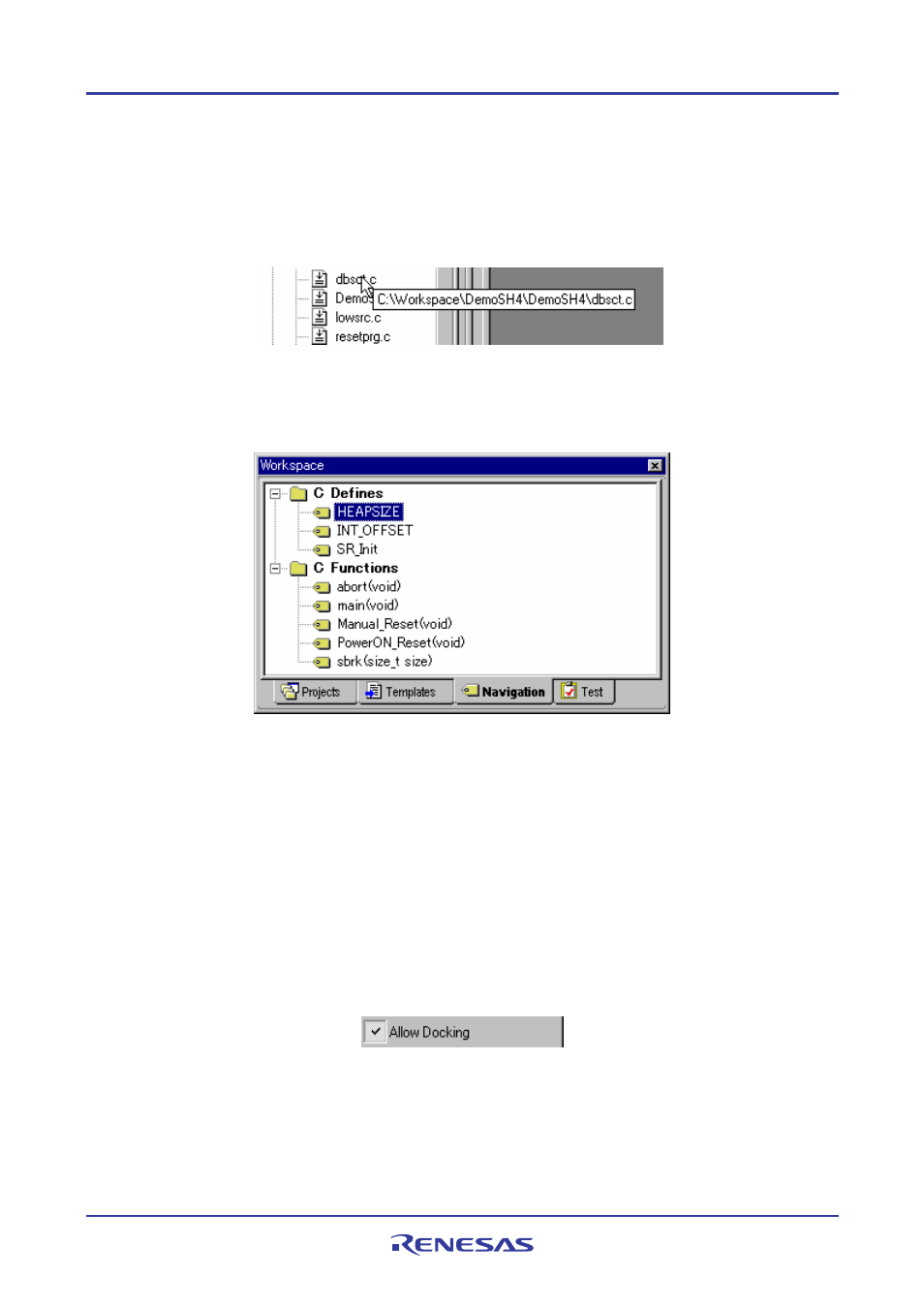
High-performance Embedded Workshop
1. Overview
REJ10J1837-0100 Rev.1.00 Nov. 16, 2008
6
• Projects tab
Allows you to show the current workspace, projects and files. You can quickly open any project file or dependent file
by double-clicking on its icon. See section 2.2, Configuring the Projects tab of the Workspace window, for more
information on the Projects tab.
If you hover the mouse pointer over a file in the Projects tab then the file’s full path will be displayed in a tool tip.
• Templates tab
Allows you to display template settings. See section 4.11, Templates, for more information about a template.
• Navigation tab
Allows you to provide jumps to various textual constructs within your project’s files. What is actually displayed within
the Navigation tab depends upon what components are currently installed. The figure above shows C macro definitions
(C Defines) and C functions (C Functions) conforming to the ANSI standard. See Chapter 12, Navigation Facilities, for
more information about navigation.
• Test tab
Allows you to setup or view test suites as part of the test-support facility. See Chapter 16, Using the Test Support
Facility, for more information about the test-support facility.
To allow the Workspace window or the Output window docking
Right-click anywhere inside the Workspace window or the Output window. Then a pop-up menu will be displayed.
If the Allow Docking option is checked, docking is allowed. Otherwise, docking is not allowed. Select the Allow
Docking option to check or un-check it.
