Virtual office login on the branch office, Figure 109 virtual office - logged in, Procedure 30 – Nortel Networks NN43001-314 User Manual
Page 284: Using the virtual office login feature
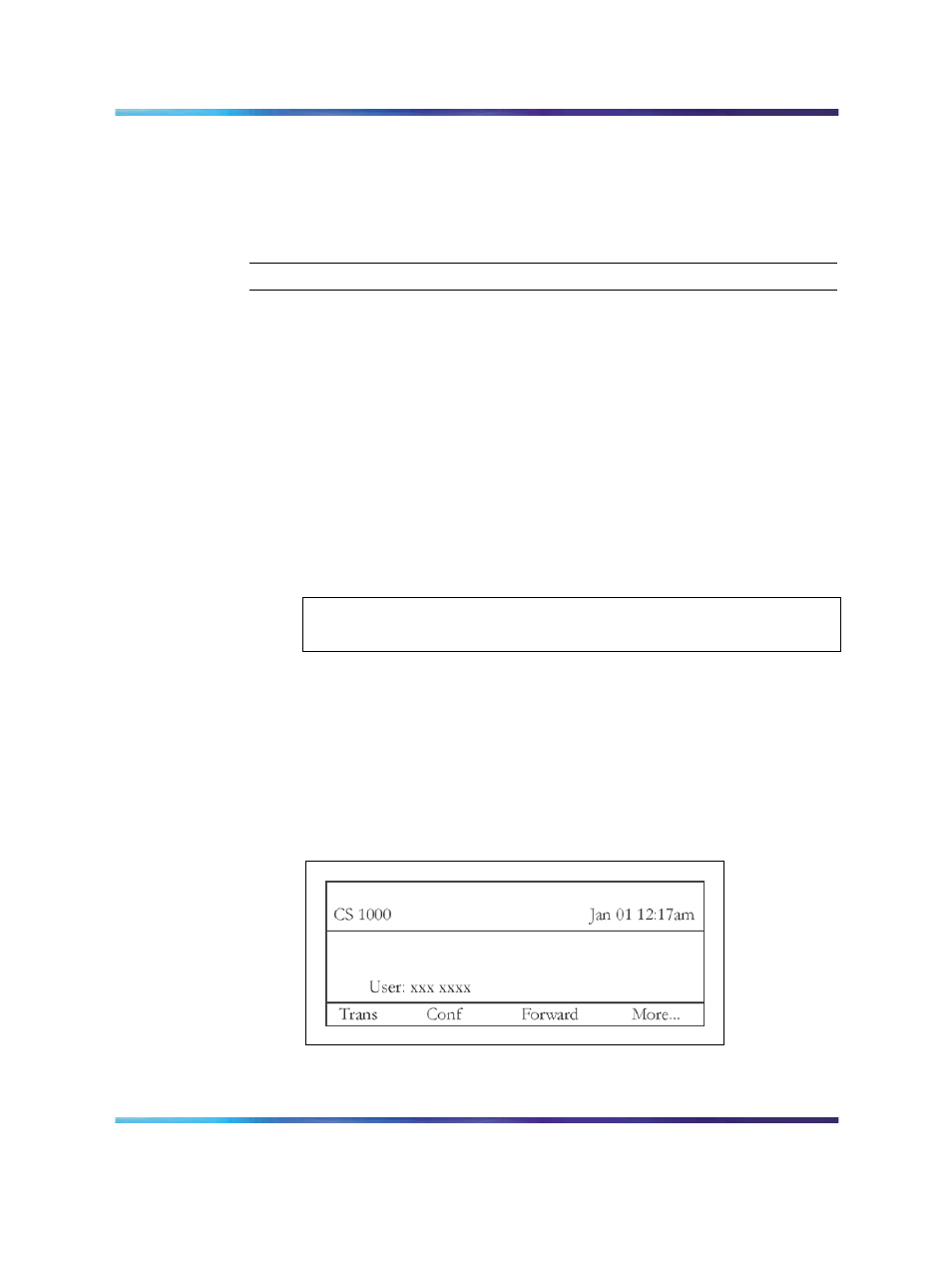
284
MG 1000B telephones
Virtual Office Login on the Branch Office
The Virtual Office Login feature is described in IP Phones Fundamentals
(NN43001-368).
Procedure 30
Using the Virtual Office Login feature
Step
Action
This procedure explains how to log in to and log out of Virtual Office. The IP
Phone has been configured using Branch User Config and is operating in
Normal Mode or Local Mode.
1
Press the Services key (the key with the Globe icon).
The Options menu is displayed (see
).
2
Use the navigation keys to highlight Virtual Office Login.
3
Press the Select soft key.
The screen prompts for the User ID.
4
Enter the User ID, the user’s dialable DN with the Access Code.
ATTENTION
The User ID must be an ESN number.
5
Press the Select soft key.
6
Enter the Station Control Password for the destination IP Phone.
"Locating Remote Server" appears on the display.
When logged into Virtual Office, the telephone display appears as
shown in
Figure 107 "Virtual Office - logged in" (page 284)
Figure 107
Virtual Office - logged in
7
To log out of Virtual Office:
a. Press the Services key to display the Options menu.
Nortel Communication Server 1000
Branch Office Installation and Commissioning
NN43001-314
01.02
Standard
Release 5.0
20 June 2007
Copyright © 2007, Nortel Networks
.
