Installing ip phones through ld 11, Procedure 27 installing ip phones through overlays, Procedure 27 – Nortel Networks NN43001-314 User Manual
Page 279: Installing ip phones through overlays
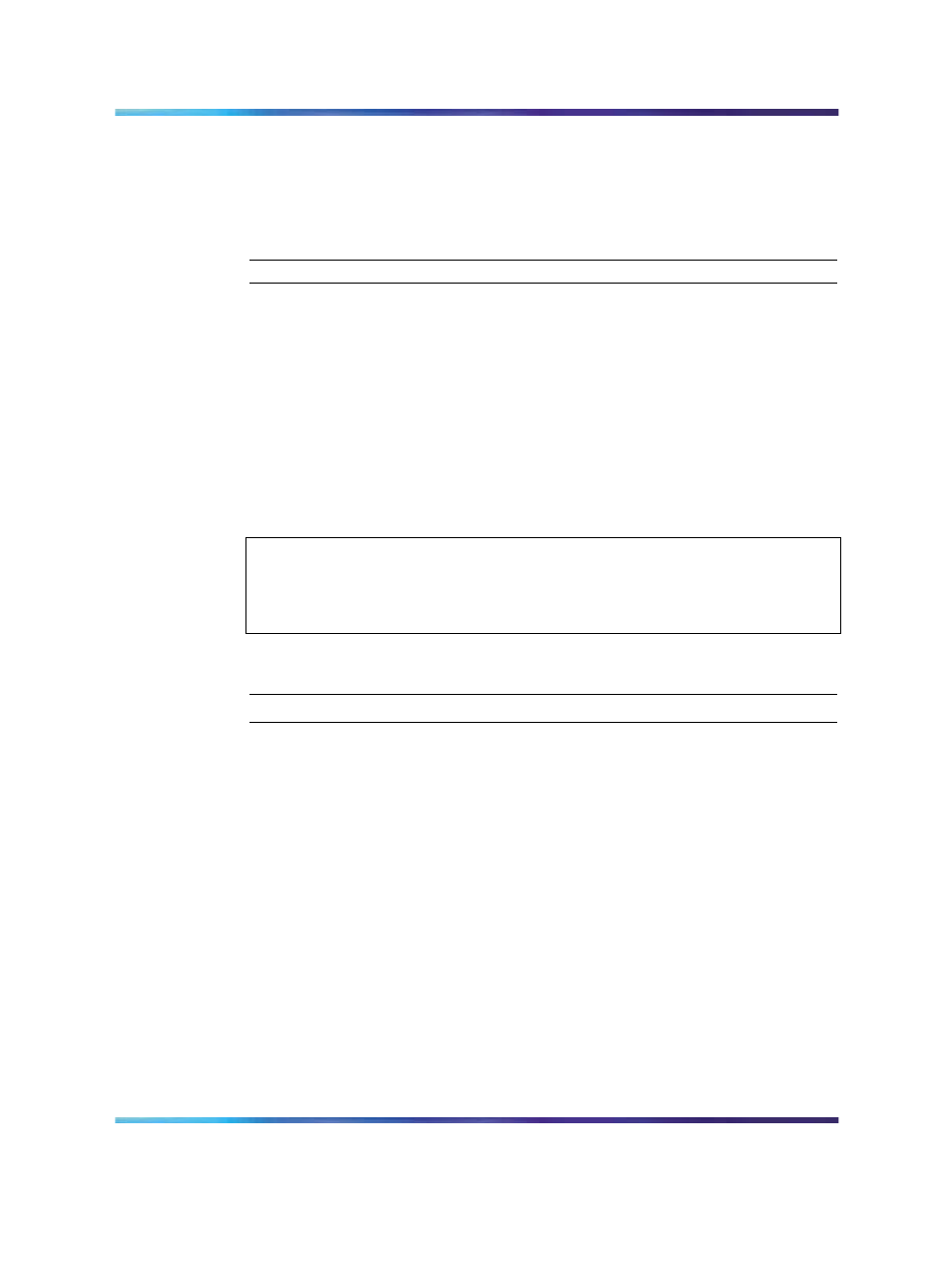
Installing and configuring IP Phones
279
c. Press the Select soft key.
This reregisters the telephone at the main office.
If Resume Normal Mode is not selected, the IP Phone automatically
returns to Normal Mode after ten minutes.
—End—
Installing IP Phones through LD 11
To use the Virtual Office feature at the Branch Office in Local Mode, a
Station Control Password must be configured. Refer to
"Setting and changing the Station Control Password Configuration" (page
216)
to provision the Station Control Password at the Branch Office. To
prevent user password confusion, Nortel recommends that the same SCPW
be used at the main office and the Branch Office.
Procedure 27 "Installing IP Phones through overlays" (page 279)
describes
the general method of installing a Branch User IP Phone through LD 11.
ATTENTION
If the installation technician uses TM 3.01 or LD 11 to configure the Branch User
ID and Main Office TN for an IP Phone, the IP Phone is automatically redirected
to the main office after it is registered to the Branch Office.
Procedure 27
Installing IP Phones through overlays
Step
Action
1
Configure the Branch Office zones and dialing plan. See
23 "Configuring the MG 1000B zone" (page 257)
. Perform this
procedure on the MG 1000B Call Server.
2
Configure the following telephone data in LD 11:
•
Terminal type
•
Customer Number
•
TN
•
Zone
To automatically redirect the IP Phone to the main office, configure a
BUID and its MOTN. The BUID and MOTN prompts are unique to the
Branch Office feature. Leave the MOTN field blank if it has the same
value as the Branch Office TN. If a BUID is not entered, MOTN is not
prompted. In this case, Branch User configuration is still required.
Nortel Communication Server 1000
Branch Office Installation and Commissioning
NN43001-314
01.02
Standard
Release 5.0
20 June 2007
Copyright © 2007, Nortel Networks
.
