Nortel Networks NN43001-314 User Manual
Page 275
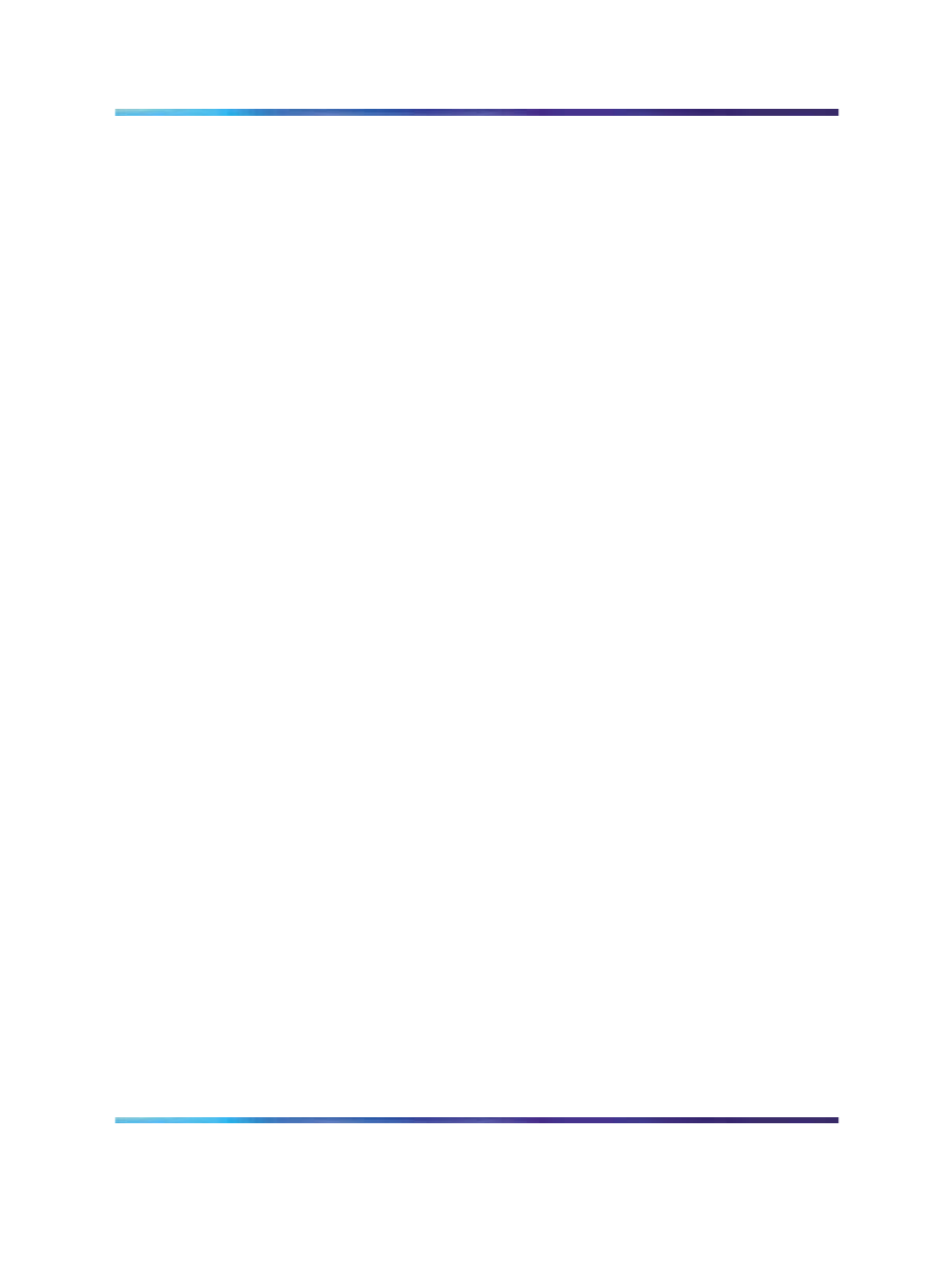
Installing and configuring IP Phones
275
2
Configure the report file in the Customize a Report page:
•
Under Field Selection, choose fields that have been configured
in the IP Phone.
•
Under Custom Criteria, enter criteria SYNCSTATUS =
Transmitted.
•
Under Report Format, choose CSV.
•
Under Format Options, enter a file name.
•
Under Save Report Definition, enter a report name.
•
Click Save to save the report configuration.
3
Generate the report file.
•
Under Site/System Selection, choose the main office system.
•
ClickView Data to generate the report.
•
When prompted to Open or Save the file, click Save.
4
Create the import file.
•
In a text editor, open the report file generated in Step 3.
•
Add the fields MOTN and BUID to the end of first line, separating
fields with commas.
•
Add the values for MOTN and BUID to the end of the rest of the
lines, separating fields with commas.
•
Save the file.
5
Import the data:
•
In TM Web Station, choose Telephones > Import.
•
In the Import page, choose branch office Site – System and
click Import.
•
Select the import file created in Step 4 and click OK.
•
Click Close in the Import Status window when the import
process is done.
6
Verify the results:
•
In the Import page, click View Log to check the details of each
telephone imported.
•
In TM WebStation, choose Telephones > Search.
•
In the Search Telephones page, choose the Branch Office Site
– System.
Nortel Communication Server 1000
Branch Office Installation and Commissioning
NN43001-314
01.02
Standard
Release 5.0
20 June 2007
Copyright © 2007, Nortel Networks
.
