On-screen-display controls, On-screen-display main menu, Submenu icons – IBM INFO PRINT 3000 User Manual
Page 98
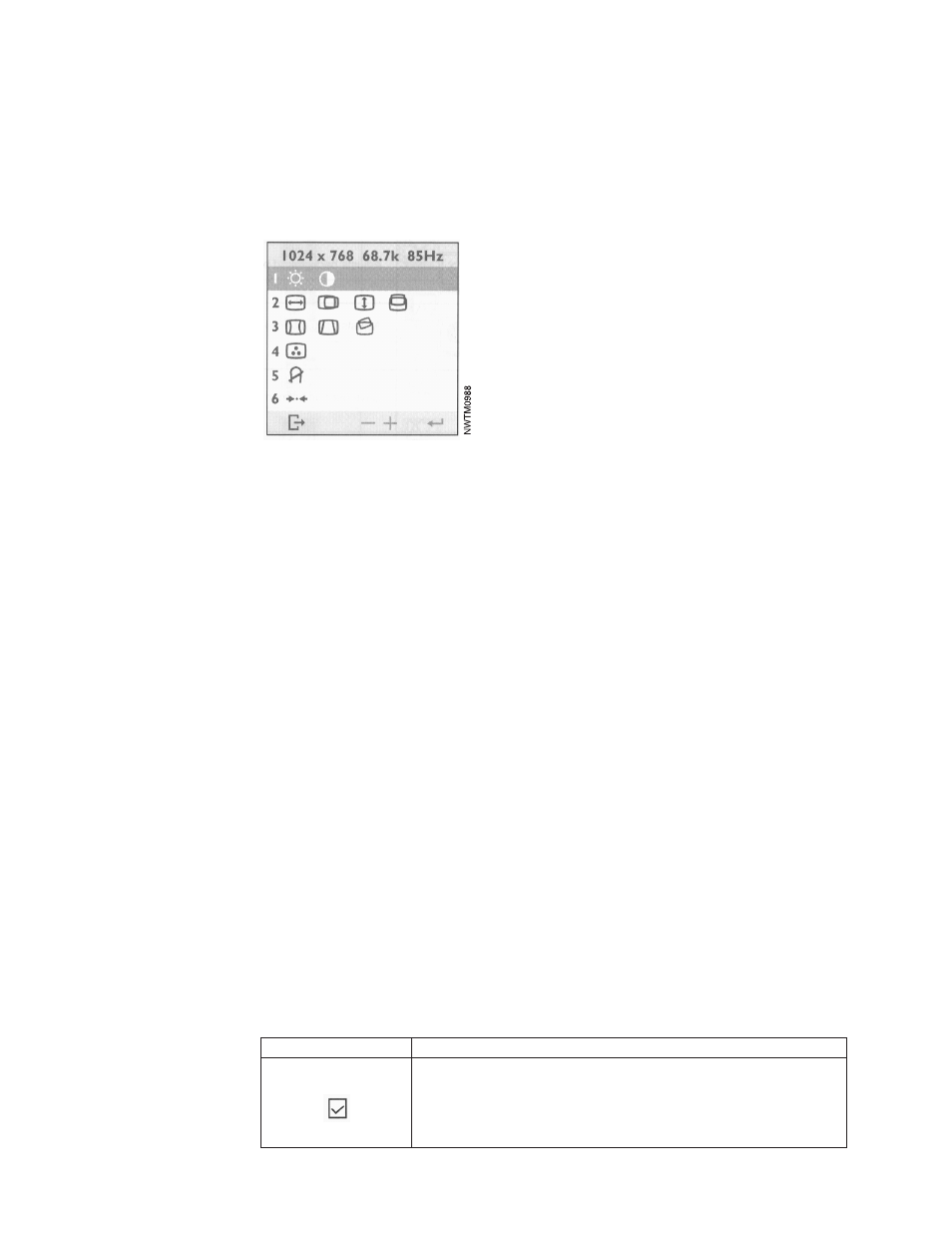
On-Screen-Display Controls
In addition to brightness and contrast, the On-Screen-Display (OSD) controls allow
you to make further adjustments to the image on the monitor. When you push in
the OSD/Select button, the OSD main menu appears on the screen.
Note:
If you do not make a selection within 6 seconds, the OSD menu disappears.
In Figure 18, the first row (brightness and contrast) is selected (highlighted). To
select another row, use the Highlight/Adjust control to scroll to the one you want
and then press the OSD/Select button. A submenu appears for the row you
selected.
The image control rows are for the following:
Row /
Submenu
Function
1
Adusts brightness and contrast, similar to the buttons onthe bottom of the monitor.
2
Adjusts horizontal size and position and vertical size and position of the image.
3
Rotates and adjusts the shape of the image.
4
Adjusts the color or the color intensity of the image.
5
Degausses the monitor when selected. Do not use this feature more than once in any
30-minute period.
6
Recalls saved settings. Highlight the required group of functions and press the
OSD/Select
button.
Use the Highlight/Adjust button to scroll to the adjustment icon you want to use
and then press the OSD/Select button. Use the Highlight/Adjust button to adjust
the setting. When the setting is correct, press the OSD/Select button to accept the
new setting.
Several icons appear on the submenus that allow you to save adjusted settings, exit
the menu, or cancel the changes and return to the main menu.
Table 10 describes the icons you use after you have adjusted a setting.
Table 10. Submenu Icons
Using This Control:
Does This:
Save
Saves the adjustments you selected and returns to the main menu.
Figure 18. On-Screen-Display Main Menu
66
InfoPrint 3000 Operator’s Guide
