Enabling and disabling attachments, Remote channel enable/disable, Local channel enable/disable – IBM INFO PRINT 3000 User Manual
Page 95: Enabling and disabling
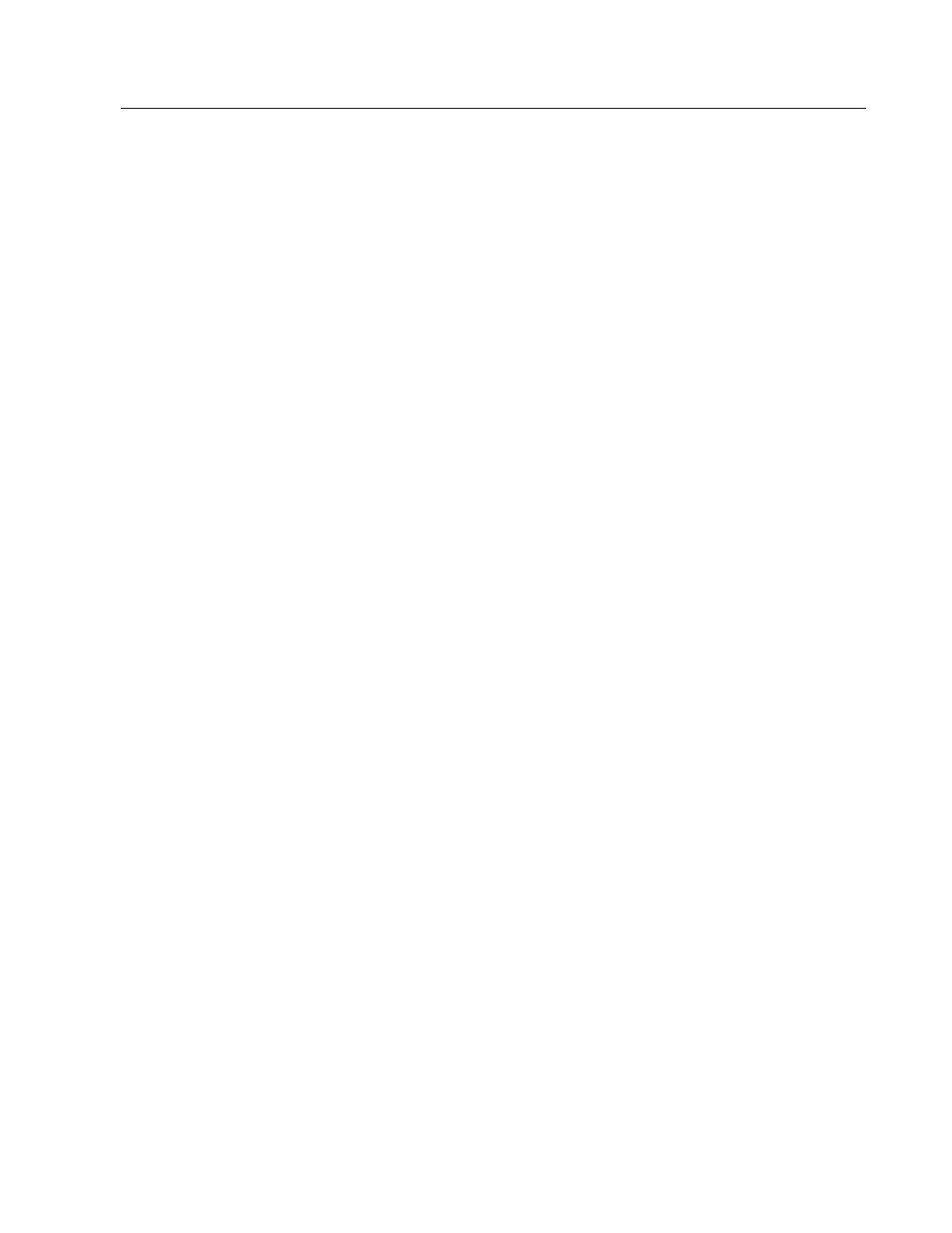
Enabling and Disabling Attachments
Do this task whenever you need to enable (functionally connect) or disable
(disconnect) the printer from the controlling computer system channel. Note that
enabling and disabling an attachment is not the same as physically attaching or
detaching the attachment.
To accept commands and data from the system, a controlling computer system
channel must be enabled, and the printer must be Ready.
You need to enable attachments whenever you do the following:
v
Switch power on to the system in duplex
v
Switch power on to the system in dual simplex
v
Switch power on to the system in simplex mode without using Auto Start
v
Whenever you need to enable a disabled attachment.
The enable/disable status of installed host attachments may be set differently
between duplex and dual simplex modes and between Printer 1 and Printer 2 in
dual simplex.
Remote Channel Enable/Disable
If your installation uses two System/370 Parallel Channels, a “Remote Channel
Enable/Disable” feature may be installed (contact your service representative if
you are not sure). If the “Remote Channel Enable/Disable” feature is installed, you
must notify the remote operator whenever you require the Parallel channels to be
enabled or disabled.
Note:
Although there is nothing to prohibit the use of the Enable/Disable
Attachments
procedure, you should not use it when the “Remote Channel
Enable/Disable” feature is installed.
Local Channel Enable/Disable
Note:
Do not use this procedure if the “Remote Channel Enable/Disable” feature
is installed.
The enable/disable status of host attachments cannot be changed for an individual
printer or for the complete two-printer system unless the printers are in the Not
Ready state.
You may make the printers Not Ready at either the printer Display Touch Screen
window or the stacker control panel. You must use that same panel or window to
make the printers Ready.
v
In duplex mode, SELECT the Stop pushbutton on the Display Touch Screen
main window.
v
In dual simplex mode, SELECT the Stop pushbutton on the Display Touch
Screen window for the target printer.
v
In simplex mode, SELECT the Stop pushbutton on the Display Touch Screen
window for the printer.
Chapter 6. Operator Responsibilities
63
|
|
|
|
|
|
|
|
|
|
