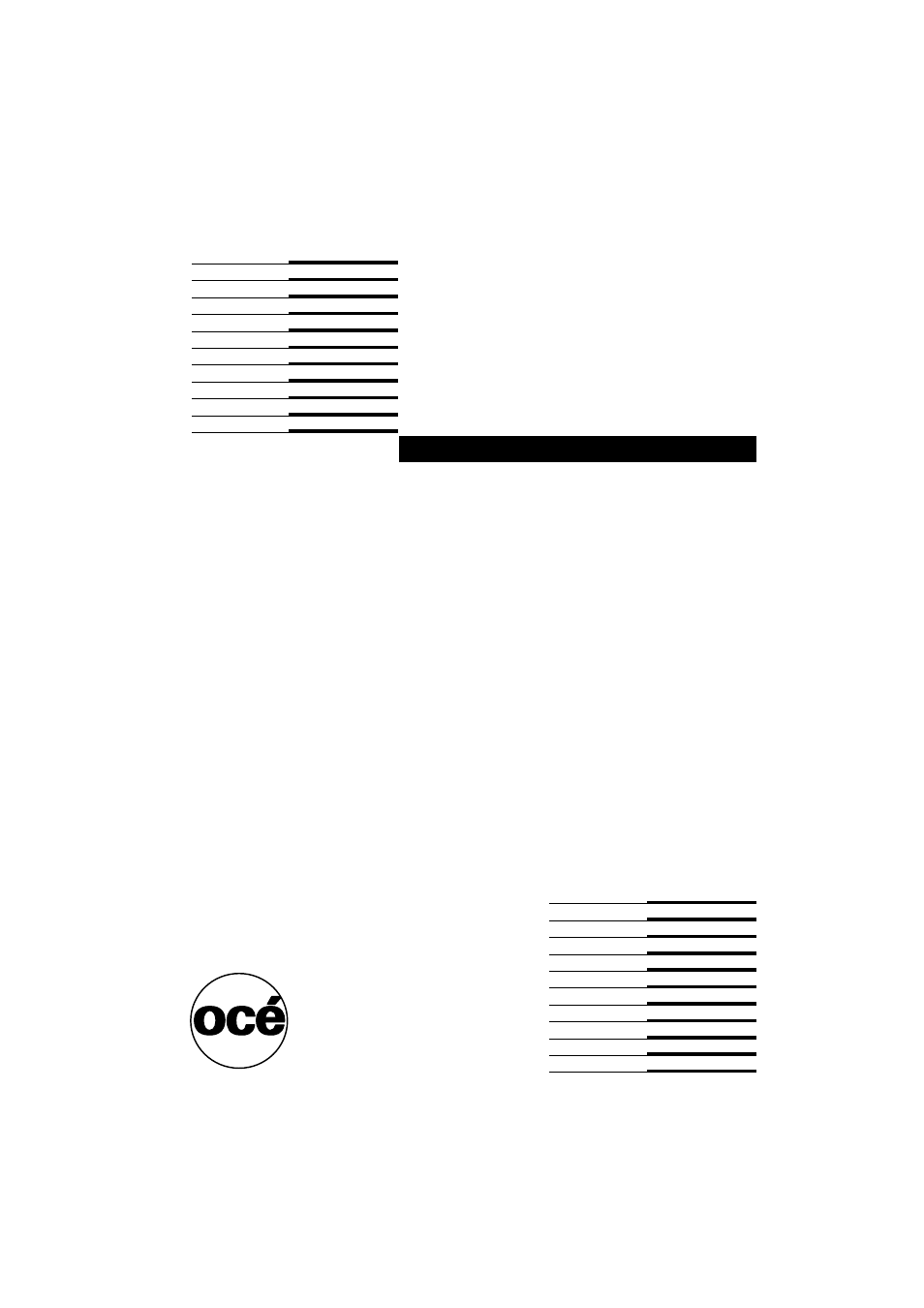IBM Oce TDS800 User Manual
Océ tds800
Table of contents
Document Outline
- Table of Contents
- Chapter 1 Introduction
- Chapter 2 Using the Océ TDS800 to print
- Before you begin
- How to print
- Printer operator panel
- Select a language
- Display
- Counter
- Keys
- Printer operator panel actions
- Media types and sizes on the printer
- Special media indication
- Stopping a print job
- Print with Océ Print Exec® Workgroup
- Introduction
- Options
- Connect to Océ Print Exec® Workgroup
- The documentation set
- Print with Océ Repro Desk
- Introduction
- The documentation set
- Chapter 3 Using the Océ TDS800 to Copy
- Before you begin
- Scanner operator panel
- Section, Function and Arrow keys
- Sections on the display of the scanner operator panel
- Custom section
- Original section
- Print section
- File section
- Job templates
- Change the operator panel language
- Change default settings on the scanner operator panel
- Perform basic copy jobs
- Make copies
- Select the required media
- Select the input mode
- Specify the zoom factor
- Define settings for the next original
- Account logging
- Using the manual feed for copy jobs
- Stop a job
- Interrupt a job
- Stamping
- Chapter 4 Using the Océ TDS800 to scan-to-file
- Before you begin
- Scanner operator panel
- Océ Scan Logic®
- Scan clicks
- Make a scan-to-file
- Settings for scan-to-file
- File mode
- Destination
- File format
- Tiff sub format
- PDF compress
- Resolution
- Zoom
- Optimisation
- Mirror
- Océ Scan Manager
- Tree view
- Table view
- Actions in Océ Scan Manager
- Destinations
- Define file names
- Scanned files
- Manage the temporary store
- How to retrieve scanned files
- Océ View Station LT®
- Menu options
- Function buttons
- View error
- Chapter 5 Special copy and scan jobs
- Non-standard size originals
- The scan width
- The copy size
- Scanning originals with filing strip
- The image quality
- Brightness
- Automatic background compensation
- Editing functions
- Auto align
- Shift the image
- Mirror image
- Make a set copy
- Océ Matrix Logic® introduction
- What is Océ Matrix Logic
- Workflow
- Access Océ Matrix Logic®
- Use Océ Matrix Logic®
- Matrix composition
- Create a Matrix Job
- Add configurations
- Print the Matrix job
- Reprint
- Copy configurations
- Edit configurations
- Banners
- Chapter 6 Océ Power Logic®: Settings Editor
- Introduction
- Overview of the Océ Settings Editor
- General structure
- Menu bar
- Top toolbar
- Left toolbar
- Settings area
- Status bar
- Use the Océ Settings Editor
- Key Operator settings
- System Administrator settings
- Access the Océ Settings Editor
- Start the Océ Settings Editor
- Define the contents of the custom card
- Define the job templates
- Manage different system adjustments with save and load
- Find system settings in the Settings Editor
- Chapter 7 Océ Power Logic®: System Control Panel
- Chapter 8 Océ Power Logic®: Queue Manager
- Chapter 9 Océ Power Logic®: Remote Logic
- Introduction
- Installation procedure for Microsoft® Windows systems
- Installation procedure for Unix systems
- General installation instructions
- IBM AIX
- HP-UX
- Linux
- Installation procedure for Apple Macintosh®
- Use Océ Remote Logic®
- User modes
- Log on
- Log off
- To change the password
- Automatic logon
- Language
- Help
- Command line parameters
- How to use the remote system
- Chapter 10 Océ Account Center
- Chapter 11 The folder
- Chapter 12 Media and supplies
- Chapter 13 Maintenance
- Chapter 14 Problem solving
- Introduction
- How to clear original jams
- How to clear paper jams
- Paper jam in the manual feed
- Paper jam in the fuser section
- Paper jam in the paper roll compartments
- Paper jam behind the chip tray
- Paper jam in the vertical transport unit
- Paper jam underneath the roll 1, roll 3 and roll 5 triangular feed unit
- Paper jam in the first fold section of the folder
- Clear a paper jam in the high capacity output unit of the folder
- Problems with the Reinforcement Unit
- Clear paper jams in the Reinforcement Unit
- Clear tape jams in the Reinforcement Unit
- No reinforcement strips on the output without an error message
- Other problems
- Appendix A Overview and tables
- Appendix B Safety information
- Appendix C Miscellaneous
- Index