Using the printer stacker, Error and jam recovery, Adding supplies – IBM INFO PRINT 3000 User Manual
Page 151
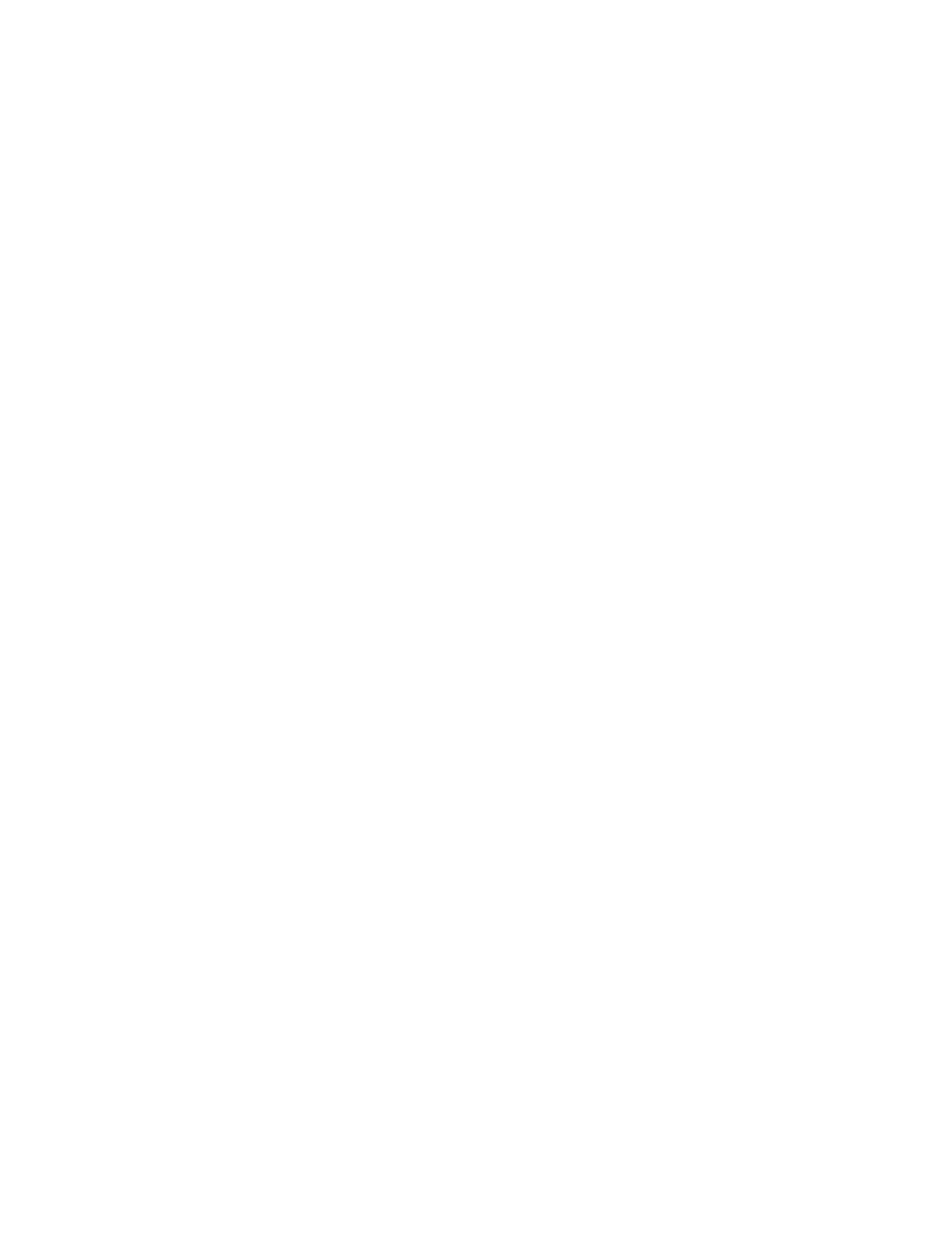
For all other types of postprocessing devices and for all preprocessing devices, you
have to make enabled status changes in only the Configure Pre/Post procedure.
Using the Printer Stacker
If a postprocessing device is disabled or not yet configured, you may continue to
use boxed forms and the printer stacker. If the postprocessing device includes any
rollers, sensors, or any other hardware that would interfere with the operation of
the stacker, you must remove those interferences before you attempt to use the
stacker.
If the “Stacker Enabled” configuration item under the Configure Printer procedure
is set to Yes and there are no postprocessing devices installed and enabled on the
printer, the stacker table automatically rises when printing begins. To raise the
stacker table manually, press the stacker table UP key on the stacker control panel.
If a postprocessing device is installed on a printer and is enabled, the stacker table
is lowered and is prevented from moving upward. The pendulum and other
devices in the stacker are also prevented from operating.
In duplex mode, the stacker in Printer 1 is always disabled as if a postprocessing
device were installed and enabled.
Error and Jam Recovery
If the “Jam Recovery Type” configuration item setting under Configure Printer
allows it, printed pages before the top of the stacker are automatically reprinted
following the clearing of a forms jam. This applies only to jams that occur within
the printer. If a jam occurs anywhere past the printer stacker (that is, in the
postprocessing device), you can extend the number of pages automatically
reprinted by setting the “Jam Recovery Point” configuration item under the
Configure Printer
procedure. See “Recovering from a Forms Jam (Simplex
Operations)” on page 121 and “Recovering from a Forms Jam (Duplex Operations)”
on page 127 for details of recovery from postprocessing device forms jams.
Following a forms jam, if a postprocessing device is particularly difficult to thread,
you should look for ways of splicing forms together between the printer and the
postprocessing device. For jam recovery in a postprocessing device, see
“Recovering from a Forms Jam in the Postprocessing Device” on page 135.
Adding Supplies
The printers normally display “Out of Supplies” messages when an internal usage
counter reaches a fixed threshold. You can defer taking action on most “Out of
Supplies” messages for some amount of additional usage. During that additional
usage time, the “Out of Supplies” message reappears each time an error condition
is detected or an end-of-forms is detected. When you use a roll-feed preprocessing
device, the printer checks the level of the supplies every 4000 feet after an initial
deferred “Out of Supplies” message was presented. The printer also displays an
“Out of Supplies” message at that time, if no end-of-forms or error condition is
detected.
Chapter 6. Operator Responsibilities
119
