IBM INFO PRINT 3000 User Manual
Page 193
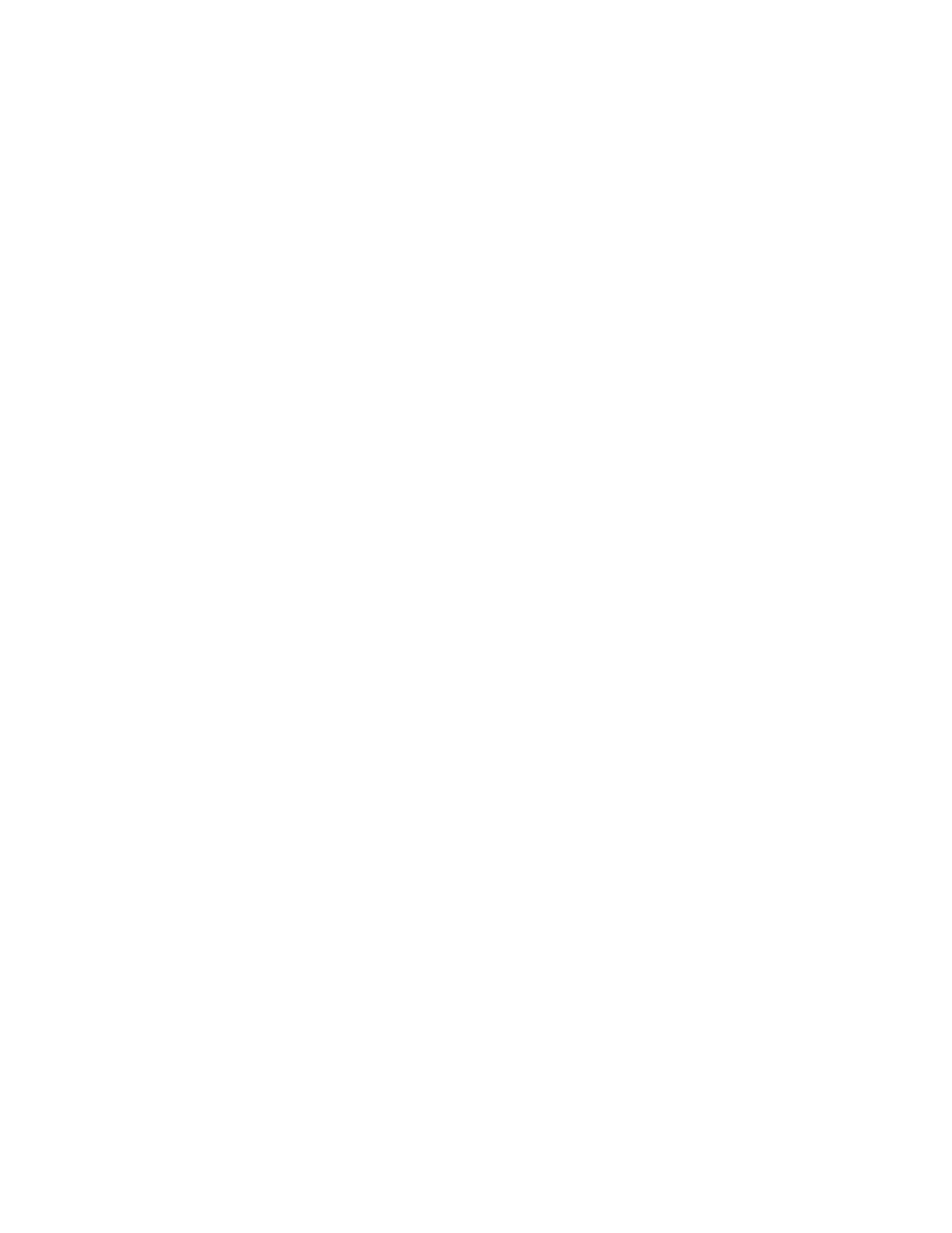
This prints a dashed alignment mark after the leading edge of the page.
b.
This feeds a fixed length of forms through Printer 1.
The fixed length is based on the “Form Feed Length” configuration item
that is shown on the Configure Printer window under the Configure
pull-down menu. It is a multiple of the current loaded Form Name page
length that is closest to the “Form Feed Length” without exceeding it.
c.
Pages for the queued job are printed on Printer 1 starting on the page
following the alignment page during this and following selections of the
Feed Forms
pushbutton. Printer 2 processes blank pages.
4.
Continue SELECTING the Feed Forms pushbutton on the window for Printer
1 until the forms do not advance any further.
Enough forms should have moved through Printer 1 to do the following:
a.
Manually thread the Buffer/Flipper Unit (see “Threading the Buffer/Flipper
Unit” on page 167 for details).
b.
Advance the forms under Printer 2 into the input area of Printer 2.
c.
Thread Printer 2.
The Feed Forms pushbutton for Printer 1 becomes inoperable when a multiple
of the current loaded Form Name page length that is closest to but not
exceeding the length in the “Length of Forms Between Transfer Points”
configuration item shown on the Configure Printer window under the
Configure
pull-down menu has moved through Printer 1.
When the Feed Forms pushbutton and the Feed pushbutton are inoperable and
you need additional length to supply enough forms to thread Printer 2,
SELECT
the Printer 1 Feed Page pushbutton on the window on the Printer 1.
5.
If the queued job is too short to print all pages on Printer 1 for the complete
“Length of Forms Between Transfer Points”, the Feed Forms window
pushbutton and the Feed pushbutton become inoperable before the “Length of
Forms Between Transfer Points” is achieved. A message appears in the
non-selectable Information field on the window informing you that there is No
Data to Print
.
In this case you may either:
v
SELECT
the No option in the Print While Threading field. This restores use
of the Feed Forms pushbutton and the Feed pushbutton so that you may
continue with the threading process.
v
Request the host system operator to send more print jobs to the system,
which when received, resumes printing operations on Printer 1.
Periodically SELECT the Feed Forms pushbutton. When more data is
available, forward movement of the forms while printing resumes until the
“Length of Forms Between Printers” distance is achieved.
6.
After enough forms have moved through Printer 1 and the Buffer/Flipper Unit
and have created a buffer big enough between the Buffer/Flipper Unit and
Printer 2 to allow you to thread Printer 2, do the following:
a.
Remove power from the Urge Unit in the Forms Input area of Printer 2. You
cannot thread the Urge Unit while the roller is moving.
b.
Thread forms through the Urge Unit.
c.
Restore power to the Urge Unit.
7.
Follow the steps in “Loading Forms (Duplex Mode)” on page 115 to thread
Printer 2.
Chapter 6. Operator Responsibilities
161
|
