IBM INFO PRINT 3000 User Manual
Page 157
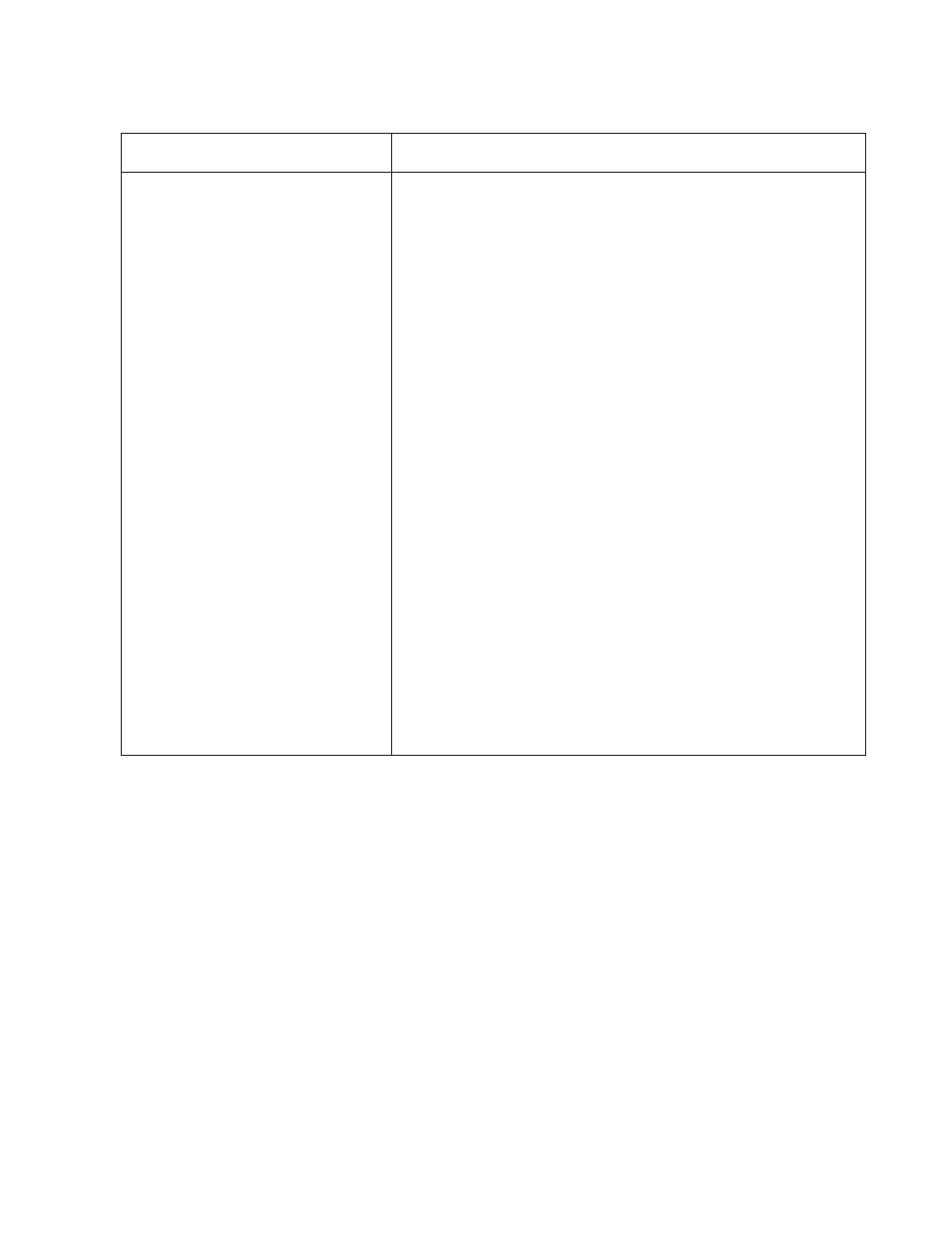
Table 12. Jam Recovery Procedures - Simplex Mode (continued)
Error Message SRC Code (In Numeric
Order)
Recovery Actions
STACKER FORMS JAM 0161
STACKER FORMS JAM 0164
(These errors are not set when a
Postprocessing Device Interface feature
is installed and enabled, which disables
the stacker mechanism.)
1.
Visually check to see if a forms jam is actually present.
2.
Open the stacker gate.
3.
If you do not find a jam, clean the stacker jam sensors. See step 30
on page 98 under “ Cleaning the Printer.”
Go to step 5.
4.
If you find a jam, clear forms from the “Stacker and Pendulum
Area” on page 143.
Note:
When you remove the forms from the stacker, leave 4 to 5
pages attached to the end of the job running in the stacker to ensure
correct forms folding when printing resumes.
5.
Close the stacker gate.
6.
If either Printer Error stacker jam message is still displayed,
SELECT
the Check Reset pushbutton on the Printer Error Display
Touch Screen window.
7.
Check for and resolve or postpone any other error or intervention
message appearing on the Display Touch Screen window.
8.
Ensure that the Forms Set indicator on the printer control panel
displays the same fold direction as the first fold below the
perforations on the forms guide.
9.
SELECT
the Ready pushbutton on the Display Touch Screen
window for the affected printer.
10.
If reprinting is allowed, all unfused pages between the transfer
station and the top of the stacker plus any jam recovery point
distance defined in the printer configuration are reprinted. Check for
and discard duplicate pages.
11.
If reprinting is not allowed, work with the host system console
operator to recover the lost pages.
12.
See “Suggestions for Preventing Jams” on page 144 if the error
recurs frequently.
Chapter 6. Operator Responsibilities
125
|
|
|
