Checking for a front-facing page – IBM INFO PRINT 3000 User Manual
Page 113
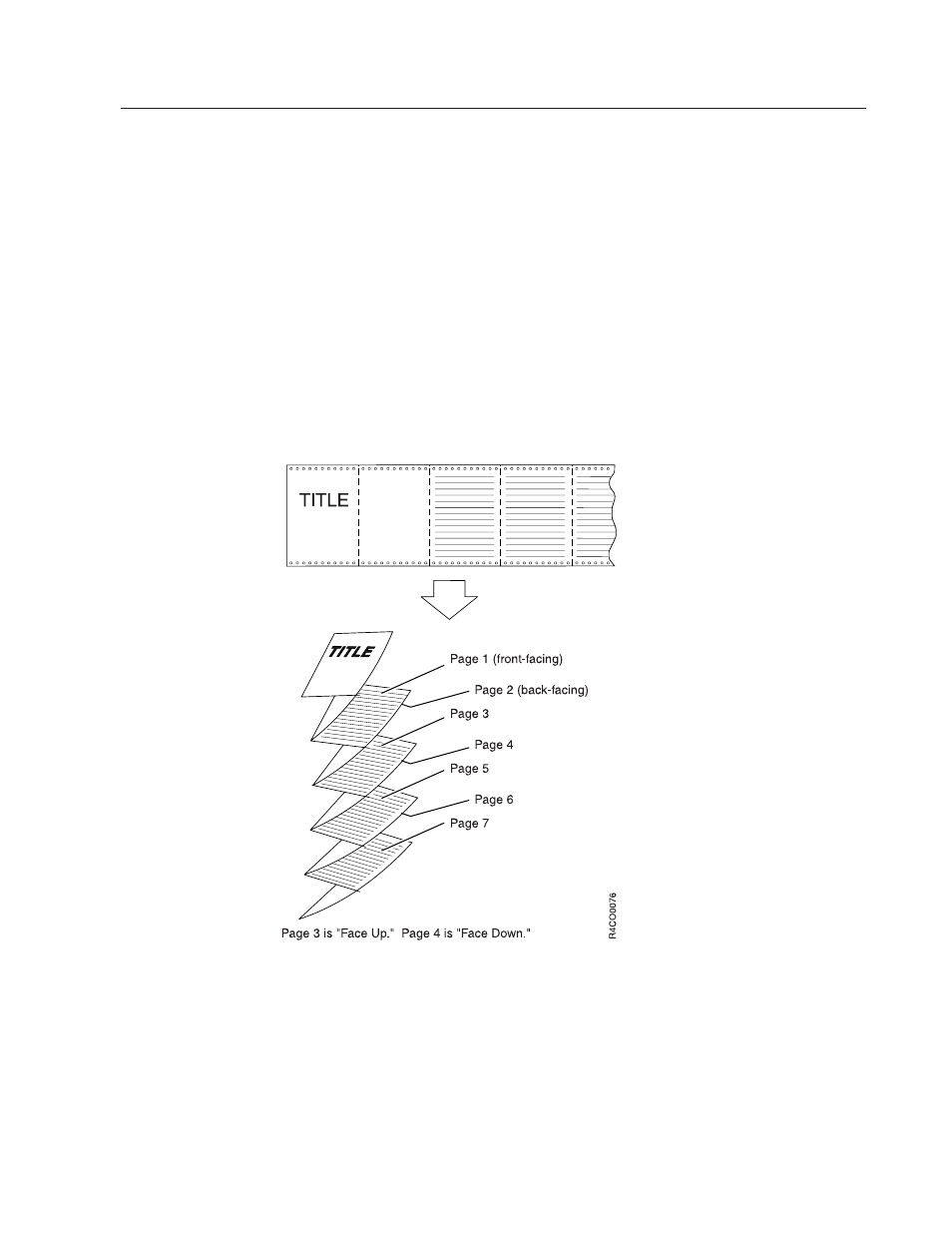
Checking for a Front-Facing Page
Do this task when your system uses the eject-to-front-facing-page facility or it is
configured on the printer. Also, do this when you need to tell the printer that the
next page to be printed is a front-facing or a back-facing page.
For example, the following situations might require you to perform this task:
v
Loading a new form name in the printer
v
Reloading forms after you clear a forms jam
v
Restarting printing operations in the middle of a job.
The eject-to-front-facing-page facility places a blank page between jobs that have
an odd number of pages. This ensures that a job that requires a certain folding
pattern are printed correctly. A good example is a print job that is to be folded like
a book, where the cover and all odd-numbered pages are to be printed on
front-facing pages.
The printers do not count pages. However, after you inform the printer what the
orientation (front facing or back facing) of the first page of a job will be, the printer
simply switches a pointer back and forth in its memory to remember the page
orientation. Therefore the printer is able to determine, at the end of a job, that the
job contained an even or odd number of pages.
Next Page is Front Facing
is the power-on default condition. If you do not use the
Front Face
procedure, all print jobs are started or restarted using that default,
which may not be aligned with the fold direction. The determination of whether to
insert a blank page is still made even if the fold direction is incorrect.
Chapter 6. Operator Responsibilities
81
|
|
|
