Grass Valley Kayenne v.3.0 User Manual
Page 441
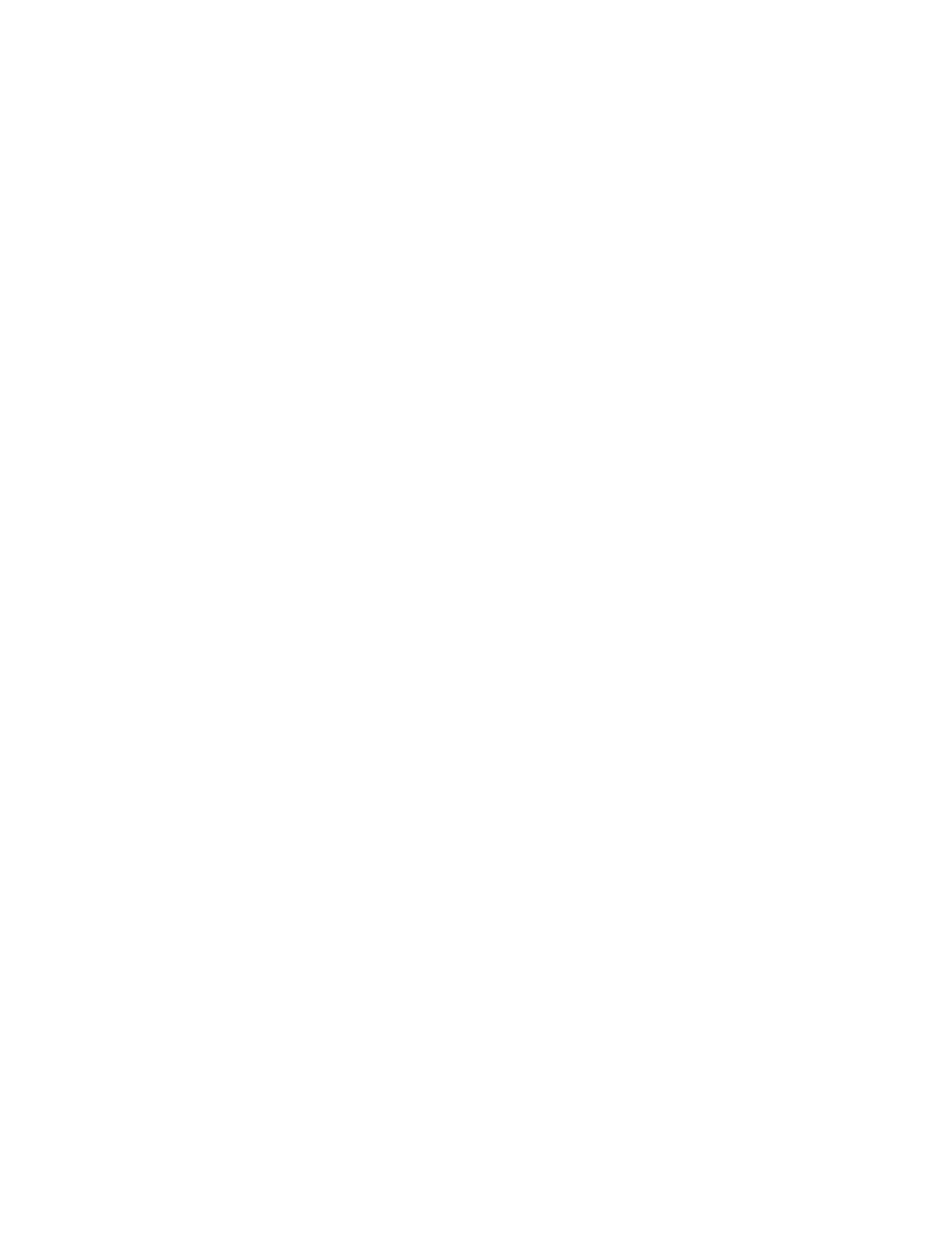
KAYENNE — User Manual
441
Image Store (Stills)
Conversion Requirements
The following conditions must be met:
•
The directory containing the Kalypso stills must be accessible to the
Kayenne Image Store, either on a USB Memory Stick or in the
C:\Images directory on the Menu Panel.
•
Both of the Kalypso still .gvi and .gva file components must be present
for each image.
•
The still files must be named using the default Kalypso numbering
format (I000000.gvi/.gva, but not greater than I008999.gvi/.gva). If a
Kalypso still has been renamed, change it back to this naming format
using the Kalypso system, or by renaming both the .gva and .gvi files to
matching file names directly in the computer directory.
•
Thumbnail .bmp images are not supported (the Kayenne system gener-
ates its own thumbnails). Kalypso image .bmp files can be ignored, and
can safely be deleted from the directory to keep them from appearing
on the Image Store Library menu screen.
•
Kalypso clip conversion is not supported.
•
Kalypso images converted to Kayenne use cannot be reconverted back.
Retain the original Kalypso Still Store files if they are still needed on
that system.
Note
Kalypso NTSC Still Store images contain 486 lines, while the Kayenne Image
Store supports 487 lines. A Kayenne system will display one black line at the
bottom of the image raster of converted Kalypso NTSC stills.
Conversion Procedure
Kalypso still images are converted using the normal Kayenne Image Store
Library copy procedure.
1.
Use the
Image Store
,
Library
menu and use the
From Disk/Folders
tab to
navigate to the directory containing the Kalypso stills.
2.
Select
To Cache
, or select
To Disk/Folders
and navigate to the desired
destination folder.
3.
Select the individual Kalypso file or range of files to convert by clicking
the
From
button and entering the range.
Note
Only files with both .gva and .gvi components named using the Kalypso file
naming format within the allowable range can be selected in the list.
4.
Select the destination range by clicking the
To
button and entering the
range.
5.
Touch the
Copy
button to copy the file(s) to the desired destination. The
conversion to Kayenne format, file naming, and range will occur
during the copying process.
