Device control operations, System bar device control – Grass Valley Kayenne v.3.0 User Manual
Page 319
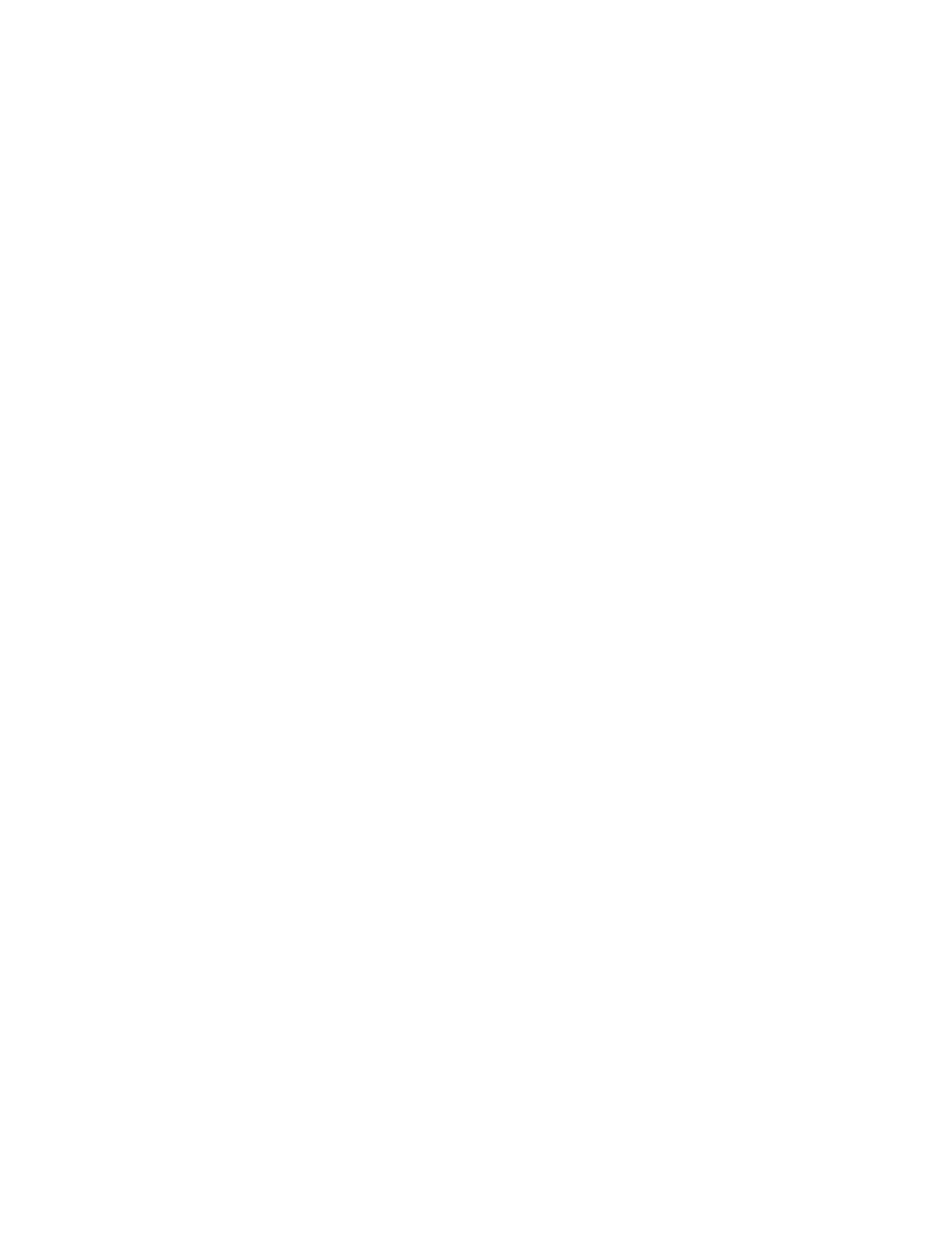
KAYENNE — User Manual
319
Device Control Operations
Device Control Operations
The Kayenne system can control devices like DDRs, VTRs, character gener-
ators, etc., and can also control the Image Store stills and GPIs to any
external device. Kayenne device control only supports devices that have
been associated with Kayenne sources.
Note
External Devices are configured for control in the Ports & Devices, External
Devices menu. See the Kayenne Installation & Service Manual for more infor-
mation.
The following provide device control operations from the Kayenne system:
•
System Bar,
•
Local Aux Module,
•
Multi-Function Module,
•
Device Control Module Option, and
•
The Menu Panel or Kayenne Menu on a PC.
System Bar Device Control
Device control from the System Bar is performed in the Device Control
Groups (Two for a 1-ME Kayenne system and six for a 2-ME (2-ME Stripes)
and larger), which consists of a 16 character Status Display (displays the
current clip) and Play, Cue/Load, Next Clip, and Previous Clip buttons.
Note
Off Air Advance and Auto Start buttons are accessed from the Kayenne menu
and the Multi-Function Module (Devs, ADV/APLY), not on the System Bar.
Also, Rewind, Fast Forward, Stop, Jog +/Jog -, Mark In, and Gang Rolls are
not supported on the System Bar (but are supported in the Device Control
Module).
To associate a device with a Device Control Group, hold down a source
select button that has a device attached, then press the PREV and NEXT
buttons together (or you can press and hold down the PREV and NEXT
buttons and then press a source button).
Device Control Group buttons:
•
Play
—Causes the associated device to play (pressing again causes
device to pause).
•
Cue/Load
—Pressing after a PREV or NEXT button press causes a load
and cue command to be sent to the device, subsequent presses causes a
command to be sent to the device to ‘cue’ to its in-point.
•
Next Clip
/
Previous Clip
—Causes the previous or next clip name in the
frame-maintained clip stack list (per device), to be brought into the
Status Display window.
