Playing an attached macro, Removing a macro attachment, Appending to a macro with the control panel – Grass Valley Kayenne v.3.0 User Manual
Page 380
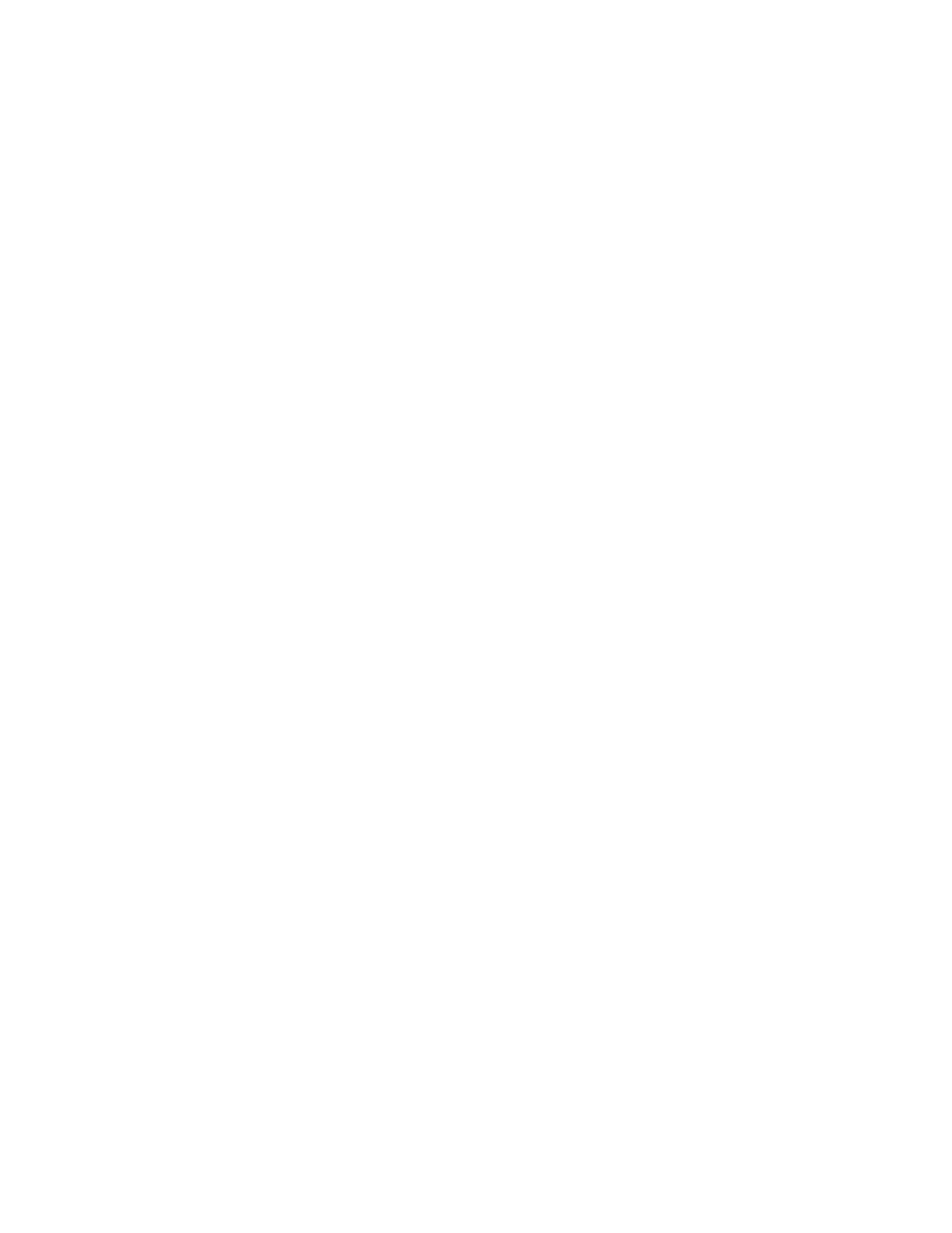
380
KAYENNE — User Manual
Section 3 — System Operation
2.
Select the button you wish to attach a macro to. You can either touch the
physical panel button while
Show Attach
mode is active, which will scroll
to and blink that button on the Macros Attach menu, or you can use the
menu to select the panel section and then scroll the Macro Attachments
list to display the desired button.
3.
Touch the
Pre
,
Replace
, or
Post
parameter touch button (upper right).
4.
Touch the menu button for the macro register to be attached.
5.
If desired, name the macro by touching the Name data pad and
entering the name in the pop-up keyboard. Press
Enter
.
Playing an Attached Macro
1.
Turn on the attachment playback feature by pressing the
Attach Enable
button so it is illuminated. You may also want to press the
Show Attach
button so that panel buttons with macros attached can be identified
(they blink low tally).
2.
Press the panel button that has the macro attached.
Removing a Macro Attachment
1.
Press the
Delete
button on the System Bar.
1.
Press the
Show Attach
button so that panel buttons with macros attached
blink low tally.
2.
Without selecting a macro register, press the blinking button that has
the attachment you wish to remove. The blinking button will turn off.
3.
Press
Show Attach
to turn off the mode.
To remove all macros, go to the Macros Attach menu and select
Remove All
Macros
button (warning will appear to confirm remove all).
Appending to a Macro with the Control Panel
1.
Turn on Macro append mode by double pressing the
Rec
button.
2.
Press the macro register button on the delegated keyer row of an
existing macro to which you wish to append additional steps.
3.
Perform the additional steps using the Control Panel and/or the
menus.
4.
Complete the append by pressing the blinking
Rec
button, or pressing
the blinking keyer row macro register button.
