Creating a new macro, Inserting a, Macro delay – Grass Valley Kayenne v.3.0 User Manual
Page 390
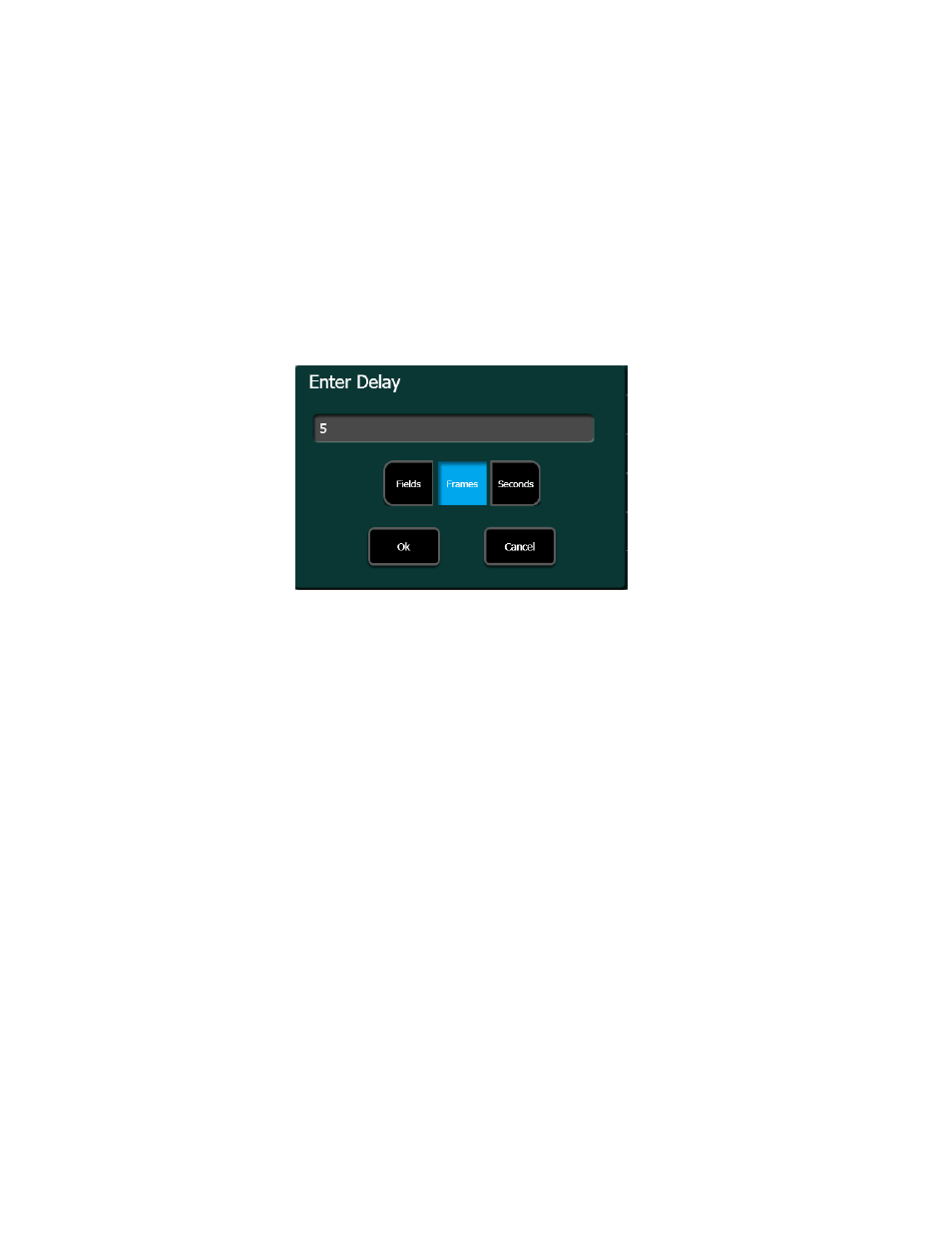
390
KAYENNE — User Manual
Section 3 — System Operation
Insert Comment
—Inserts an editable comment after the selected line; com-
ments do not effect macro performance
Inserting a Macro Delay
1.
Touch the
Insert Delay
button.
2.
Touch the
Enter Delay
data pad and enter the value in the pop-up
numeric keypad, for Fields or Frames or Seconds.
3.
Touch
Enter
.
Figure 241. Enter Delay Dialog
Creating a New Macro
Creating a new macro can be done in the Macro Editor, however it may not
be practical. It is recommended that you learn about Tiers, Groups, and
component locations using existing macros first.
To create a new macro:
1.
Touch an empty macro register in the Macros, Catalog menu.
2.
Touch the
Insert New Line
button in the Macro Line Edit menu
(
), the Component Edit menu is displayed (
).
3.
Choose the Tier 1, Tier 2, Tier 3 (if necessary) levels by touching those
buttons.
4.
Choose the Group, Location, and Component by touching those
buttons.
5.
Touch the
Edit Value
button to set the value for the component.
6.
Touch
Apply
.
7.
Touch
Save
.
Repeat the above steps for each line of the macro.
