Menu and panel interactions, Figure 91 – Grass Valley Kayenne v.3.0 User Manual
Page 124
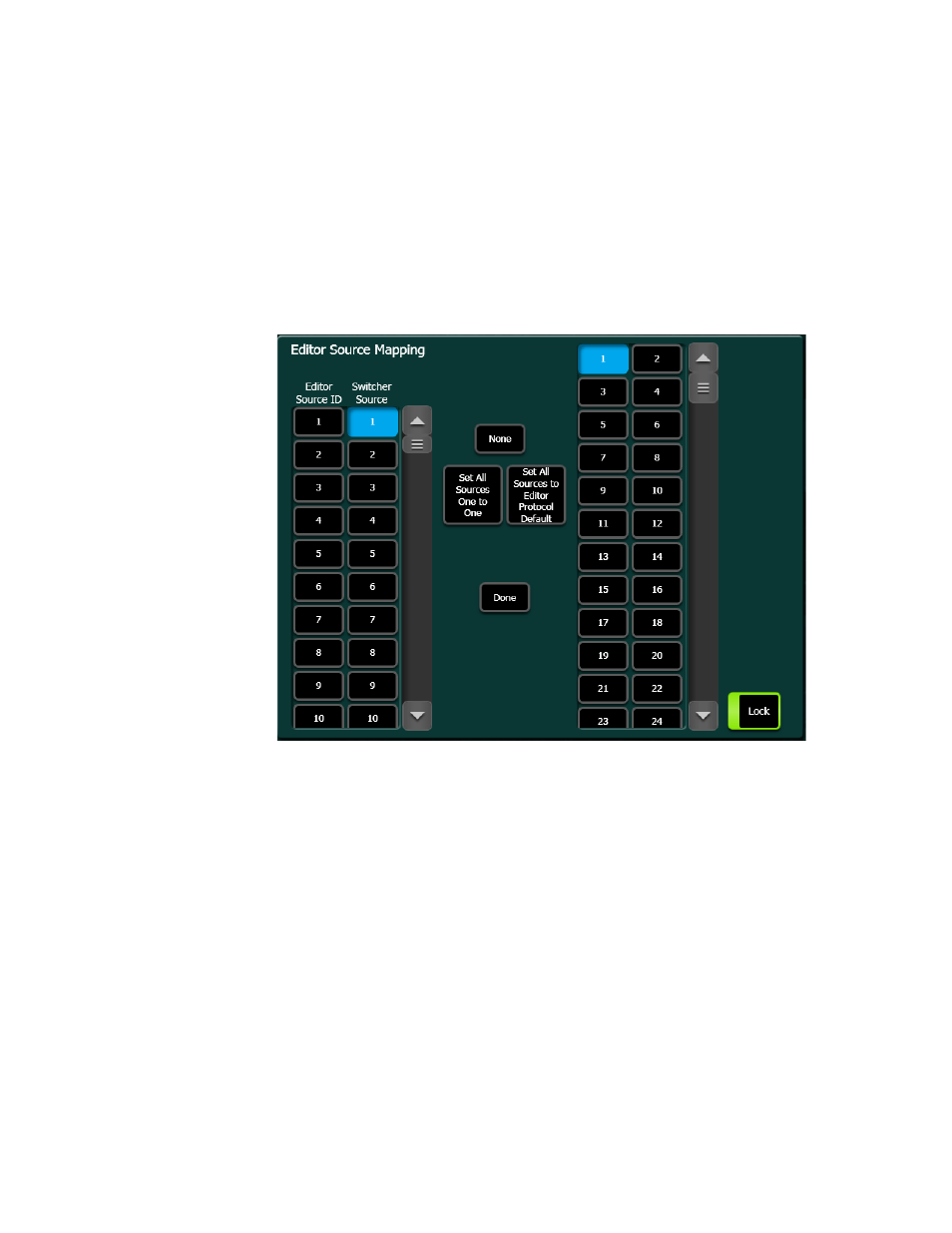
124
KAYENNE — User Manual
Section 3 — System Operation
you choose an item on the left list, and the system automatically selects the
item currently associated with it on the right list. You can then choose a dif-
ferent item from right list to change the association.
Some of these menus have a
Lock
button for the right list. This prevents that
list from scrolling to the currently associated item when an item on the left
pane is selected. This does not prevent the selection of the associated item,
but just keeps the list from scrolling. This allows you to quickly make mul-
tiple associations for items arranged near each other on the lists.
Figure 91. Paired Scroll Lists with Lock On
Menu and Panel Interactions
The Control Panel and Menu Panel operate as a single control surface, and
so these components interact with one another. Many controls on the
Control Panel are duplicated on the Menu Panel screens. For example, a
keyer can be set to use a Chroma key with a Control Panel button or a menu
touch button. Other controls are only available on the Menu Panel.
Double Press Open (DPOP) and Single Press Open (SPOP) are convenient
ways to access related menus when working on the Control Panel. Double
pressing or single pressing certain buttons bring up particular menus.
Once that menu is displayed, delegation changes affecting that menu that
are made on the Control Panel will be tracked on the Menu Panel. For
example, if ME 3 Key 1 is selected on a menu, and then ME 3 Key 2 is
selected on the Control Panel, the menu display will change its delegation
