Menu top line, Menu category selection – Grass Valley Kayenne v.3.0 User Manual
Page 120
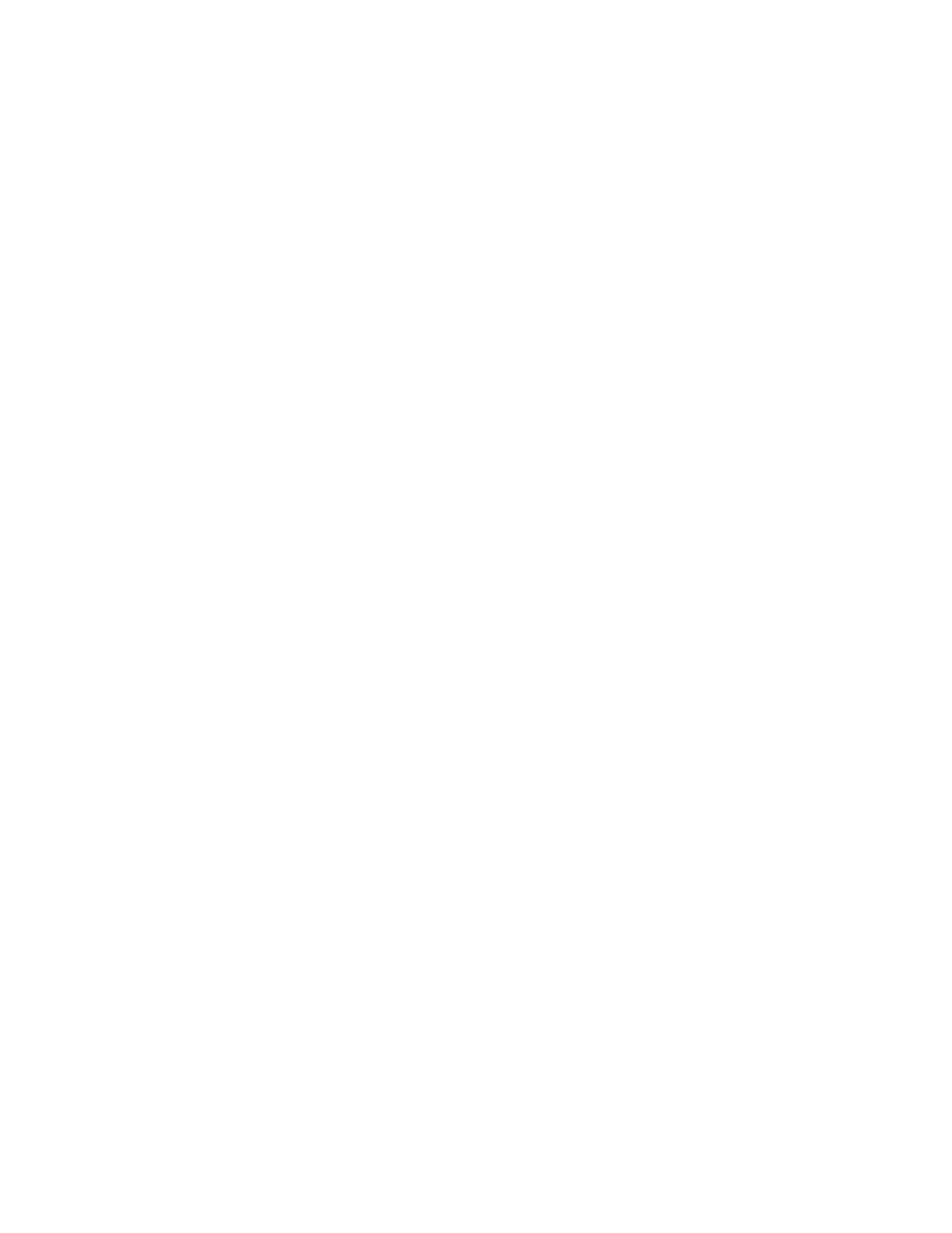
120
KAYENNE — User Manual
Section 3 — System Operation
current pattern (the square shape in
). Touching this data pad
brings up a wipes palette, from which wipe pattern generator shapes are
selected.
Touch buttons are labeled by their function and do not display data. Exam-
ples of touch button functions include selecting an operating mode (
Preset
Pattern
), or turning on an attribute (
Matte Fill
). Touching these
buttons will immediately activate their function. Touch buttons can control
on/off functions, and have an indicator on the left side (
Matte Fill
,
), or they can select from a group of parameters, and turn light
blue to indicate the state of that parameter (
Preset Pattern
,
).
Menu Top Line
The top line is identical in all the Kayenne system menus (
•
The left portion of the top line has three
Quick Tabs
(see Quick Tabs
),
•
The center portion of the top line displays operations status messages,
and
•
The right portion of the top line is an operator notification area, where
messages generated by the Kayenne system are displayed.
Menu Category Selection
Menu category selection touch buttons are arranged along the bottom of
the screen (
Mode
,
Borderline
,
Key Store
, etc.,
) directly above the menu
touch buttons. Touching one of these buttons displays that category. The
category button turns green when selected.
Some menus have additional subcategory touch button menu tabs avail-
able at the bottom edge of the menu (
