Grabbing and using a key store image – Grass Valley Kayenne v.3.0 User Manual
Page 279
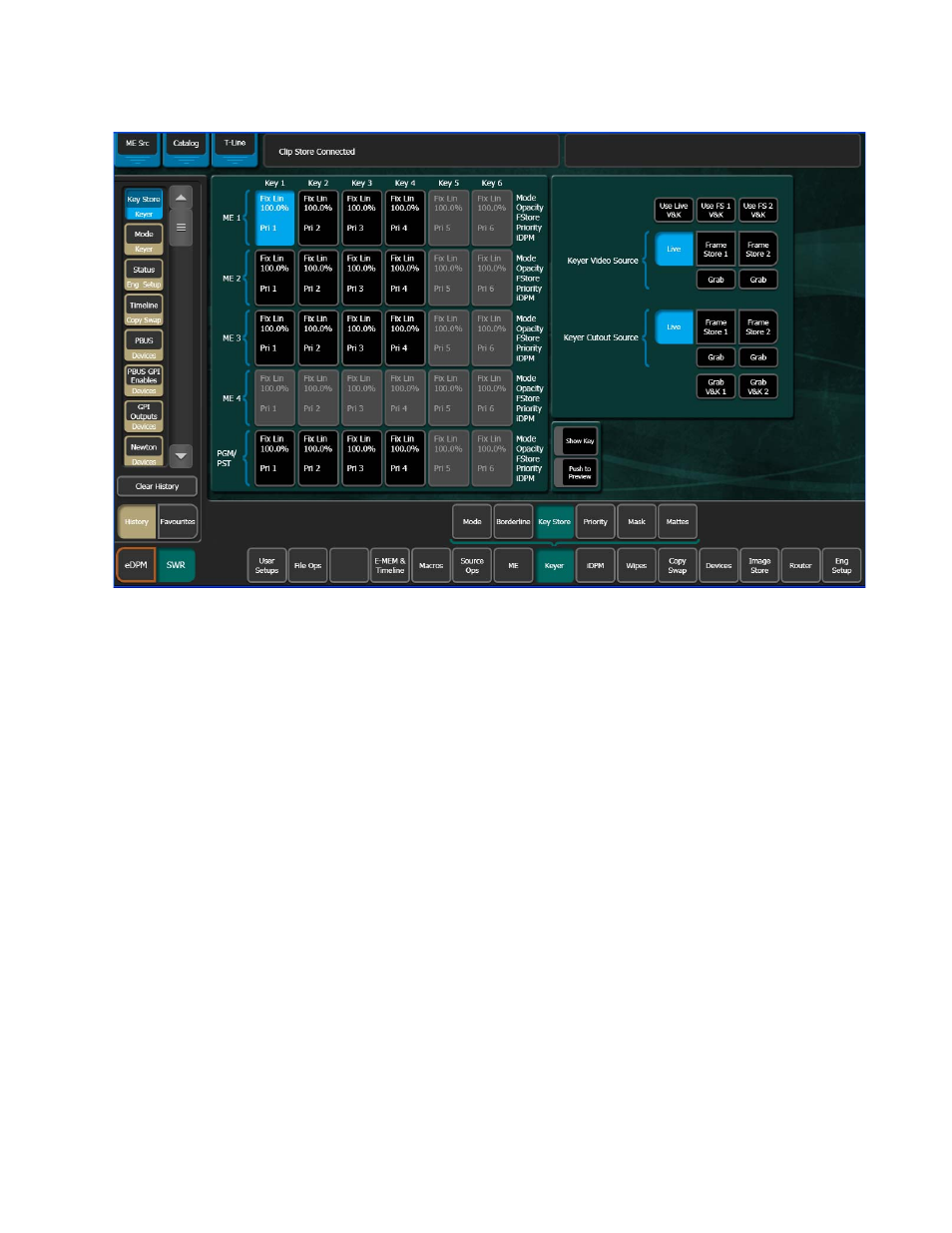
KAYENNE — User Manual
279
Key Store
Figure 187. Key Store Menu
Grabbing and Using a Key Store Image
The keyer settings are defined in the Eng Setup, Source Definition menu
where for example you can set a key to a Linear or Shaped Video. You will
need to define these parameters when creating a Key Store.
Note
If not defined, the key will be full raster white.
You can ‘Grab’ both a video and key frame simultaneously by touching
either the
Grab V&K 1
or
Grab V&K 2
button, located below each Frame Store
page, or you can touch a
Grab
button for any of the four Video/Cutout
Frame Stores (
Once you have grabbed fill and key images in Key Store, you can ‘use’ them
for the selected key source:
1.
Touch the full keyer with which you want to use Key Store (
left).
2.
Touch either the
Use Live V&K
,
Use FS 1 V&K
, or
Use FS2 V&K
to select the
Video and Key source image (
a.
Touch the Keyer Video Source you want as fill.
b.
Touch the Keyer Cutout Source you want as the key cut.
