Grass Valley Kayenne v.3.0 User Manual
Page 323
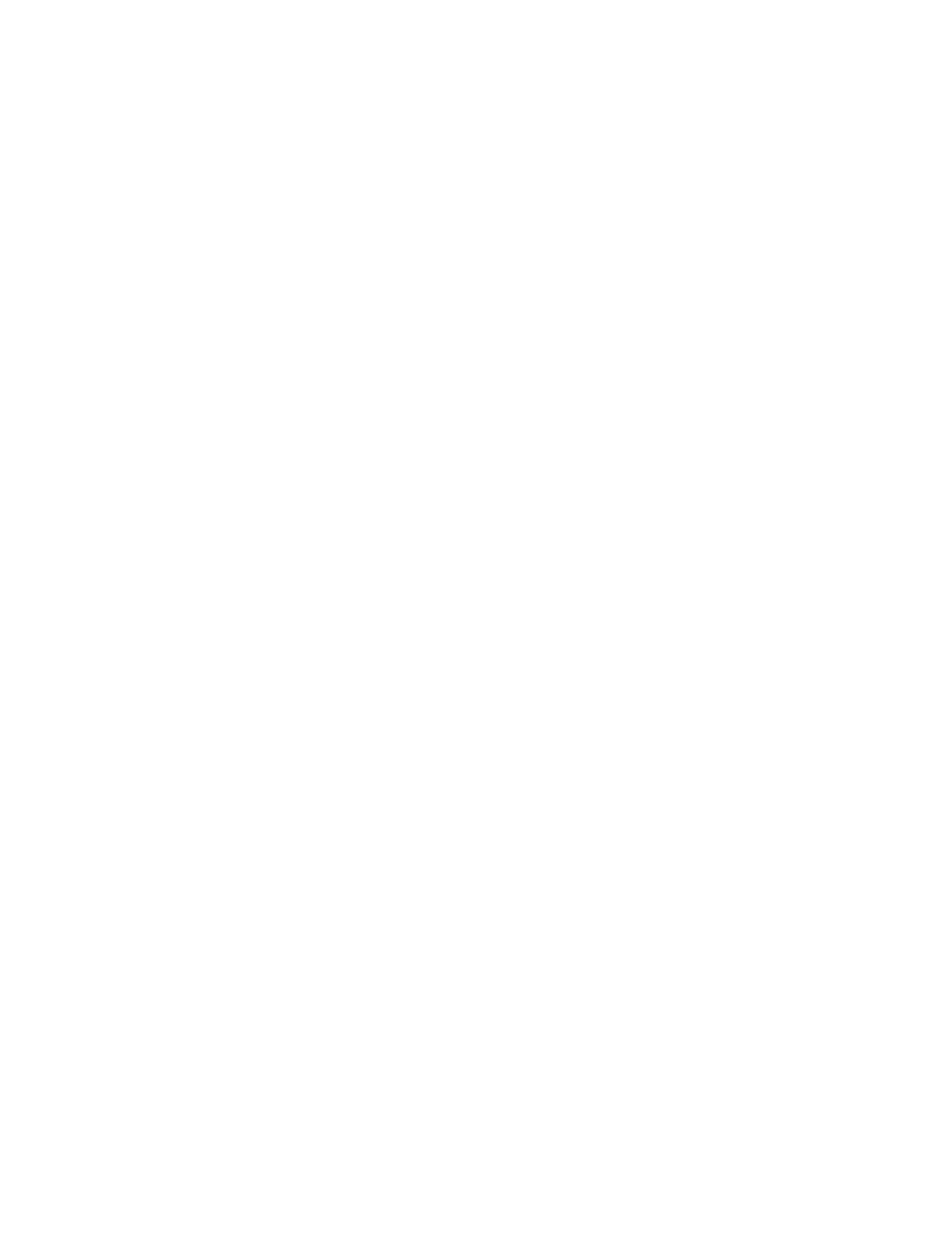
KAYENNE — User Manual
323
Device Control Operations
Current Clip
Current clip selection is made by turning the soft knob, second from the top
(
). The current clip in the Event List is shown in the status display
LED just right of the soft knob. Pushing down the soft knob loads the
selected clip.
Event List Editing
Turning any of the lower three soft knobs in Single Device Control mode on
the Multi-Function Module changes the clip name in the adjacent LCD and
three buttons are added in the main function area;
INS
,
MOD
, and
DEL
).
Note
After the INS, MOD, or DEL button is pushed, the editing buttons turn off.
INS
button—Causes the new clip name from the clip list, in the Current
Folder in the Clip Browser (see
E-MEM Control of External Devices
), to be
inserted into the Event List. Clips can be inserted into the Event List in the
1st, 2nd, or 3rd position in the list using the bottom three soft knobs. All
other clip names will be pushed down one.
Note
Only one of the three bottom soft knobs are active at a time in
Device Control mode.
To insert a clip with the
INS
button, perform the following:
1.
Turn the soft knob (Clip +1, Clip +2, or Clip +3) and scroll through the
current folder on the selected device and select a clip (editing buttons
appear in the main function area).
2.
Press the
INS
button on the Multi-Function Module. The new clip name
will be added to the Event List for selection in the ‘Current Clip’ LCD,
in the position selected in Step 1. Clips below the inserted clip are
pushed down in the list.
MOD
button—Causes the new clip name to replace the current clip name in
the Event List. To modify a clip name with the MOD button, perform the
following:
1.
Turn the soft knob (Clip +1, Clip +2, or Clip +3) and scroll through the
current folder on the selected device and select a clip (editing buttons
appear in the main function area).
2.
Press the
MOD
button on the Multi-Function Module. The new clip name
will appear in the position of the old clip name in the Event List.
