Source ops from the control panel, Assigning sources, Split key – Grass Valley Kayenne v.3.0 User Manual
Page 268: Button mapping edpms to an me, Edpms and the mfm
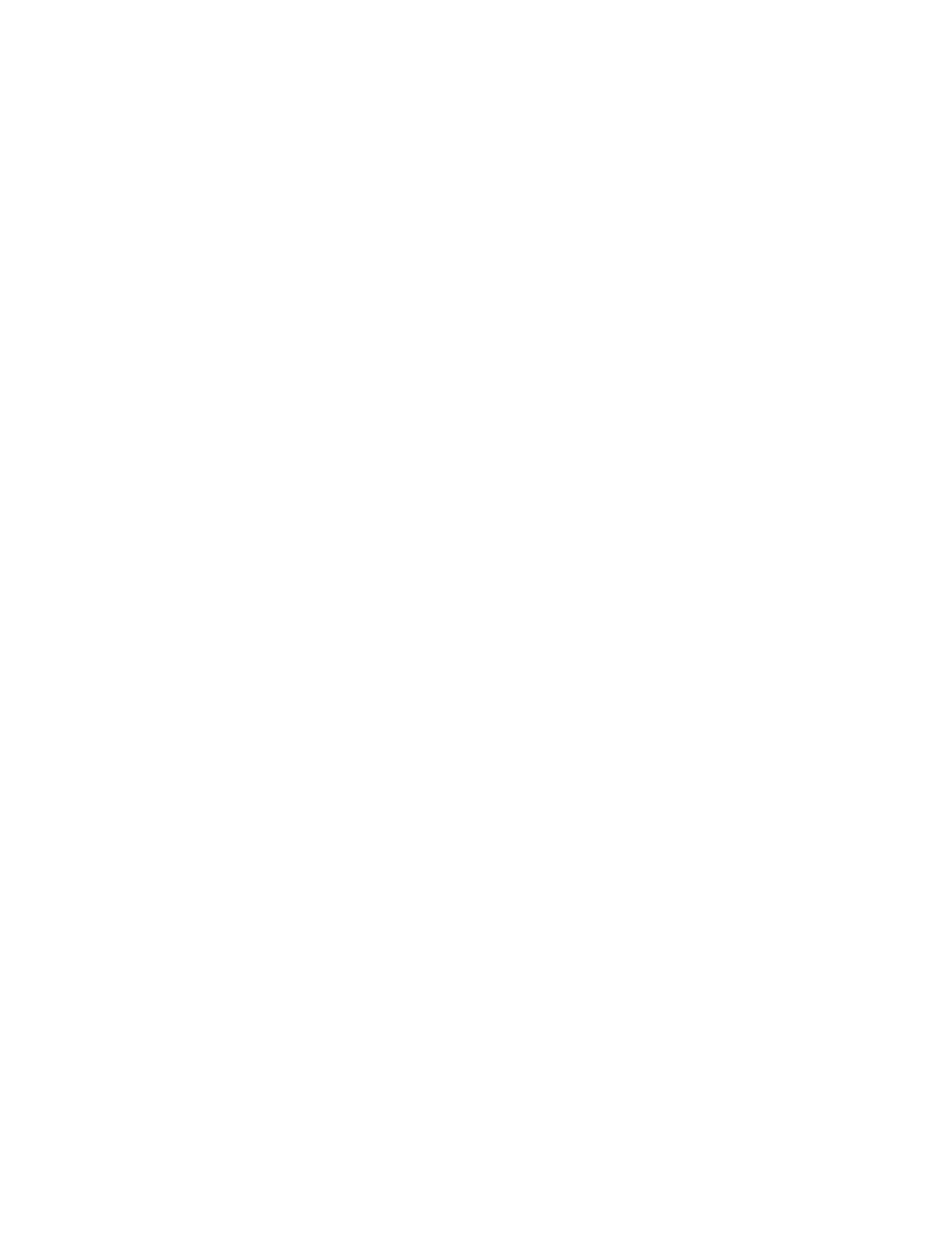
268
KAYENNE — User Manual
Section 3 — System Operation
Source Ops from the Control Panel
Assigning Sources
To assign sources to an eDPM output (eDA, eDB, eDC, or eDD):
1.
Press the eDPM channel input destination button (see Aux Delegation
) on the Local Aux Module (or ME delegated as Aux).
2.
Press the source select button with the source for the eDPM on the Local
Aux Module (or delegated ME).
3.
Repeat steps 1 and 2 for up to four eDPM sources.
Split Key
From the Local Aux Module, a split key can be performed to select the cut
signal. When selecting sources into the eDPM channels, both the video and
key (cut) signals are changed at the same time. The Local Aux Module pro-
vides a Key Split button to independently select the key (cut) signal.
1.
Select a video source.
2.
Hold down the
Key Split
button and select the desired key source.
3.
Release the
Key Split
button.
The control panel will display the currently selected video source. Press the
Key Split
button at any time to verify the key (cut) signal.
Button Mapping eDPMs to an ME
Map the eDPM outputs to the source select buttons on the MEs in the User
Setups, Panel Prefs, Button Mapping menu (see Button Mapping
).
Note
eDPM sources are identified as eDA, eDB, eDC, and eDD and all have a cor-
responding key (cut) signal already associated with those outputs, therefore
the key signal outputs of the eDPM channels do not need to be mapped on
the switcher for normal operations.
eDPMs and the MFM
Parameter controls (joystick and buttons) work very similarly to that of
iDPM in the MFM (see Parameter and Soft Knob Controls
).
Many of the same controls as in the Menu Panel are available in the MFM.
From the Home menu, press the eDPM soft button. eDPM Channels 1-4 can
