Button mapping – Grass Valley Kayenne v.3.0 User Manual
Page 127
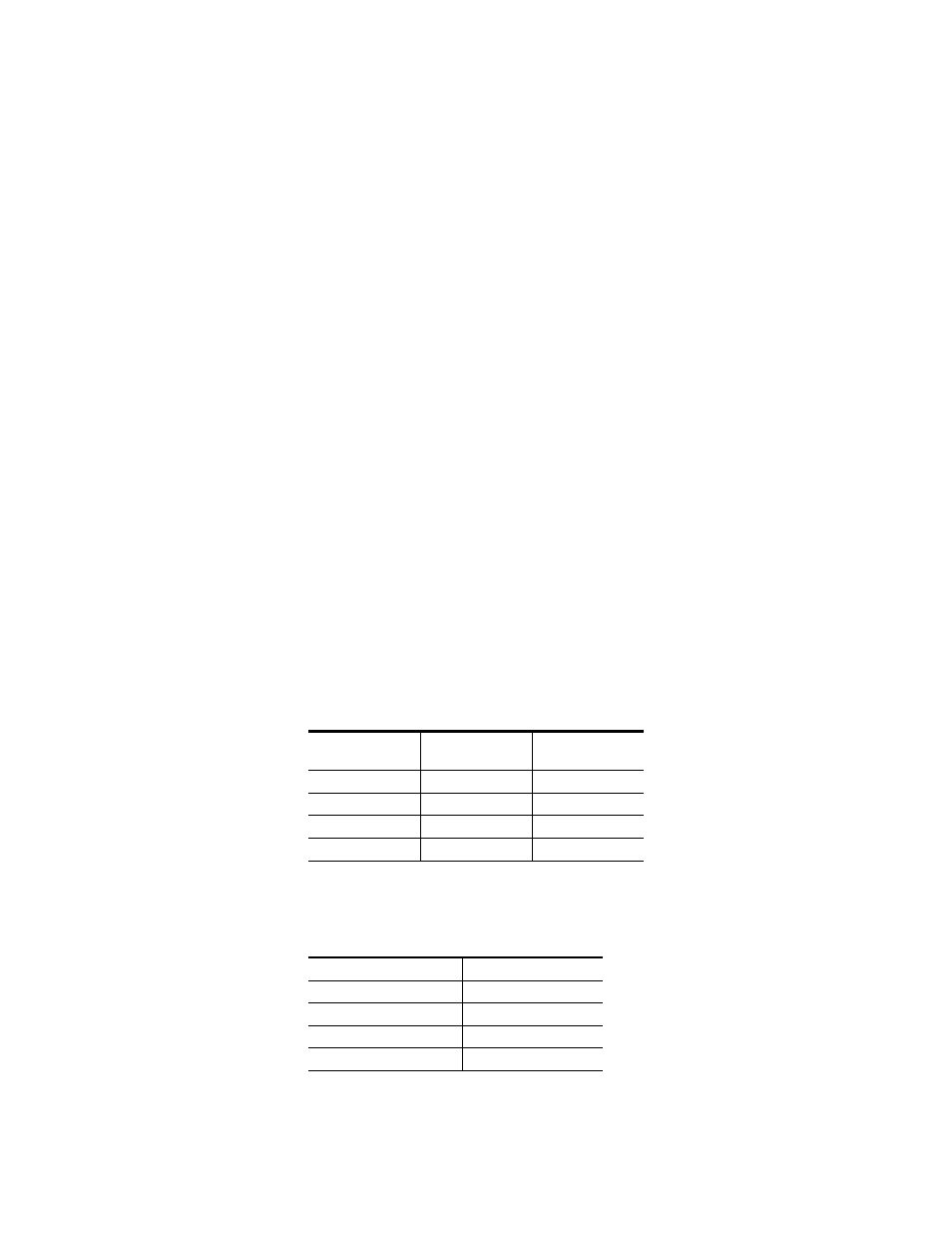
KAYENNE — User Manual
127
Button Mapping
To Learn a Default Keyframe:
1.
Setup the entire Kayenne Control Panel to the desired state.
2.
Press the
Learn
button in the Default Keyframe pane.
Pressing the
Set
button overwrites the Default Keyframe with factory
defaults.
Note
Save your current Suite Prefs, which includes the Default Keyframe settings
before resetting to factory defaults.
Button Mapping
Button mapping assigns video sources to source selection buttons (Source
Button mapping). Button mapping is also used to assign Aux buses to del-
egation buttons (Aux Delegate mapping). This allows you to customize the
Control Panel and configured Remote Aux Panels to meet your individual
needs. Button mapping settings are included as part of Panel Preferences,
and can be saved and instantly loaded for use at any time (see File Opera-
tions
Button mappings of the Control Panel are set at the factory before shipment
to the settings listed below.
There are four source button delegation levels with Kayenne.
shows
the source to button mapping for the 1st (unshifted) and second levels for
a 35 button 4-ME system.
shows the 3rd shifted level.
Table 3. 4-ME Factory Configured Source to Button Mapping 1st and 2nd Levels
Panel Button
1st
(unshifted)
2nd
Buttons 1-28
Source 1 - 28
Source 29 - 56
Button 29-32
M1 A - M4 A
M1 C - M4 C
Button 33,34
Shift, Shift
Shift, Shift
Button 35
Delegate
Delegate
Table 4. 4-ME/35 Factory Configured Source to Button Mapping 3rd Level
Panel Button (35)
3rd
Buttons 1-28
Source 57 - 84
Button 29-32
M1 B - M4 B
Button 33,34
Shift, Shift
Button 35
Delegate
