Learning additional devices, Press the, Button (high tallies blue) – Grass Valley Kayenne v.3.0 User Manual
Page 333: Learn the q-mem register, Button, Optionally, press the, Press the cue register button to recall the cue, Hold down a lettered button, And press the, Button clears all devices from the cue
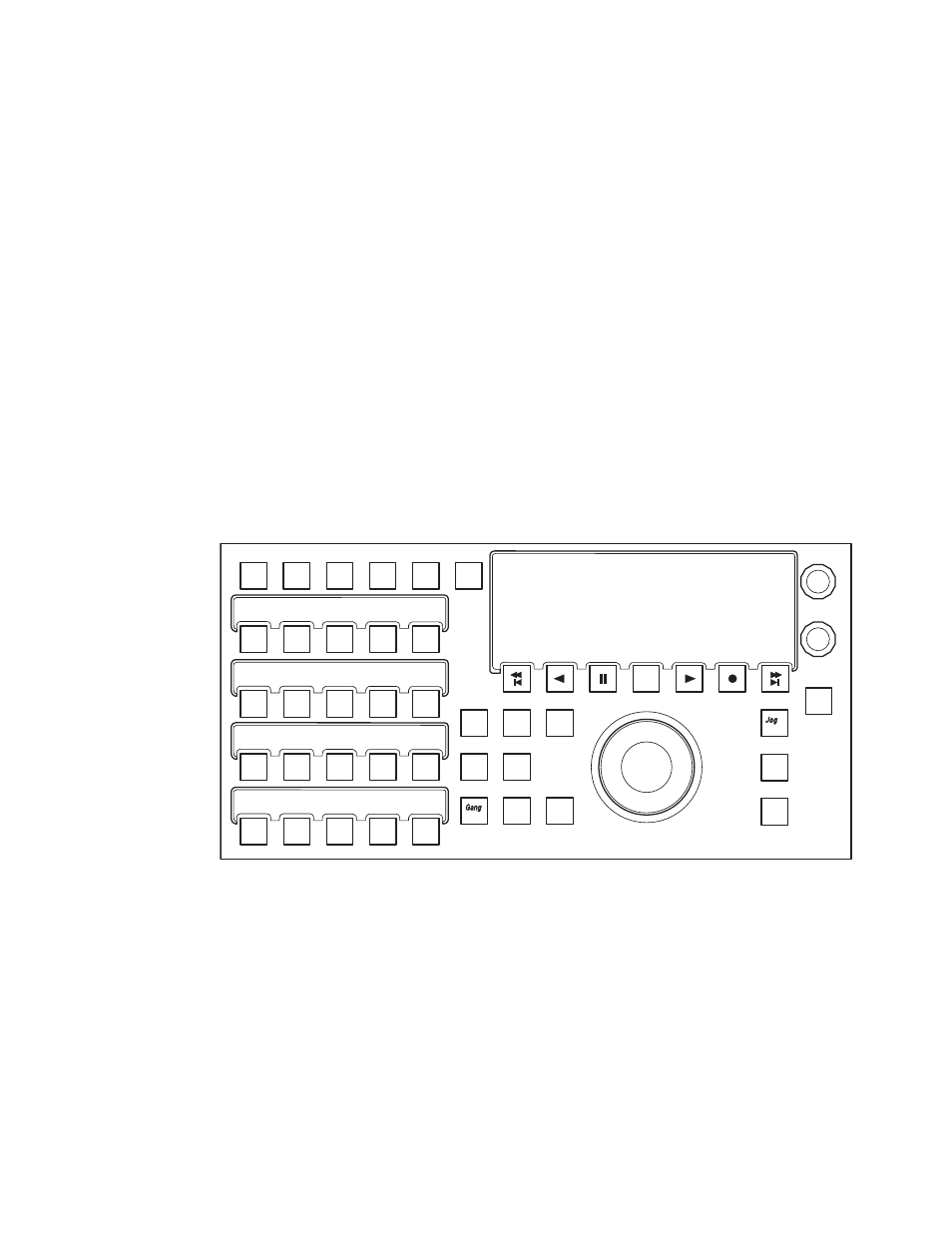
KAYENNE — User Manual
333
Device Control Operations
2.
Press the
Link Cue
button (high tallies blue).
3.
Learn the Q-MEM register.
4.
Press the
LRN
button.
a.
Optionally, press the
Play
button (flashes green) to add a play
command (so when the cue register is recalled, the clip will load and
play).
5.
Press the Cue Register button to recall the cue.
Note
To see the link cue status, press the lettered button then the Link Cue button.
Learning Additional Devices
You can link multiple devices in addition to the devices associated with the
lettered buttons using the Cue Device Selection menu (
). Each
clip will need to be setup with mark-in/out points etc. prior to creating the
link.
Figure 217. DCM—Cue Links
Hold down a lettered button (
A - F)
and press the
Link Cue
button (high tallies
blue), the Cue Device Selection menu is displayed (
). Press the
device buttons to add (or remove) devices as part of the cue then press the
ENT
(or
Link Cue
) button. All device buttons added to the cue will tally blue.
Pressing the
CLR
button clears all devices from the cue.
Note
Both loop cue status and link status are always learned into the cue; if the
Loop button is high tally, then a loop is learned and if Link Cue button is high
tally blue, then the multiple devices are linked into the cue.
Go To
TC
TC
Mark
In
In
Link
Link
Cue
Cue
Set
Set
In
In
Mark
Out
Out
Set
Set
Out
Out
Cue
Cue
Load
Loop
Loop
Var
Sh
Shutl
A
B
C
D
E
F
CLR
ENT
K2-1
K2-4
K2-3
K2-2
CS-1
CS-4
CS-3
CS-2
IS 1
IS 4
IS-3
IS 2
IS 5
IS 6
8623267_34
G V / B r i g h t S t a r
I Ø Ø : Ø Ø : Ø Ø : 2 2 O U Ø Ø : Ø Ø : Ø 7 : 2 4
D Ø Ø : Ø Ø : Ø 7 : Ø 2 T C Ø Ø : Ø Ø : Ø Ø : Ø Ø
C S - 1
1 2
3 4 5
M I S C 4
