Split key – Grass Valley Kayenne v.3.0 User Manual
Page 275
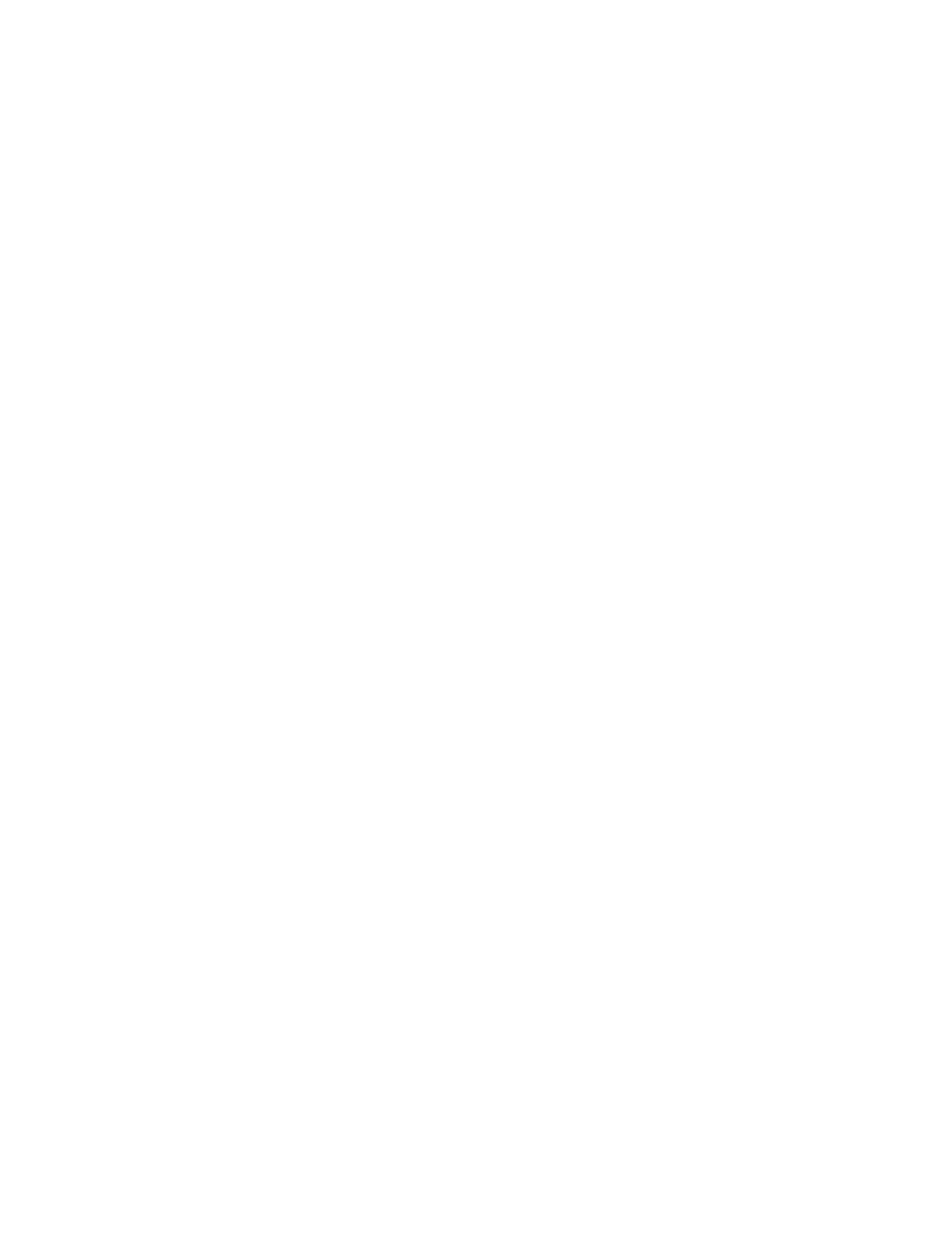
KAYENNE — User Manual
275
Split Key
Split Key
Sometimes you may wish to use the key cut signal of one source with the
key fill or video signal of another source. For example, you may have a
Character Generator creating matte filled characters, but wish to use a dif-
ferent signal to fill the characters. A split key is used to accomplish this.
On the Kayenne system, the source select buses by default tally the key fill
signal. When the
Split Key
button is held down the key cut signal is tallied.
To Perform a Split Key:
1.
Set up a standard key by pressing one of the
Key 1-Key 6
Transition
Element buttons in the Transition Module, then selecting the source on
that key bus that contains the fill signal you wish to use for the split key.
2.
Hold down the
Split Key
source select modifier button, then press the
key source select button of the source with the key cut signal you wish
to use. The new key cut signal is then used with the selected key fill
signal.
To Restore a Normal Key:
1.
Determine what source is being used for the key fill signal.
•
Observe the key source select bus of the split key and see what
source is currently selected, or
•
Look at the ME Status display, which always shows the source
names of any key cut signals.
2.
Hold down the
Split Key
source select modifier button, then press the
source button of the key fill signal identified above. The original key cut
signal for that source is then used for that key.
