Displaying and debugging smart link – H3C Technologies H3C S3100 Series Switches User Manual
Page 952
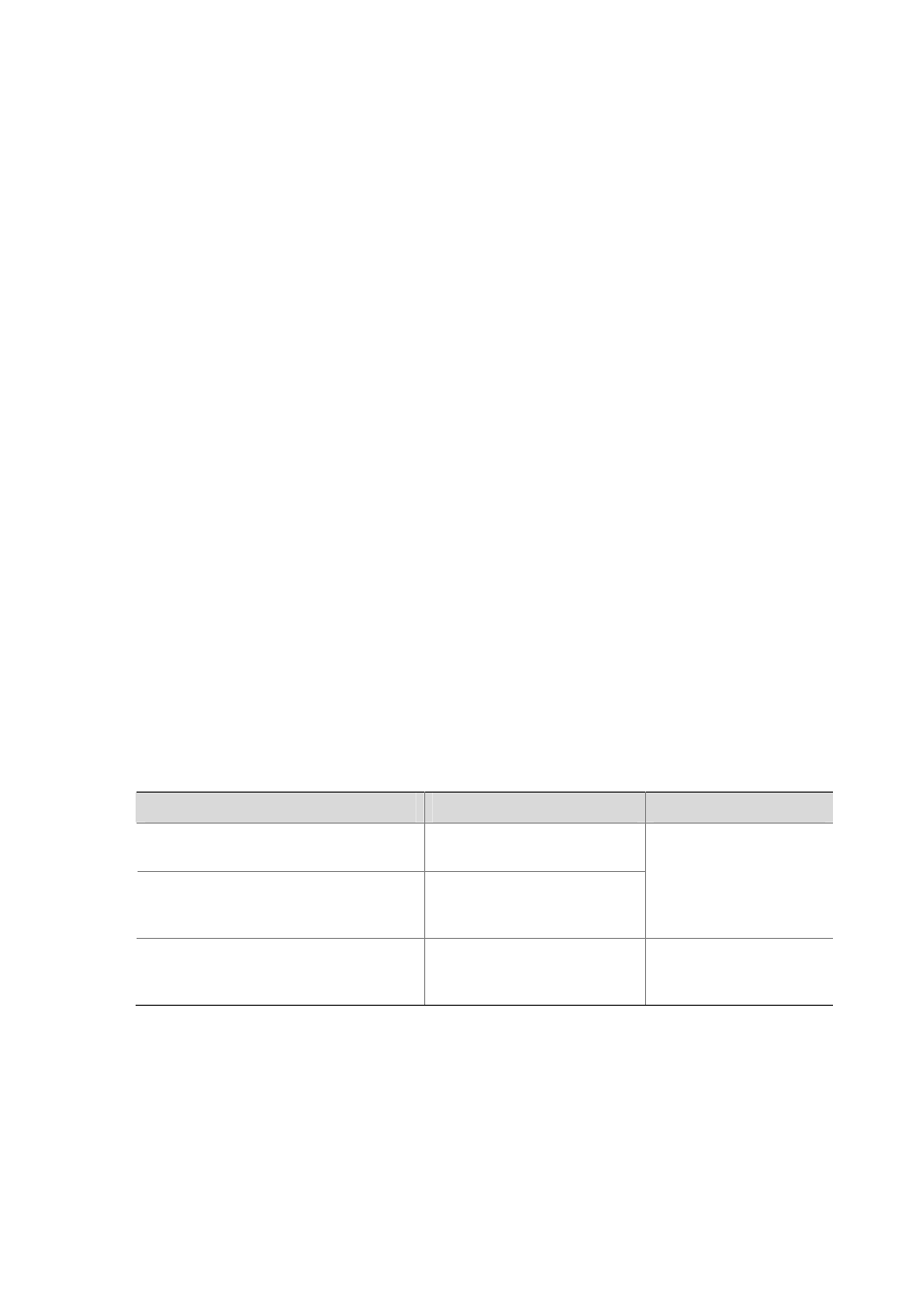
1-6
5) When a Combo port operates as a member port of a Smart Link group, the optical port and the
electrical port of the Combo port must not be both engaged with a cable at the same time.
6) When you copy a port, the Smart Link/Monitor Link group member information configured on the
port will not be copied to other ports.
7) If a single port is specified as a member of a Smart Link/Monitor Link group, you cannot execute the
lacp enable command on this port or add this port into other dynamic link aggregation groups,
because these operations will make this port become a link aggregation group member.
8) If no control VLAN is configured for flush message processing, the device will forward received
flush messages without processing them.
9) If the control VLAN for receiving flush messages configured on an associated device is different
than the one for sending flush messages configured on the corresponding Smart Link device, the
device will forward received flush messages without processing them.
10) In the static or manual link aggregation group which serves as a Smart Link group member, if a
member port can process flush messages, this function cannot be synchronized to the other ports
in the aggregation group automatically, that is, the other member ports in the aggregation group
cannot process flush messages. The function of processing flush messages must be manually
configured for each port in the aggregation group.
11) The VLAN configured as a control VLAN to send and receive flush messages must exist. You
cannot directly remove the control VLAN. When a dynamic VLAN is configured as the control VLAN
for the Smart Link group, this VLAN will become a static VLAN, and the prompt information is
displayed.
Displaying and Debugging Smart Link
After the above-mentioned configuration, you can use the following display commands in any view to
view the Smart Link group information and the statistics information of flush messages received and
processed by current device, so as to verify the configuration.
Use the reset command in user view to clear flush message statistics.
Table 1-5 Display and debug Smart Link
Operation
Command
Remarks
Display the information of a Smart Link
group
display smart-link group
{ group-id | all }
Display the statistics information of
flush messages received and
processed by the current device
display smart-link flush
You can execute the
display command in any
view.
Clear flush message statistics
reset smart-link packets
counter
You can execute the
reset command in user
view.
