Introduction, Establishing an http connection – H3C Technologies H3C S3100 Series Switches User Manual
Page 63
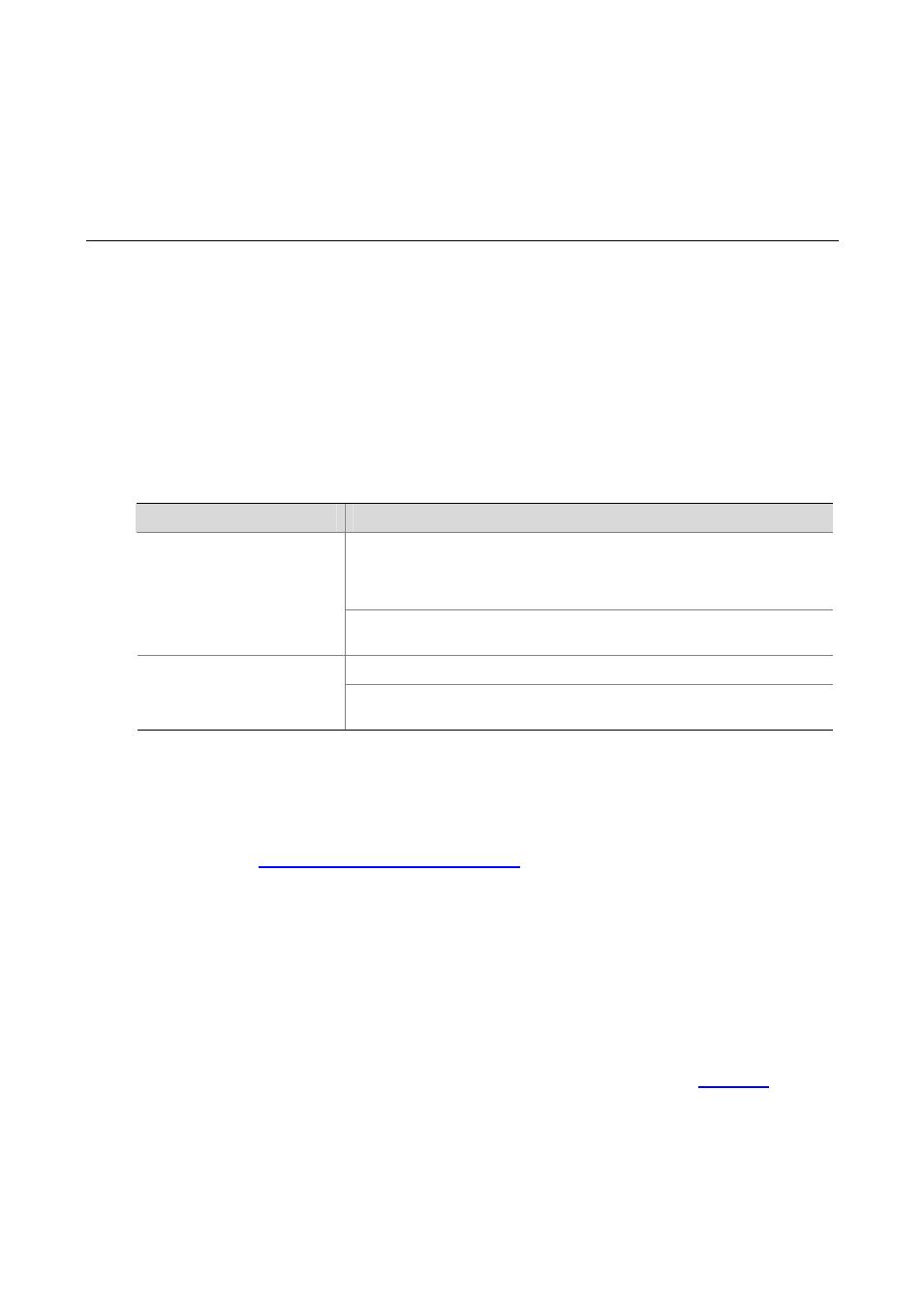
5-1
5
Logging in through the Web-based Network
Management System
Introduction
An S3100 Ethernet switch has a Web server built in. It enables you to log into an S3100 Ethernet switch
through a Web browser and then manage and maintain the switch intuitively by interacting with the
built-in Web server.
To log into an S3100 Ethernet switch through the built-in Web-based network management system, you
need to perform the related configuration on both the switch and the PC operating as the network
management terminal.
Table 5-1 Requirements for logging into a switch through the Web-based network management system
Item
Requirement
The VLAN interface of the switch is assigned an IP address, and the route
between the switch and the Web network management terminal is reachable.
(Refer to the IP Address Configuration – IP Performance Configuration and
Routing Protocol parts for related information.)
Switch
The user name and password for logging into the Web-based network
management system are configured.
IE is available.
PC operating as the network
management terminal
The IP address of the VLAN interface of the switch, the user name, and the
password are available.
Establishing an HTTP Connection
1) Assign an IP address to VLAN-interface 1 of the switch (VLAN 1 is the default VLAN of the switch).
See section "
Telnetting to a Switch from a Terminal
" for related information.
2) Configure the user name and the password on the switch for the Web network management user to
log in.
# Create a Web user account, setting both the user name and the password to “admin” and the user
level to 3.
[Sysname] local-user admin
[Sysname-luser-admin] service-type telnet level 3
[Sysname-luser-admin] password simple admin
3) Establish an HTTP connection between your PC and the switch, as shown in
