Enabling system information display on the console – H3C Technologies H3C S3100 Series Switches User Manual
Page 795
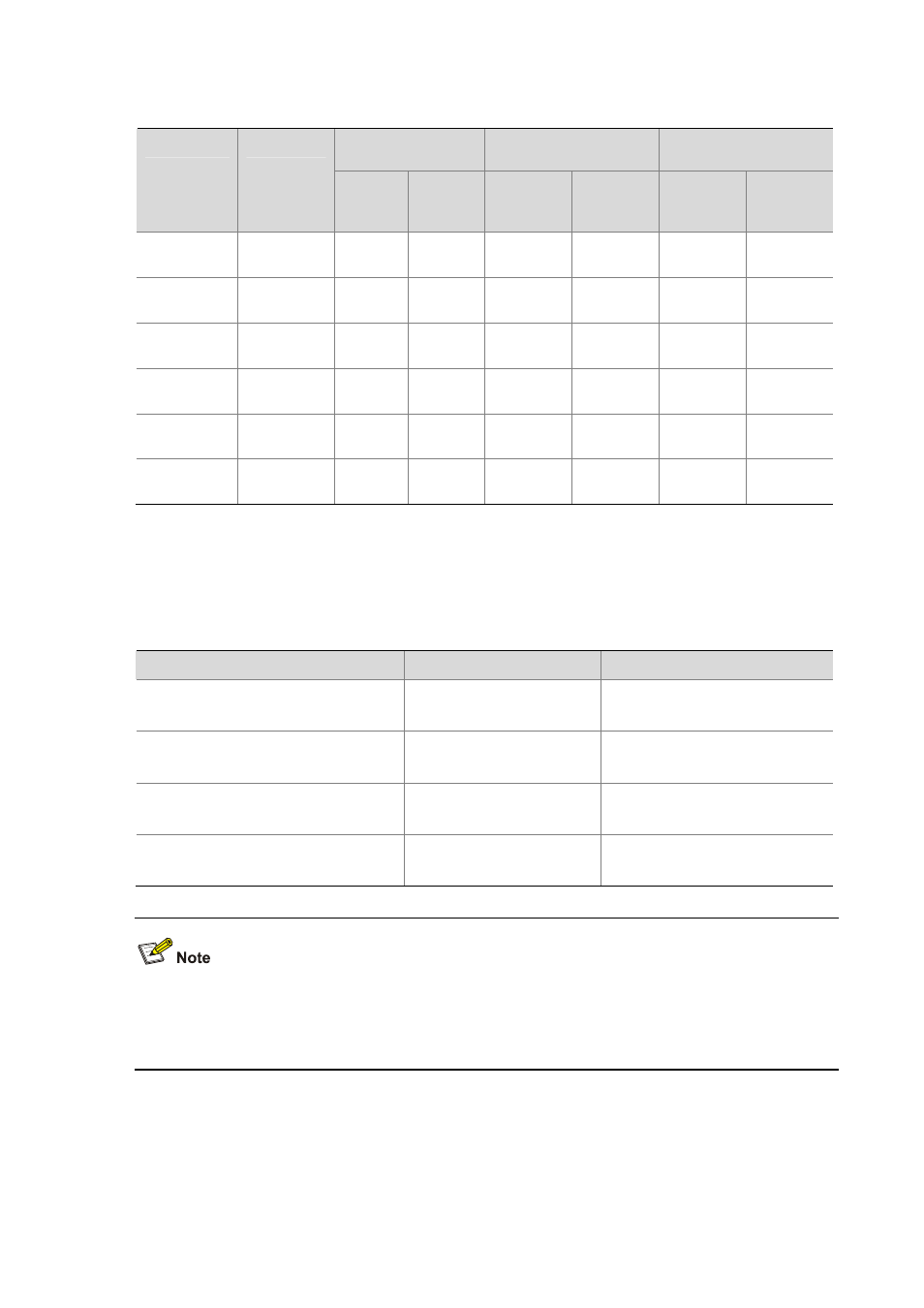
1-9
Table 1-8 Default output rules for different output directions
LOG
TRAP
DEBUG
Output
direction
Modules
allowed
Enabled
/disable
d
Severity
Enabled/d
isabled
Severity
Enabled/d
isabled
Severity
Console
default (all
modules)
Enabled
warnings
Enabled debugging
Enabled debugging
Monitor
terminal
default (all
modules)
Enabled
warnings
Enabled debugging
Enabled debugging
Log host
default (all
modules)
Enabled
informati
onal
Enabled debugging
Disabled debugging
Trap buffer
default (all
modules)
Disabled
informati
onal
Enabled warnings Disabled debugging
Log buffer
default (all
modules)
Enabled
warnings
Disabled debugging
Disabled debugging
SNMP NMS
default (all
modules)
Disabled
debuggin
g
Enabled warnings Disabled
debugging
Enabling system information display on the console
After setting to output system information to the console, you need to enable the associated display
function to display the output information on the console.
Table 1-9 Enable the system information display on the console:
Operation
Command
Description
Enable the debugging/log/trap
information terminal display function
terminal monitor
Optional
Enabled by default.
Enable debugging information terminal
display function
terminal debugging
Optional
Disabled by default.
Enable log information terminal display
function
terminal logging
Optional
Enabled by default.
Enable trap information terminal display
function
terminal trapping
Optional
Enabled by default.
Make sure that the debugging/log/trap information terminal display function is enabled (use the
terminal monitor command) before you enable the corresponding terminal display function by using
the terminal debugging, terminal logging, or terminal trapping command.
Setting to Output System Information to a Monitor Terminal
System information can also be output to a monitor terminal, which is a user terminal that has login
connections through the AUX, VTY, or TTY user interface.
