Generating a client key – H3C Technologies H3C S3100 Series Switches User Manual
Page 726
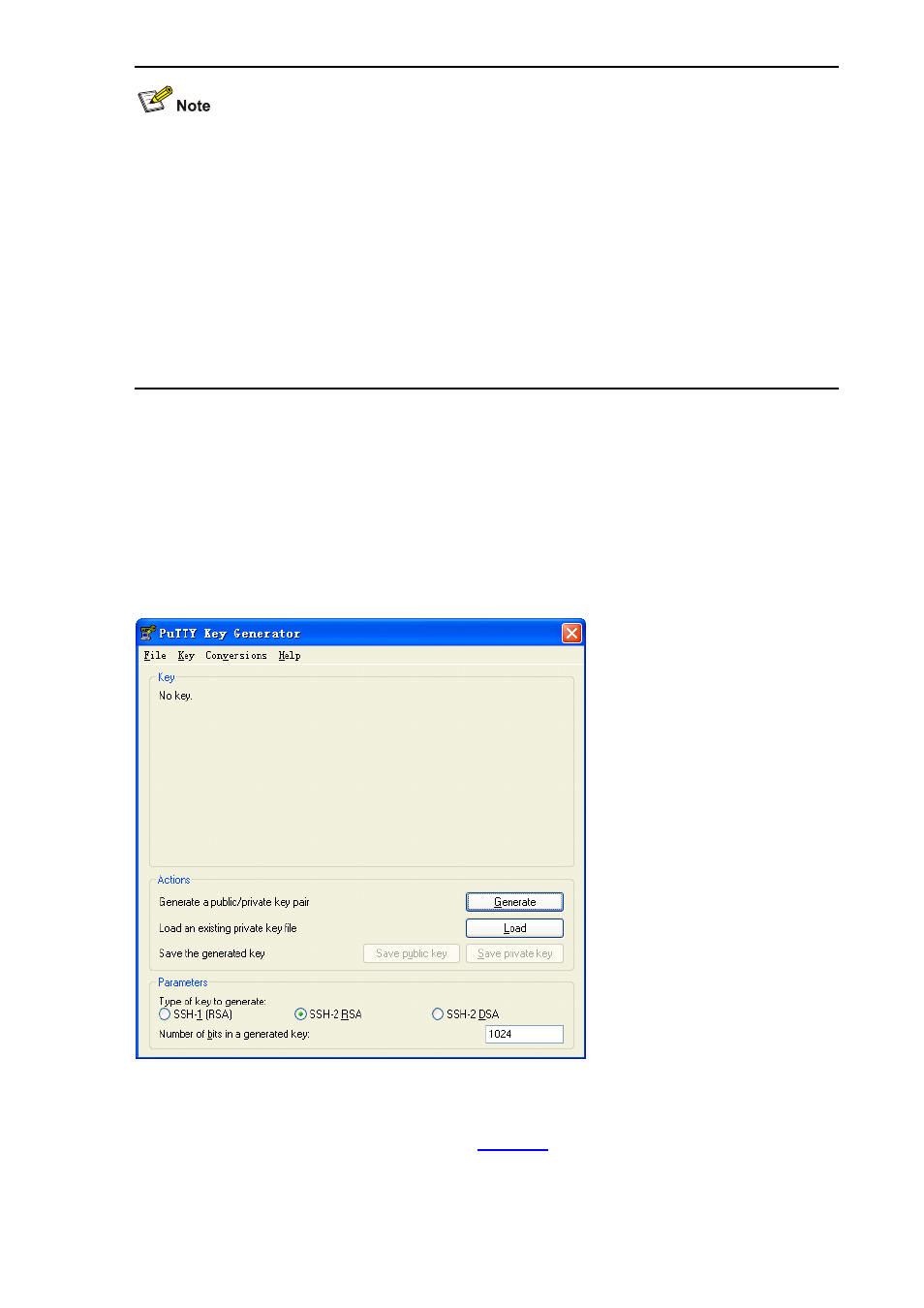
1-13
z
Selecting the protocol for remote connection as SSH. Usually, a client can use a variety of remote
connection protocols, such as Telnet, Rlogin, and SSH. To establish an SSH connection, you must
select SSH
z
Selecting the SSH version. Since the device supports SSH2.0 now, select 2.0 or lower for the
client.
z
When an S3100-SI switch acts as the SSH server, select 2.0 for the clients.
z
Specifying the private key file. On the server, if public key authentication is enabled for an SSH
user and a public key is set for the user, the private key file corresponding to the public key must be
specified on the client. RSA key pairs and DSA key pairs are generated by a tool of the client
software.
The following takes the client software of PuTTY Version 0.58 as an example to illustrate how to
configure the SSH client:
Generating a client key
To generate a client key, run PuTTYGen.exe, and select from the Parameters area the type of key you
want to generate, either SSH-2 RSA or SSH-2 DSA, then click Generate.
Figure 1-2 Generate a client key (1)
Note that while generating the key pair, you must move the mouse continuously and keep the mouse off
the green process bar in the blue box of shown in
. Otherwise, the process bar stops moving
and the key pair generating process is stopped.
