H3C Technologies H3C S3100 Series Switches User Manual
Page 57
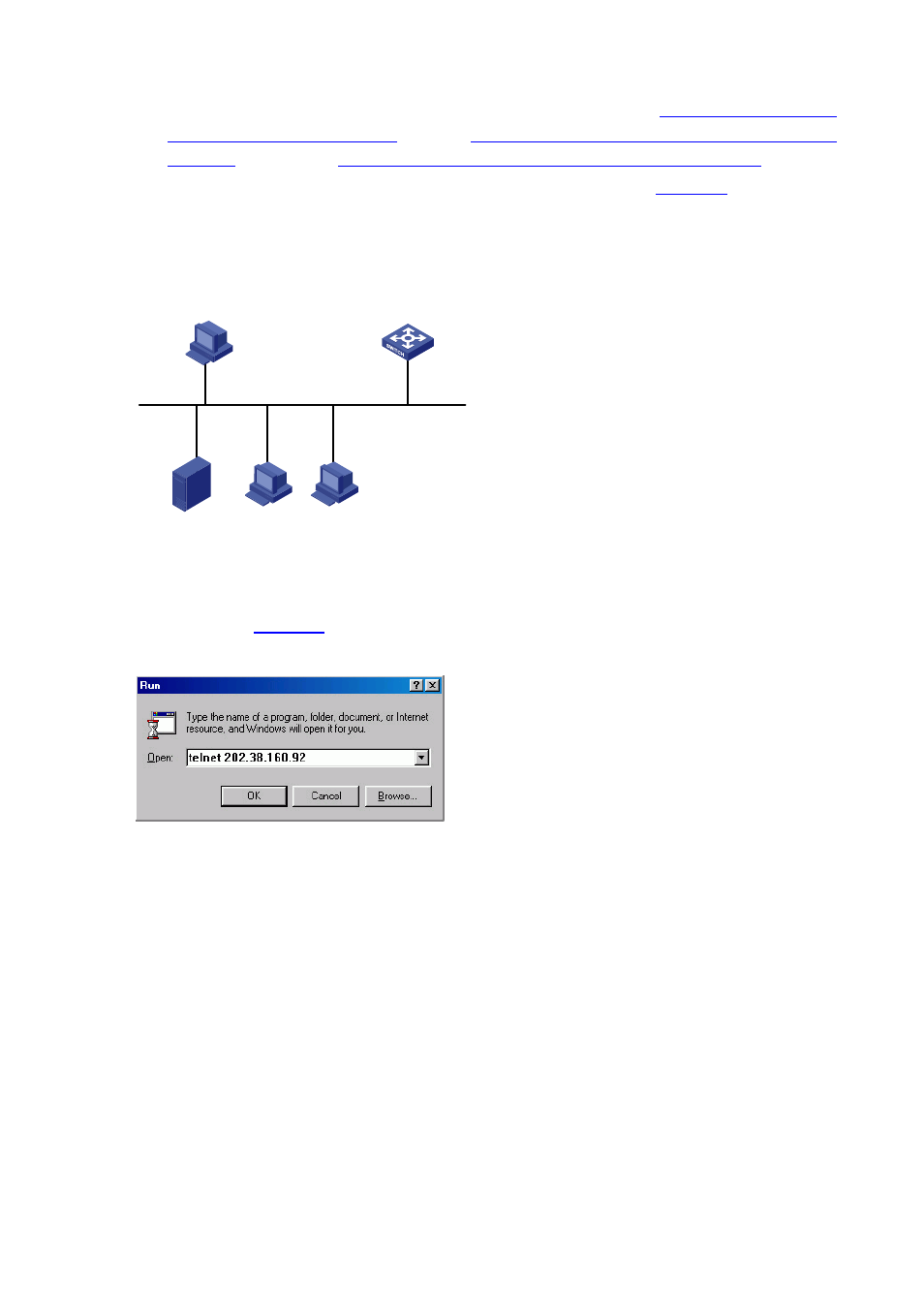
3-12
2) Perform Telnet-related configuration on the switch. Refer to section "
Authentication Mode Being None
Telnet Configuration with Authentication Mode Being
”, and section “
Telnet Configuration with Authentication Mode Being Scheme
” for more.
3) Connect your PC/terminal and the Switch to an Ethernet, as shown in
. Make sure the
port through which the switch is connected to the Ethernet belongs to VLAN 1 and the route
between your PC and VLAN-interface 1 is reachable.
Figure 3-6 Network diagram for Telnet connection establishment
Configuration PC
running Telnet
Ethernet
Workstation
Server
Workstation
Ethernet port
4) Launch Telnet on your PC, with the IP address of VLAN–interface 1 of the switch as the parameter,
as shown in
Figure 3-7 Launch Telnet
5) If the password authentication mode is specified, enter the password when the Telnet window
displays “Login authentication” and prompts for login password. The CLI prompt (such as
you will fail to establish the connection and receive the message that says “All user interfaces are
used, please try later!”. A H3C series Ethernet switch can accommodate up to five Telnet
connections at same time.
6) After successfully Telnetting to the switch, you can configure the switch or display the information
about the switch by executing corresponding commands. You can also type ? at any time for help.
Refer to the relevant parts in this manual for the information about the commands.
