Enabling ospf, Prerequisites, Configuration procedure – H3C Technologies H3C S7500E Series Switches User Manual
Page 92
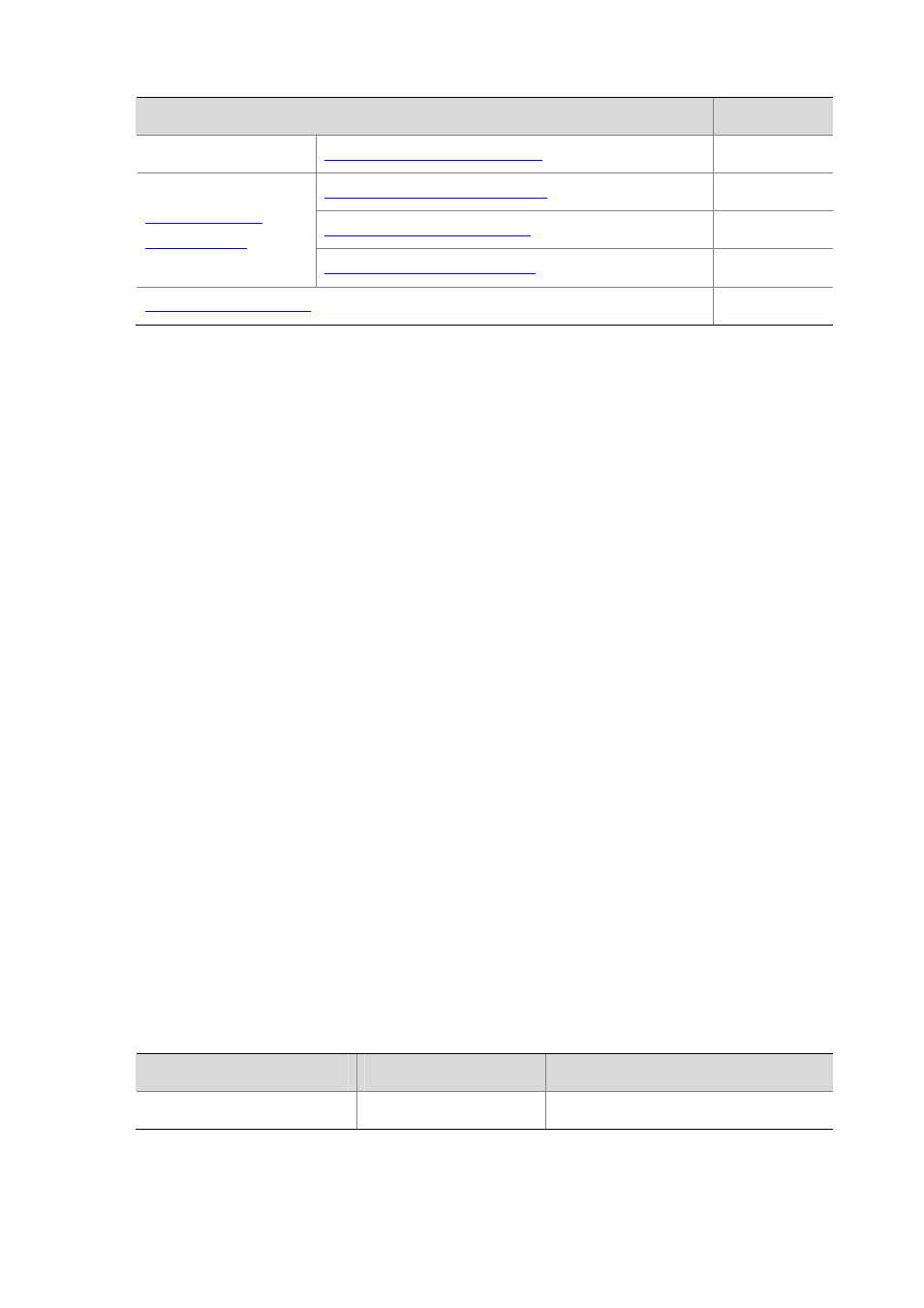
4-23
Task
Remarks
Configuring the LSU Transmit Rate
Optional
Configuring the OSPF GR Restarter
Optional
Configuring the OSPF GR Helper
Optional
Triggering OSPF Graceful Restart
Optional
Optional
Enabling OSPF
You need to enable OSPF before you can perform other OSPF configuration tasks.
Prerequisites
Before configuring OSPF, you have configured the link layer protocol, and IP addresses for interfaces,
making neighboring nodes accessible with each other at the network layer.
Configuration Procedure
To enable OSPF on a router, you need to create an OSPF process and specify areas with which the
process is associated, and the network segments contained in each area. If an interface’s IP address
resides on a network segment of an area, the interface belongs to the area and is enabled with OSPF,
and OSPF advertises the direct route of the interface.
To run OSPF, a router must have a Router ID, which is the unique identifier of the router in the AS.
z
You can specify a Router ID when creating the OSPF process. Any two routers in an AS must
have different Router IDs. In practice, the ID of a router is the IP address of one of its interfaces.
z
If you specify no Router ID when creating the OSPF process, the global Router ID will be used.
For details about global Router ID, see IP Routing Basics Configuration in the Layer 3 - IP Routing
Configuration Guide. You are recommended to specify a Router ID when creating the OSPF
process.
The system supports OSPF multi-process and OSPF multi-instance:
z
When a router runs multiple OSPF processes, you need to specify a Router ID for each process,
which takes effect locally and has no influence on packet exchange between routers. Therefore,
two routers having different process IDs can exchange packets.
z
You can configure an OSPF process to run in a specified VPN instance.
Follow these steps to enable OSPF:
To do…
Use the command…
Remarks
Enter system view
System-view
—
