Verilink Access Manager 2000 (896-502037-001) Product Manual User Manual
Page 59
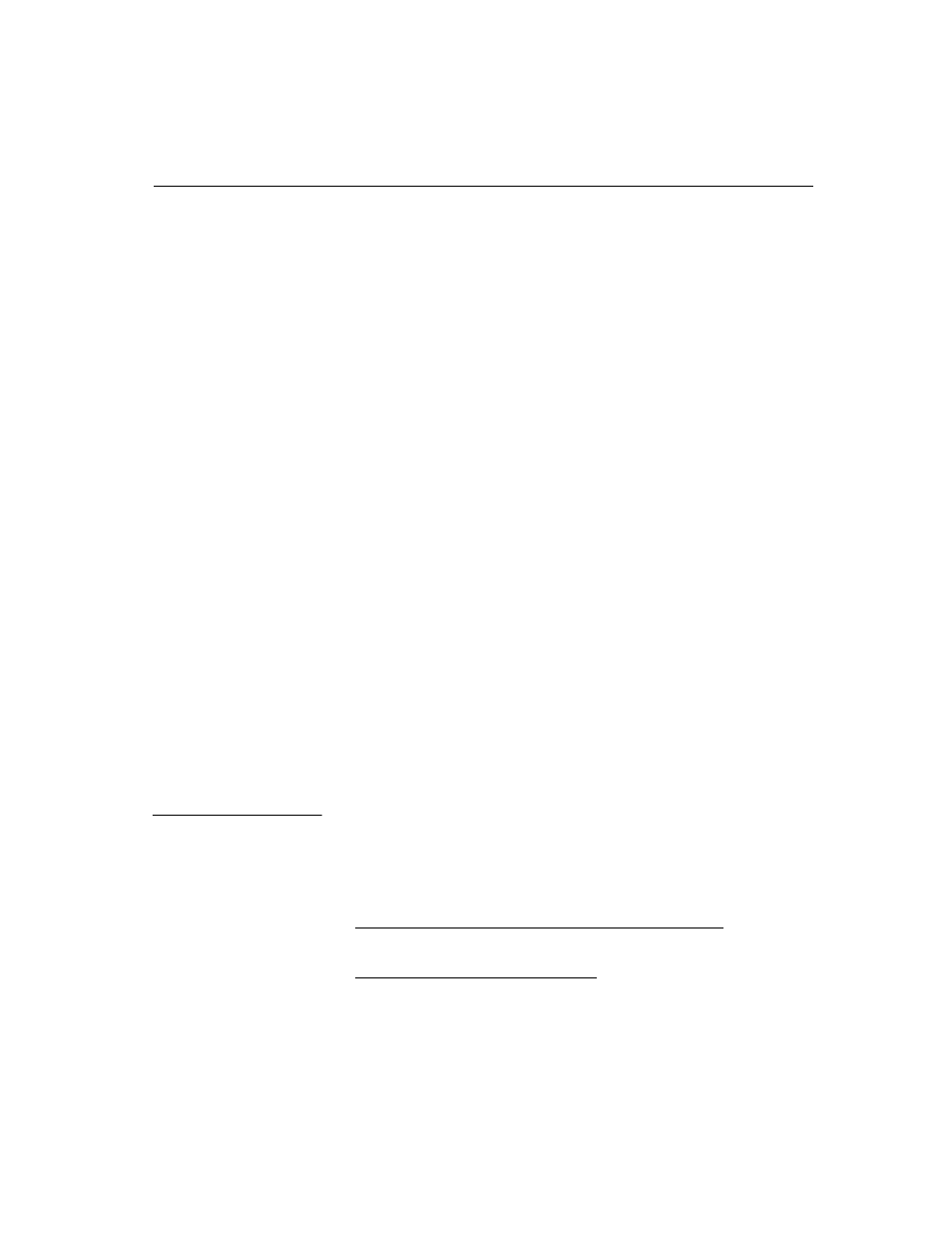
Software Installation
Access Manager 2000 User Manual
2-9
The INSTALL program then copies the Access Manager program
files and all blank database files into the newly created directory. It
transfers all data from the current database to the new database and
leaves the current database intact.
10. Now the installation is complete, and you need to update a few other
files:
If pcANYWHERE is being used:
a. Copy the pcANYWHERE files from the old Access Manager
directory into the
AM2000
directory.
b. If changes have been made to the factory default settings, either
copy the .
CFG
file from the
AM2000.BAK
directory to the
AM2000
directory or reconfigure pcANYWHERE from the
start.
If you made changes to the
COLORATT.DAT
and
MONOATT.DAT
files:
a. You must make the same changes to the new
COLORATT.DAT
or
MONOATT.DAT
files in the
AM2000
directory.
b. This can be done with a standard ASCII text editor.
11. After the update is completed, go to the
AM2000
directory and
start Access Manager.
12. When you’re sure that the new database is working properly, delete
the old database in the
AM2000.BAK
directory you created in
Step 1.
By using a start-up batch file, you can set up Access Manager to do one of
the following:
■
start up automatically when your system boots up, or
■
start from any directory.
For automatic start-up whenever the host PC is powered up, you can
modify an existing
AUTOEXEC.BAT
file in the DOS root directory.
For manual start-up from any director , you can create a file called
AM2000.BAT
(or anything else you like) in any directory which exists
in the DOS path. Once this file has been created and saved, you can type
Creating a batch
file for automatic
start-up
