Hypertherm Phoenix 8.0 User Manual
Page 69
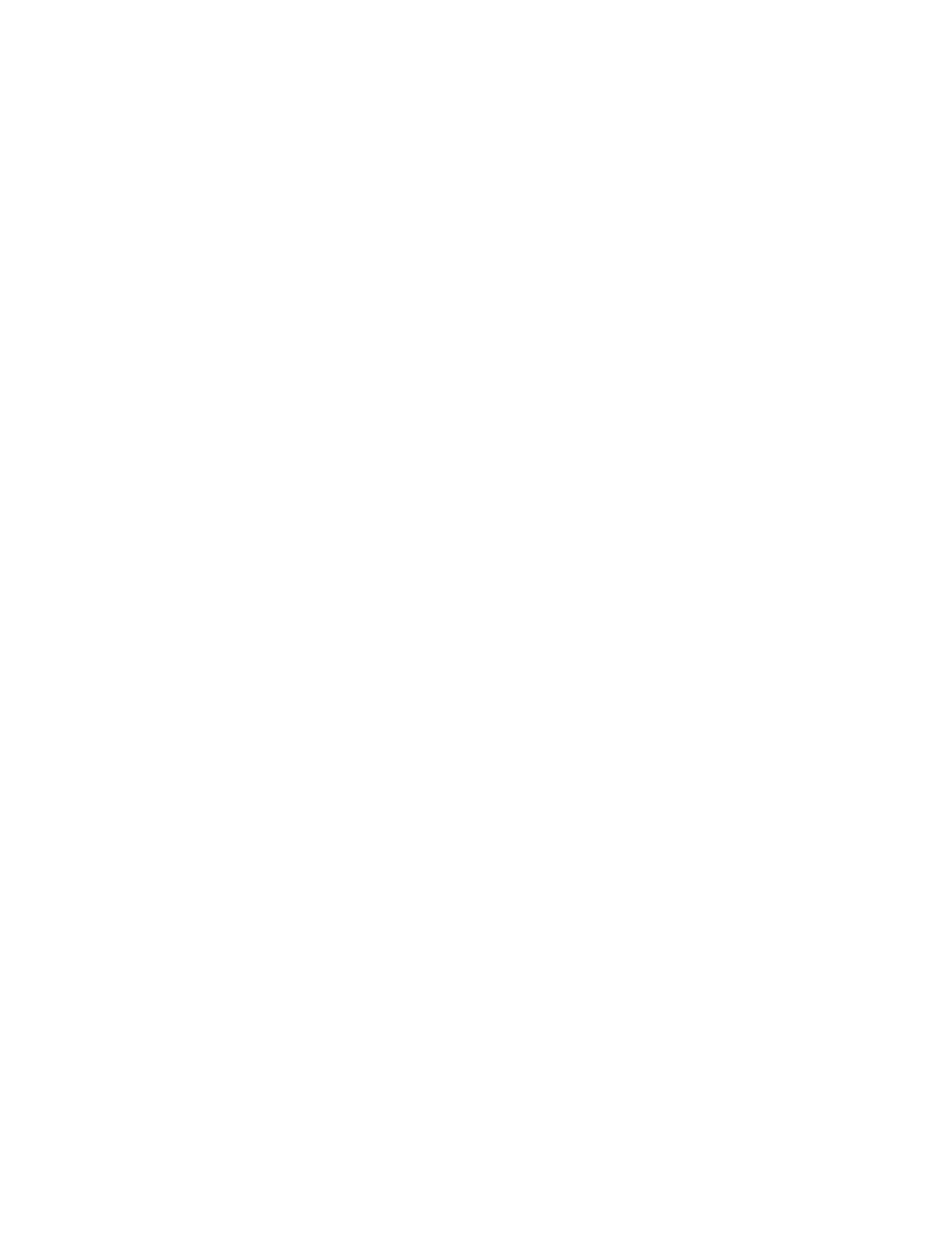
Setups
62
Save Process
Pressing the Save Process soft key allows the user to save the current process settings to
the hard drive and create a custom user database based on the eight process variables
selected.
Reset Process
Pressing the Reset Process soft key allows the user to reset the current settings to factory
recommend factory defaults based on the eight process variables selected.
Save Cut Charts
Pressing the Save Cut Charts soft key allows the user to save the current User and
Factory databases to Diskette or USB memory stick. User files are designated with a .usr
file extension and the factory files are designated with a .fac file extension
Examples of user and factory file names:
Mild Steel-HT4400-HD4070.usr
Mild Steel-HT4400-HD4070.fac
Load Cut Charts
Pressing the load Cut Charts soft key allows the user to load the factory default database
files which are supplied by Hypertherm in a Text file (.txt), user files (.usr) or factory
files (.fac) from Diskette or USB memory stick.
Factory text file names:
Mild Steel Cut Chart Data
mschart.txt
Aluminum Cut Chart Data
alchart.txt
Stainless Steel Cut Chart Data
sschart.txt
It is recommended that the Database be updated through the control rather than the Power
Supply if the serial communications link is enabled.
Test Preflow
Pressing the Test Preflow soft key performs the Test Preflow Gases feature at the Plasma
supply.
Test Cutflow
Pressing the Test Cutflow soft key performs the Test Cutflow Gases feature at the Plasma
supply.
Notes:
•
Refer to the power supply operator’s manual for complete information on the
operation and setup of the plasma supply.
•
A serial communication port for the plasma supply must first be selected at the port
configuration screen to be enable the feature for use.
