Hypertherm Phoenix 8.0 User Manual
Page 291
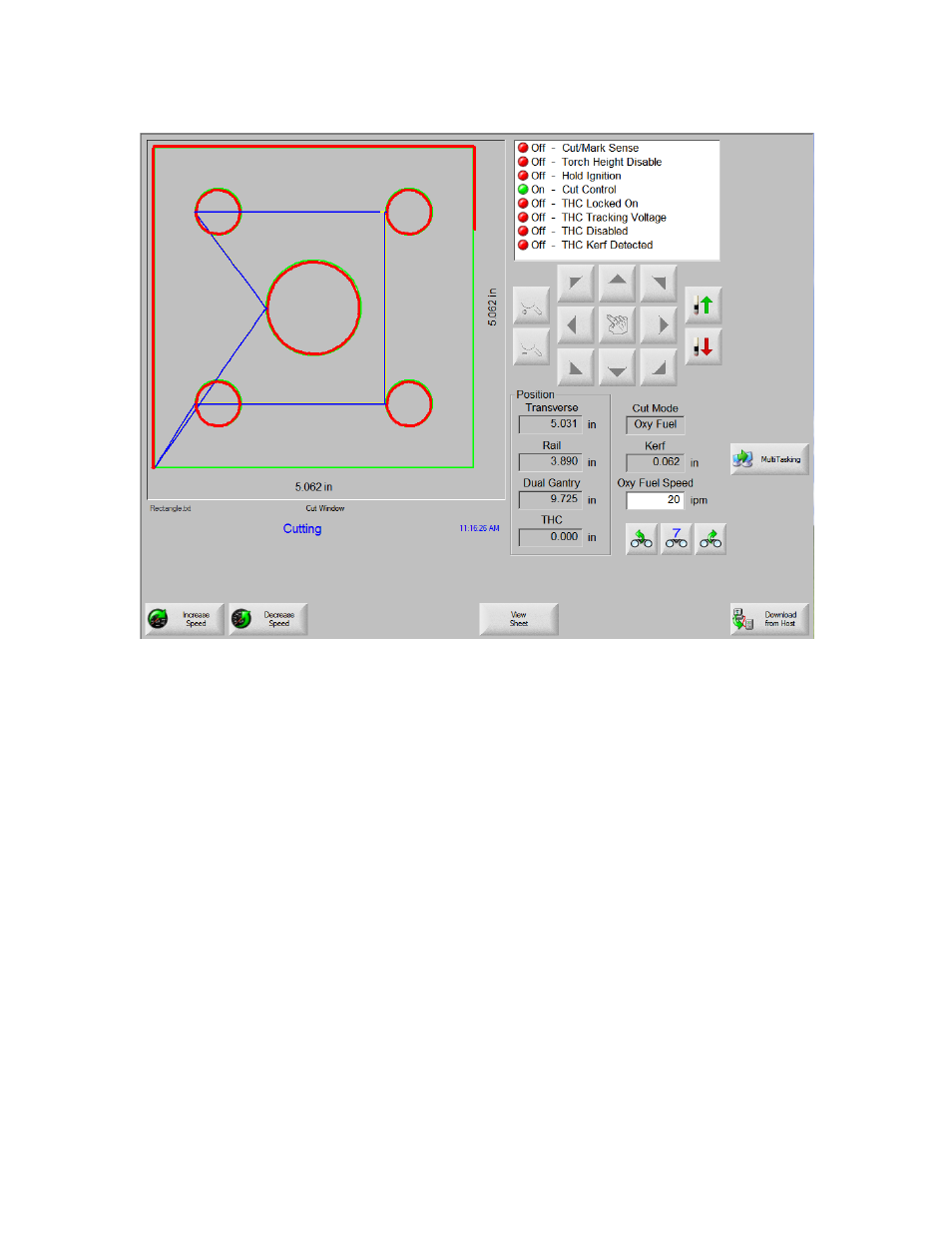
Cut Operations
284
To cut the part, verify that the Cut Mode is set to the selected cut type and that the Kerf
and Cut Speed settings are correct, then press the Start key on the front panel. This starts
cutting in the selected Cut Mode.
To preview the path, press the Change Cut Mode soft key until Trial appears in the Cut
Mode window. Press the Start key to have the cutting device follow the cut path without
cutting. Motion is performed at the programmed speed.
Press the Stop key on the front panel to stop a cut. The machine decelerates to a smooth
stop along the cut path. If the cutting process was on when you pressed the Stop key, it is
de-activated according to the programmed cut logic.
During a cut, the Watch window displays information about the part being cut, such as
the current cut speed, current axes positions and path position.
In sheet view, the control automatically scrolls to keep the cut location centered within
the view screen. This feature is useful during normal cutting to zoom in and follow the
cut-path.
View Sheet is useful when proper plate size values have been entered in Cutting setups
and when the machine has been homed. If you attempt to view large parts with a fully
zoomed screen, the part may not be fully drawn on the screen before the next view
