Remote help – Hypertherm Phoenix 8.0 User Manual
Page 40
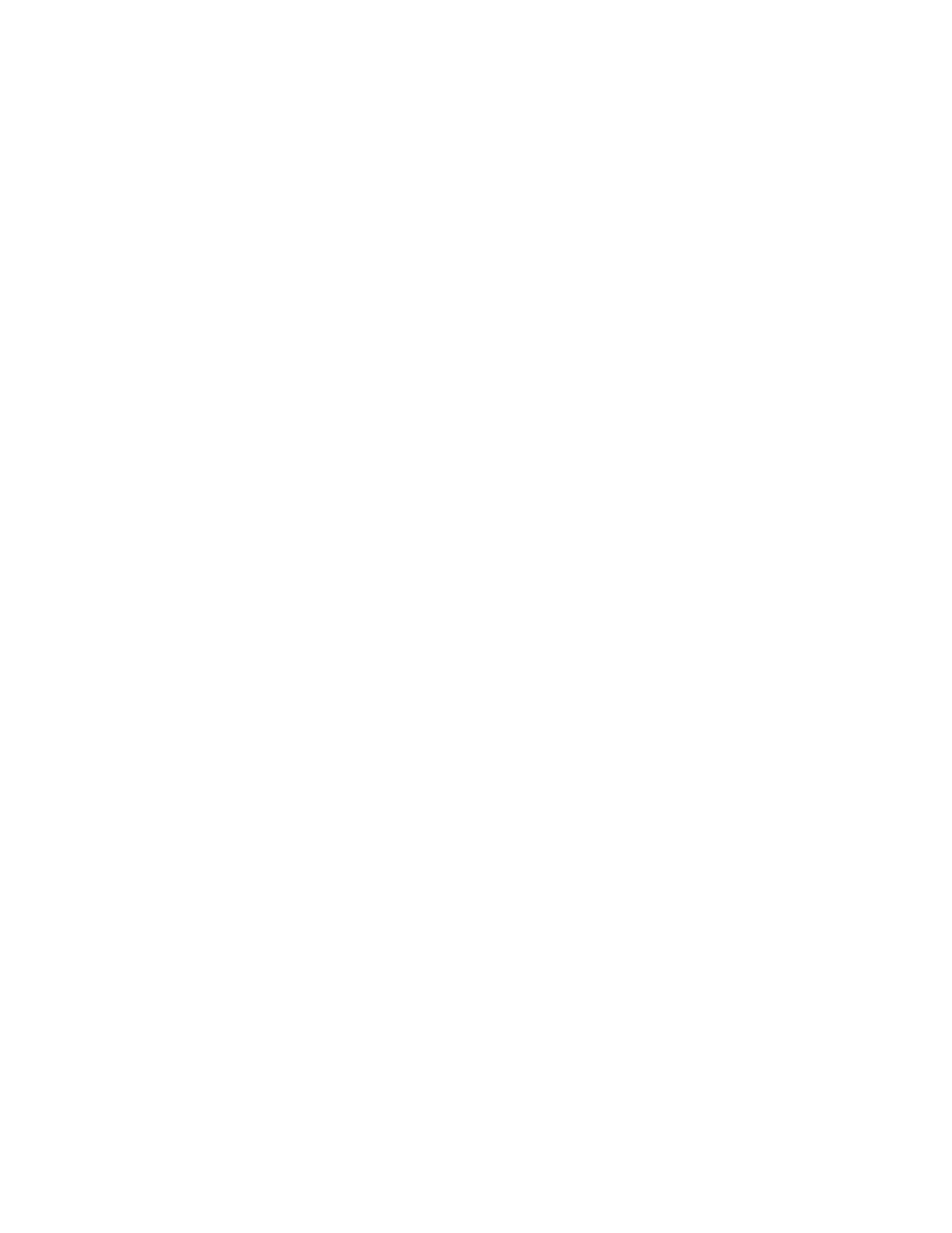
33
Remote Help
Remote Help allows up to 15 computers or CNCs to be connected in a single internet
session, in which local touch screen, mouse, and keyboard control, as well as screens,
files, and chat information can be passed between all 15 members.
Remote Help insures system security by using a secure connection to the central
SharedView service. If firewall protections require it, SharedView can also use secure
https. In addition, only screen data is shared so viruses cannot be transmitted during
sessions. However, if a session takes advantage of the Handouts feature to share files,
virus protection software should be installed on the CNC.
Some applications for Remote Help are:
•
Observe an operator using the machine
•
Review settings and setups
•
Transmit setup files, part programs, software updates, etc.
•
Perform HPR diagnostics
•
Train operators on new features
•
Use a chat window to discuss features or issues
System Requirements for Remote Help:
•
Phoenix Version 6.00.6, 7.50.3, 8.00.0, or higher
•
Microsoft SharedView on the user CNC and OEM PC
•
Internet connection to the CNC at the end-user site
•
Internet connection at OEM remote helper site
•
Microsoft SharedView on the user CNC and OEM PC
Install Shared View
To install SharedView on a CNC:
1.
Press Remote Help.
2.
Press Yes to indicate that you want Remote Help.
3.
Press Yes to download SharedView.
4.
On the Microsoft website, press the Shared View download field.
5.
Press Run on the Free Download popup window.
6.
Press Run on the Internet Explorer Security Warning popup.
7.
Select Accept on the SharedView Service Agreement and press Next.
8.
Remove all checks from the boxes on the SharedView setup window and press
Install.
9.
Press Finish after the setup is complete.
10.
Close the Internet Explorer window after SharedView is intalled.
