2 user terminal mode set up, 3 connecting the terminal, 4 terminal screens – Comtech EF Data DMD20 User Manual
Page 198
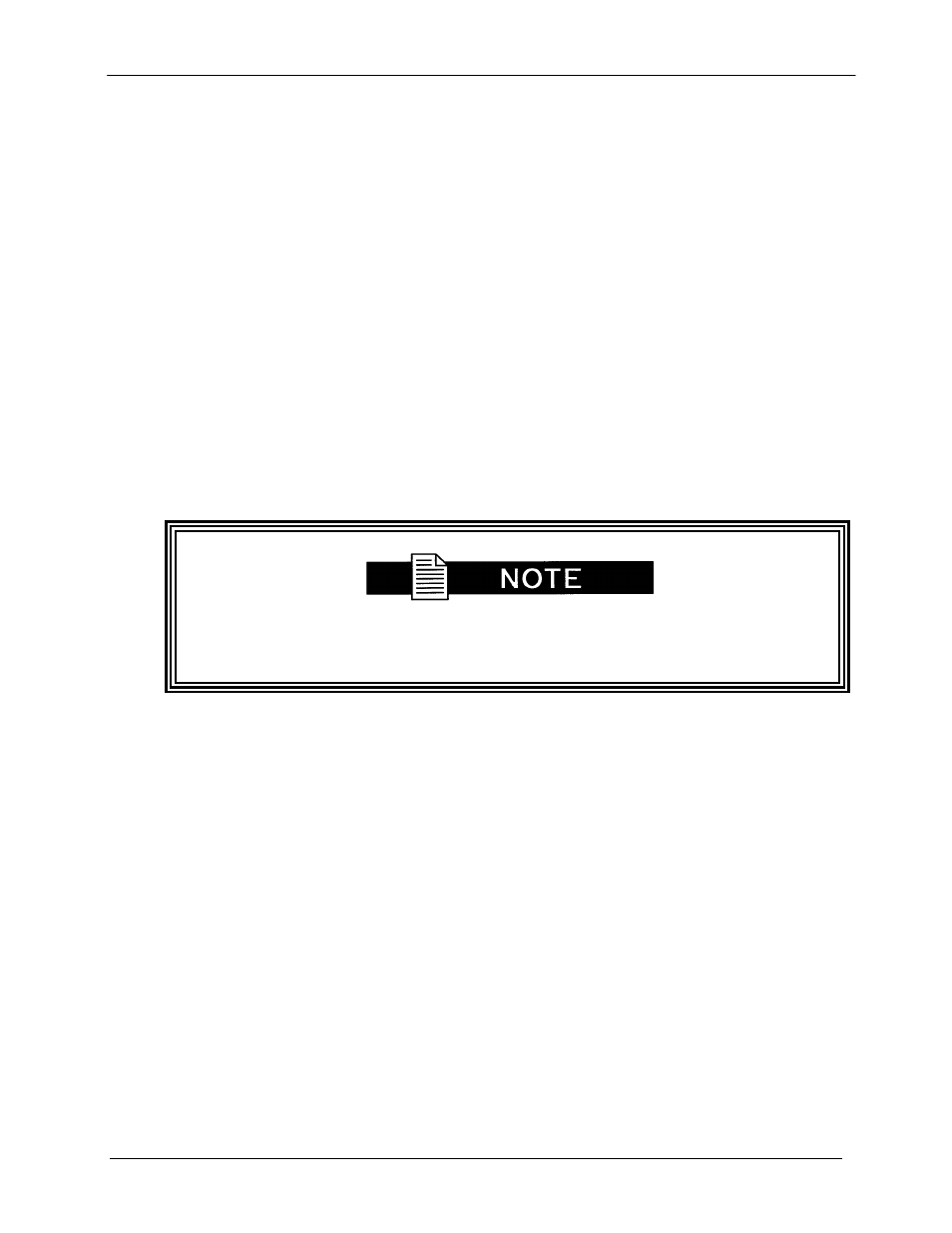
DMD20/DMD50/DMD2050/DMD2050E/DMD1050/OM20 Remote Protocol
Protocol Terminal Menus
MN-DMDREMOTEOP Revision 9
4–2
A “break” signal on the communications line, pressing “ESC” on the terminal or Power On of the
modem will initiate full screen terminal mode printing and redraw the full screen. The Terminal
Mode displays the present status of all user parameters controlled and read by the processor,
and offers a menu allowing change to any controlled parameter.
User Terminal Mode Set up - The modem will come from the factory pre-set to the Terminal
mode. If it is necessary to set up the modem in the field attach the “Reset Connector” to J2 on the
back of the modem. Cycle power and the modem will revert to default values for the terminal and
Ethernet ports.
4.2.2 User Terminal Mode Set Up
The modem will come from the factory pre-set to the Terminal mode. If it is necessary to set up
the modem in the field attach the “Reset Connector” to J2 on the back of the modem. Cycle
power and the modem will revert to default values for the terminal and Ethernet ports.
The Terminal Control Mode is menu-driven and the allowable values for each item number will be
shown. To change an item, type in its number followed by
changed requires a numeric value, enter the number followed by
non-numeric, press
Items that do not have ID numbers are Status only and cannot be
changed.
4.2.3 Connecting the Terminal
1. Connect the computer to the Remote Connector and the terminal/computer using the RS-232
Cable.
o
DMD20/50/2050 Remote Terminal (J20)
o
OM20 Remote Terminal (J2)
2. On the modem with front panel access, enable the terminal by selecting Terminal Mode
(located under the System - Control Mode Menu) from the GUI Interface.
3. Verify that your emulation software is set to the following:
8 data bits
no parity
1 stop bit
Modify the selection, if necessary, to match the settings (the GUI Interface ‘SYSTEM’ Sub-
Menu contains all the Terminal Emulation Controls).
4.2.4 Terminal Screens
