10 system boots when installing a pci card, Are application, see, Section 7.4.11 – Kontron TIGH2U Carrier Grade Server User Manual
Page 114: Problems with newly installed application, Software
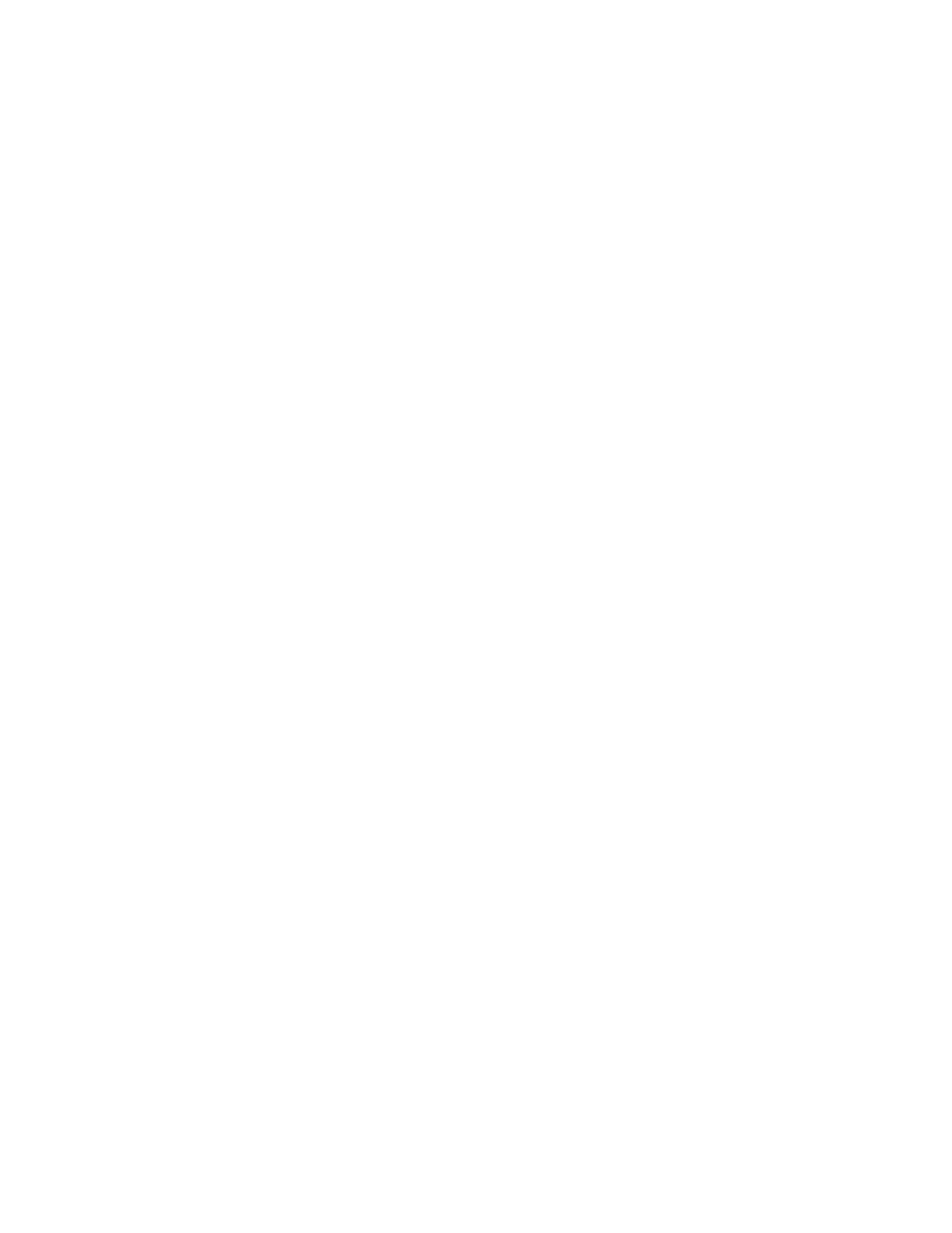
TIGH2U Server—Troubleshooting
Kontron Carrier Grade Server TIGH2U
Product Guide, rev.1.2,
December 2009
114
Make sure your BIOS is current. Go to
for a link to the current version.
Try reseating the add-in adapter.
7.4.9
The Add-in Adapter Stopped Working Without Apparent Cause
Try reseating the adapter first; then try a different slot if necessary.
The network driver files may be corrupt or deleted. Delete and then reinstall the drivers.
Run the diagnostics.
7.4.10
System Boots When Installing a PCI Card
System Server Management features require full-time “standby” power. This means some parts of the
system have power going to them whenever the power cord is plugged in, even if you have turned the
system power off with the power button on the front panel. If you install a PCI card with the power
cord plugged in, a signal may be sent to command the system to boot. Before installing a PCI card,
you should always:
1. Turn off the server power by using the power button on the front of the system.
2. Unplug the power cord from the server.
7.4.11
Problems with Newly Installed Application Software
Problems that occur when you run new application software are usually related to the software, not
the server hardware. Faulty equipment is unlikely, especially if other software runs correctly.
Check the following:
Make sure the system meets the minimum hardware requirements for the software. See the
software documentation.
Make sure the software is properly installed and configured for the system. See the software
documentation.
Use only an authorized copy. Unauthorized copies often do not work.
Make sure the correct device drivers installed.
If the problems persist, contact the software vendor’s customer service representative.
7.4.12
Problems with Application Software that Ran Correctly Earlier
Problems that occur after the system hardware and software have been running correctly sometimes
indicate equipment failure. However, they can also be caused by file corruption or changes to the
software configuration.
Check the following:
Uninstall and reinstall the software. Make sure all necessary files are installed.
If the problems are intermittent, there may be a loose cable, dirt in the keyboard (if keyboard
input is incorrect), a marginal power supply, or other random component failures.
If you suspect that a transient voltage spike, power outage, or brownout might have occurred,
reload the software and try running it again. Symptoms of voltage spikes include a flickering
video display, unexpected system reboots, and the system not responding to user commands.
Note:
For AC power, if you are getting random errors in your data files, they may be getting
corrupted by voltage spikes on your power line. If you are experiencing any of the
above symptoms that might indicate voltage spikes on the power line, you may want to
install a surge suppressor between the power outlet and the system power cord.
