3 hardware diagnostic testing, 1 verifying proper operation of key system lights, 2 confirming the operating system load – Kontron TIGH2U Carrier Grade Server User Manual
Page 111: Hardware diagnostic testing 7.3.1, Verifying proper operation of key system lights, Confirming the operating system load
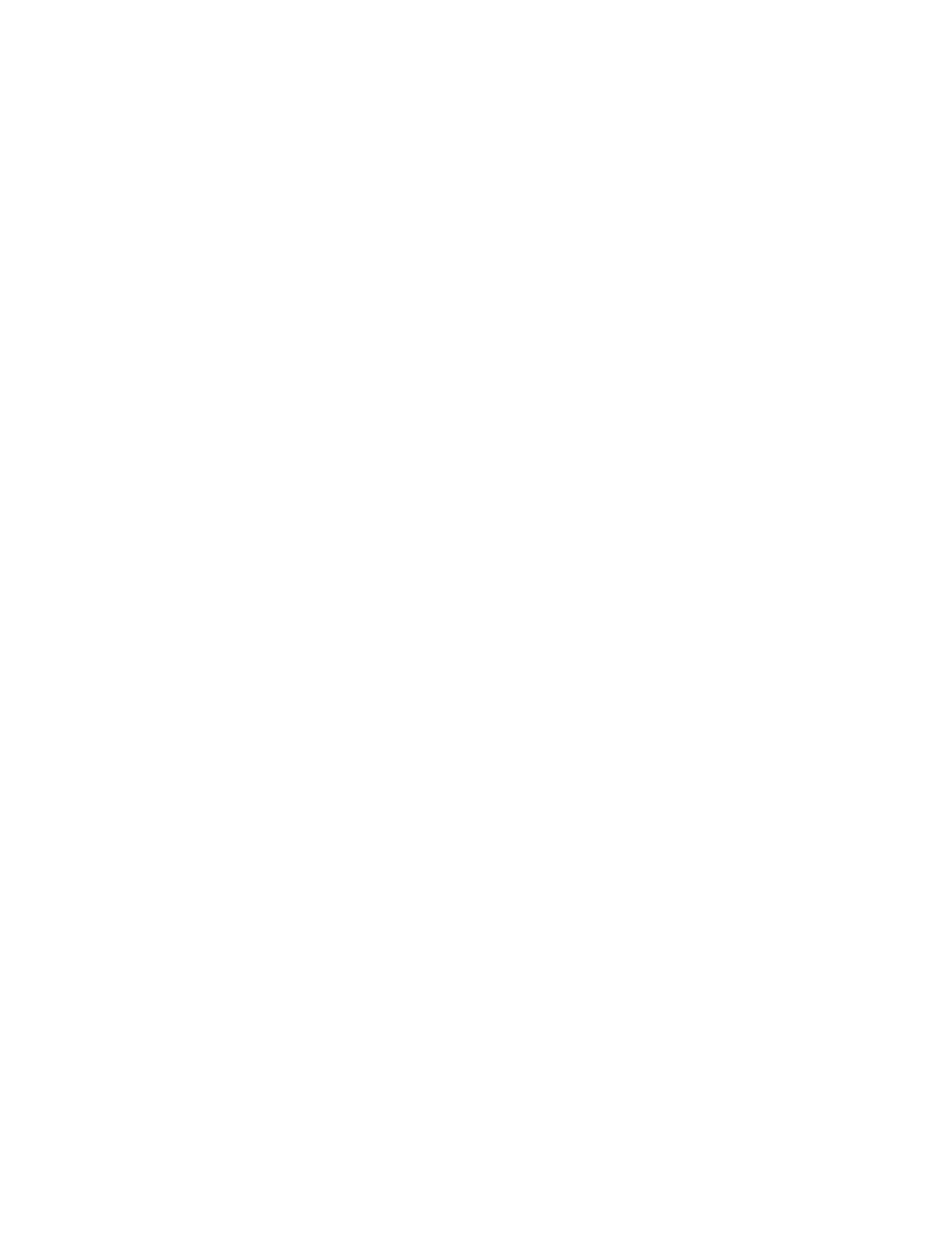
Kontron Carrier Grade Server TIGH2U
December 2009
Product Guide, rev.1.2
111
Troubleshooting—TIGH2U Server
Are all standoffs in the proper location and not touching any components, causing a potential
short?
Are all PCI-X* and PCI Express* (PCIe*) add-in cards fully seated in their slots in the respective
riser cards?
Are all jumper settings on the server board correct?
Are all jumper and switch settings on add-in boards and peripheral devices correct? To check
these settings, refer to the manufacturer's documentation that comes with them. If applicable,
ensure that there are no conflicts-for example, two add-in boards sharing the same interrupt.
Are all peripheral devices installed correctly?
Are the hard disk drives (up to 6) properly formatted or configured?
Are all device drivers properly installed?
Are the configuration settings made in Setup correct?
Is the operating system properly loaded? Refer to the operating system documentation.
Did you press the system power on/off switch on the front panel to turn the server on (power on
light should be lit)?
Are all integrated components from the tested components lists? Check the tested memory list
and the supported hardware and operating system list. Go to
for links to the tested component lists.
7.3
Hardware Diagnostic Testing
This section provides a more detailed approach to identifying a hardware problem and locating its
source.
Caution:
Turn off devices before disconnecting cables. Before disconnecting any peripheral
cables from the system, turn off the system and any external peripheral devices.
Failure to do so can cause permanent damage to the system and/or the peripheral
devices.
1. Turn off the system and all external peripheral devices. Disconnect each of devices from the
system, except for the keyboard and the video monitor.
2. Make sure the system power cord is plugged into a properly grounded AC outlet.
3. Make sure your video display monitor and keyboard are correctly connected to the system. Turn
on the video monitor. Set its brightness and contrast controls to at least two thirds of their
maximum ranges (see the documentation supplied with your video display monitor).
4. Turn on the system. If the power LED does not light, see
.
7.3.1
Verifying Proper Operation of Key System Lights
As POST determines the system configuration, it tests for the presence of each mass storage device
installed in the system. As each device is checked, its activity light should turn on briefly. Check for
the following:
If system LEDs are illuminated, see
for a description of the LED
lights and steps that need to be taken to correct the problem.
7.3.2
Confirming the Operating System Load
Once the system boots up, the operating system prompt appears on the screen. The prompt varies
according to the operating system. If the operating system prompt does not appear, see
,
“No Characters Appear on Screen”
.
