1 preparing for the upgrade, 1 recording the current bios settings, 2 obtaining the upgrade – Kontron TIGH2U Carrier Grade Server User Manual
Page 108: 2 updating the bios, 3 clearing the cmos, Preparing for the upgrade 6.2.1.1, Recording the current bios settings, Obtaining the upgrade, Updating the bios, Clearing the cmos
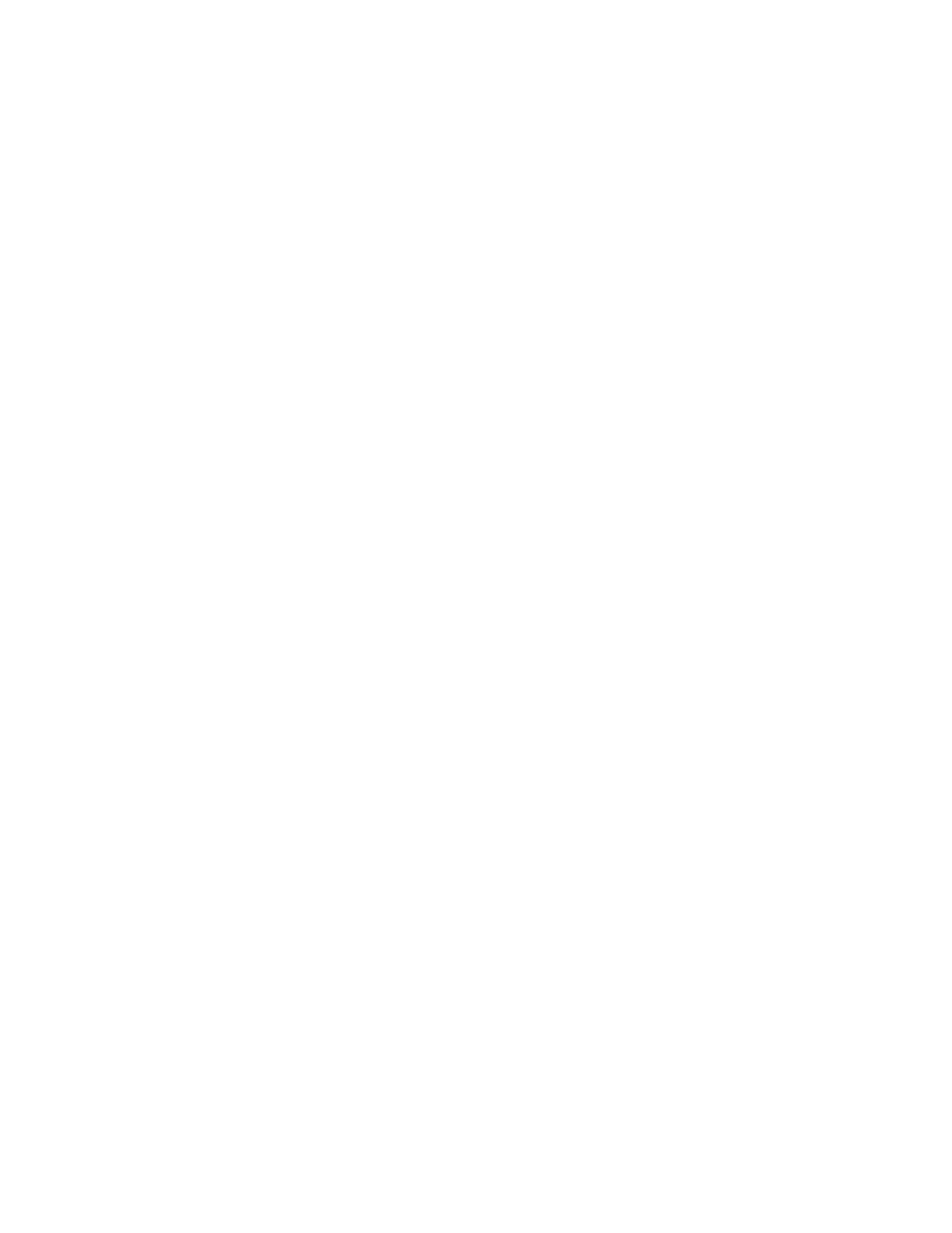
TIGH2U Server—Server Utilities
Kontron Carrier Grade Server TIGH2U
Product Guide, rev.1.2
December 2009
108
6.2.1
Preparing for the Upgrade
The steps below explain how to prepare to upgrade the BIOS, including how to record the current
BIOS settings and how to obtain the upgrade utility.
Note:
In the unlikely event that a BIOS error occurs during the BIOS update process, a
recovery process may need to be followed to return the system to service. See
“Additional Information and Software”
for additional information.
6.2.1.1
Recording the Current BIOS Settings
1. Boot the computer and press
Press
2. Write down the current settings in the BIOS Setup program.
Note:
Do not skip step 2. You will need these settings to configure your computer at the end
of the procedure.
6.2.1.2
Obtaining the Upgrade
Download the BIOS image file to a temporary folder on your hard drive. See
for additional information.
Note:
Review the instructions and release notes that are provided in the readme.txt file
distributed with the BIOS image file before attempting a BIOS upgrade. The release
notes contain critical information regarding jumper settings, specific fixes, or other
information to complete the upgrade.
6.2.2
Updating the BIOS
Follow the instructions in the readme file that came with the BIOS upgrade. When the update
completes, remove the bootable media from which you performed the upgrade.
Note:
Do not power down the system during the BIOS update process! The system will reset
automatically when the BIOS update process is completed.
Note:
You may encounter a CMOS Checksum error or other problem after reboot. If this
happens, shut down the system and boot it again. CMOS checksum errors require that
you enter Setup, check your settings, save your settings, and exit Setup.
6.3
Clearing the CMOS
If you are not able to access the BIOS setup screens, the CMOS Clear jumper will need to be used to
reset the configuration RAM. The CMOS clear jumper (J1D3) is shown in
Blocks (J1D1, J1D2, J1D3)” on page 35
.
1. Power down the system and disconnect the
power cord.
for instructions.
3. Move jumper (J1D3) from the normal operation position, CMOS Clear by BMC, at pins 1 and 2 to
the CMOS Clear Force Erase position, covering pins 2 and 3.
4. Wait five seconds.
5. Move the jumper (J1D3) back to the default position (pins 1-2).
6. Close the server chassis. See
“Installing the Chassis Cover”
for instructions.
7. Reconnect the power and power up the system.
