7 replacing the server board, 1 removing the server board, Replacing the server board 5.7.1 – Kontron TIGH2U Carrier Grade Server User Manual
Page 100: Removing the server board
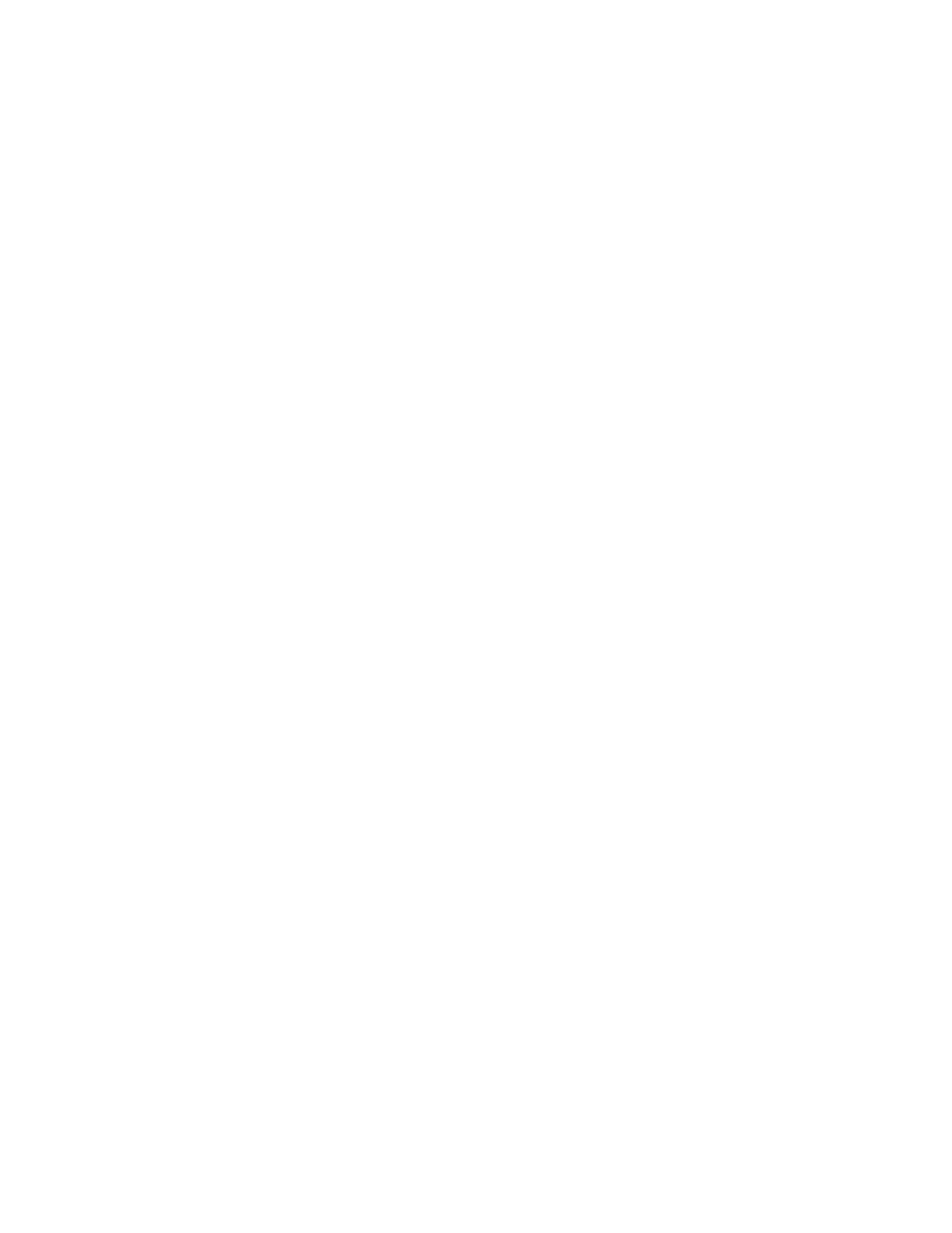
TIGH2U Server—Server Component Replacements
Kontron Carrier Grade Server TIGH2U
Product Guide, rev.1.2
December 2009
100
5.7
Replacing the Server Board
The Carrier Grade Server TIGH2U uses the Intel
®
Server Board T5000PAL. To replace the server
board, the following components must be removed:
• Processor air duct
• CPU fan assembly
• PCI fan assembly
• PCI riser assembly and add-in cards
• Any I/O expansion module or Intel
®
Remote Management Module 2
• Cables connected to the board and the bridge board
• The HDD bay assembly
In addition, you may want to remove the following components on the board to re-use them on the
replacement board if it isn’t already populated:
• Heat sink(s)
• Processor(s)
• All DIMMs
Caution:
Before replacing any of the TIGH2U Server boards or components, you must first take
the server out of service, turn off all peripheral devices connected to the system, turn
off the system by pressing the power button, and unplug the power cord(s) from the
system or wall outlet.
When handling this board or any of the components on it, observe normal safety and ESD
precautions. (See
Appendix A, “Safety Information”
for more information.)
5.7.1
Removing the Server Board
To replace the server board, use the following instructions.
1. Remove the chassis cover. For instructions, see
Section 3.2.3, “Removing the Chassis Cover” on
.
2. Remove the processor air duct. For instructions, see
Section 3.2.5, “Removing the Processor Air
3. Remove the PCI fan assembly. For instructions, see
Section 5.2.4, “Removing the PCI Fan
4. Remove the PCI riser assembly. For instructions, see
Section 4.2.2, “Removing the PCI Riser Card
5. Remove the CPU fan assembly. For instructions, see
Section 5.2.1, “Removing the CPU Fan
6. Remove the drive bay assembly. For instructions, see
Figure 73, “Removing the Drive Bay
7. Disconnect all cables from the server board. Use
Figure 35, “System Cable Routing” on page 53
as a reference.
