Retrieve event log using xmodem, Load new operational code using xmodem – Dell POWEREDGE M1000E User Manual
Page 91
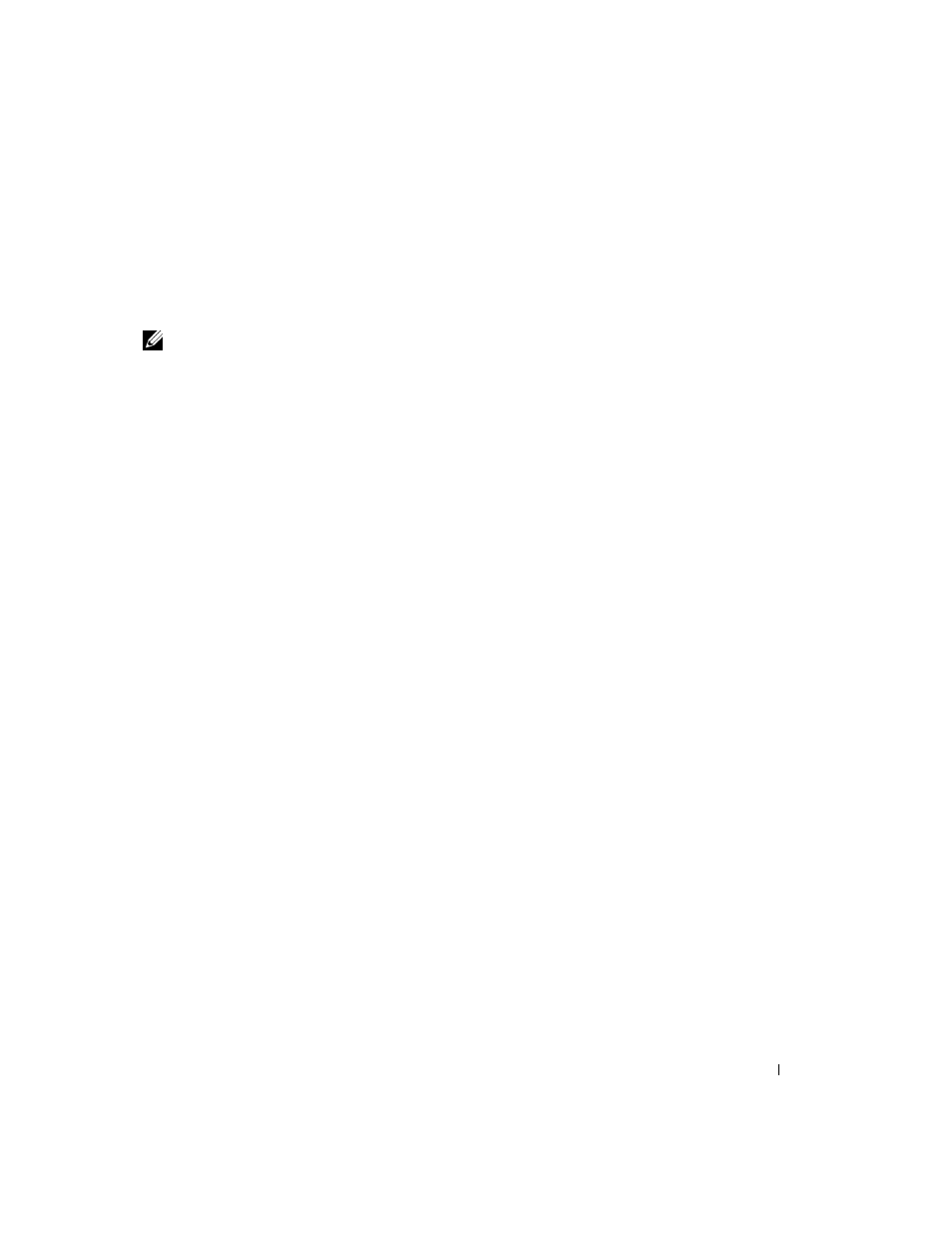
Configuring Dell PowerConnect
89
6 - 38400
7 - 57600
8 - 115200
0 - no change
Note: The selected baud rate takes effect immediately.
2. The boot process resumes.
Retrieve Event Log using XMODEM
Use option 3 to retrieve the event log and download it to your ASCII terminal.
To retrieve the event log from the Boot menu:
1. On the Boot menu, select 3 and press
The following prompt displays:
[Boot Menu] 3
Sending event log, start XMODEM receive.....
File asciilog.bin Ready to SEND in binary mode
Estimated File Size 169K, 1345 Sectors, 172032 Bytes
Estimated transmission time 3 minutes 20 seconds
Send several Control-X characters to cancel before transfer starts.
2. The boot process resumes.
Load New Operational Code Using XMODEM
Use option 4 when a new software version must be downloaded to replace corrupted files, update, or
upgrade the system software.
To download software from the Boot menu:
1. On the Boot menu, select 4 and press
The following prompt displays:
[Boot Menu] 4
Ready to receive the file with XMODEM/CRC....
Ready to RECEIVE File xcode.bin in binary mode
Send several Control-X characters to cancel before transfer starts.
2. When using HyperTerminal, click Transfer on the HyperTerminal menu bar.
3. From the Transfer menu, click Send File.
