Snmp view settings – Dell POWEREDGE M1000E User Manual
Page 211
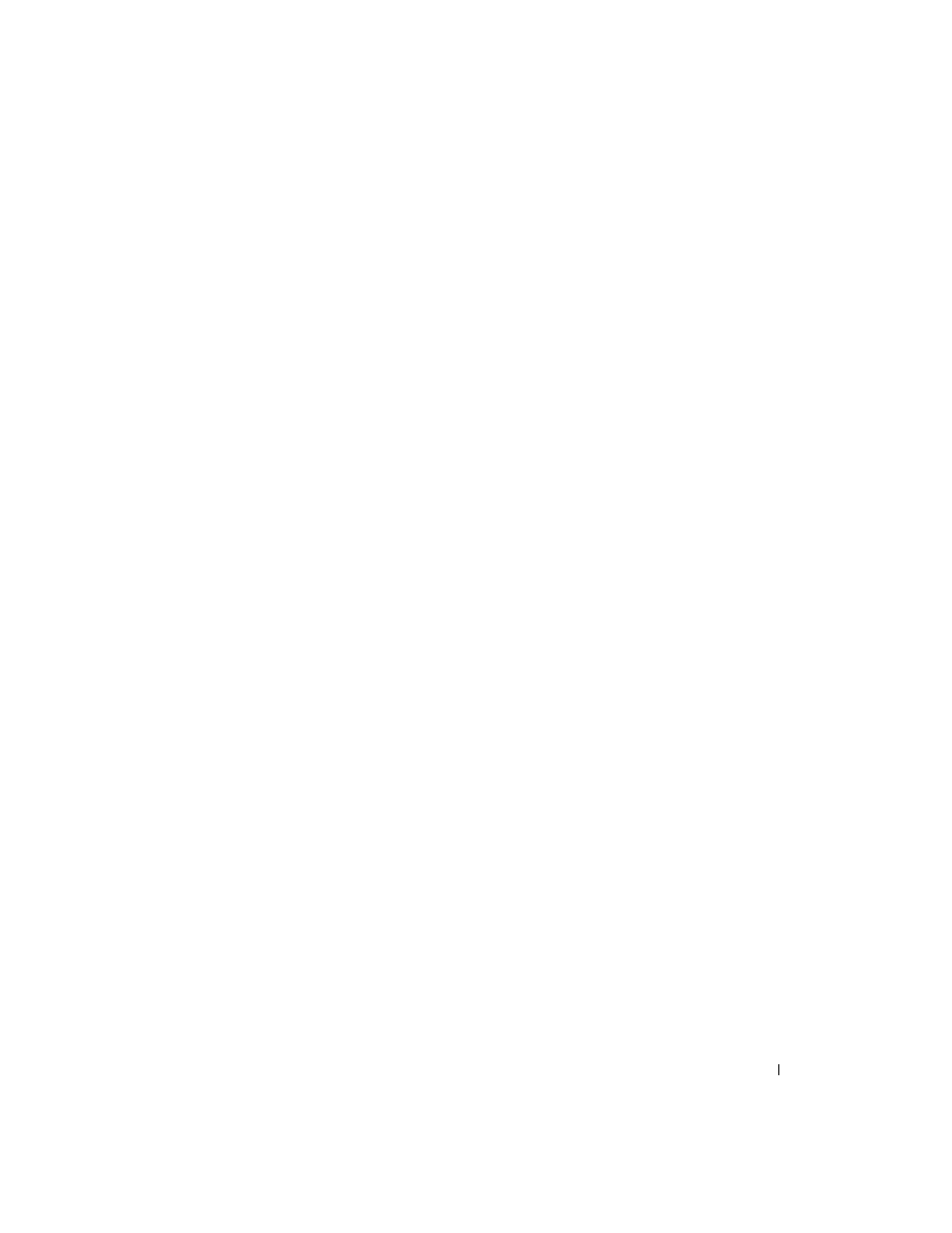
Configuring System Information
209
2. Type desired hexadecimal ID into the Local Engine ID field.
3. Click Apply Changes.
The new Local Engine ID is set, and the device is updated.
Using Default SNMP Engine ID
1. Open the Global Parameters
page
.
2. Click the Use Default check box.
3. Click Apply Changes.
The default SNMP engine ID, based on the MAC address, is created and the device is updated.
Enabling SNMP Traps
1. Open the Global Parameters
page
.
2. Select Enable in the SNMP Traps field.
3. Click Apply Changes.
SNMP notifications are enabled, and the device is updated.
Enabling Authentication Trap
1. Open the Global Parameters
page
.
2. Select Enable in the Authentication trap field.
3. Click Apply Changes.
Authentication notifications are enabled, and the device is updated.
Enabling SNMP Notifications Using CLI Commands
For information about the CLI commands that perform this function, see the following chapter in the
CLI Reference Guide
:
• SNMP Commands.
SNMP View Settings
Use this page to create views that define which features of the device are accessible, and which are
blocked. You can create a view that includes or excludes OIDs corresponding to interfaces.
Use the SNMP View Settings page to define SNMP views.
To display the SNMP View Settings page, click System > SNMP > View Settings in the tree view.
