Console connection, Using the cli, Telnet connection – Dell POWEREDGE M1000E User Manual
Page 44: Command mode overview
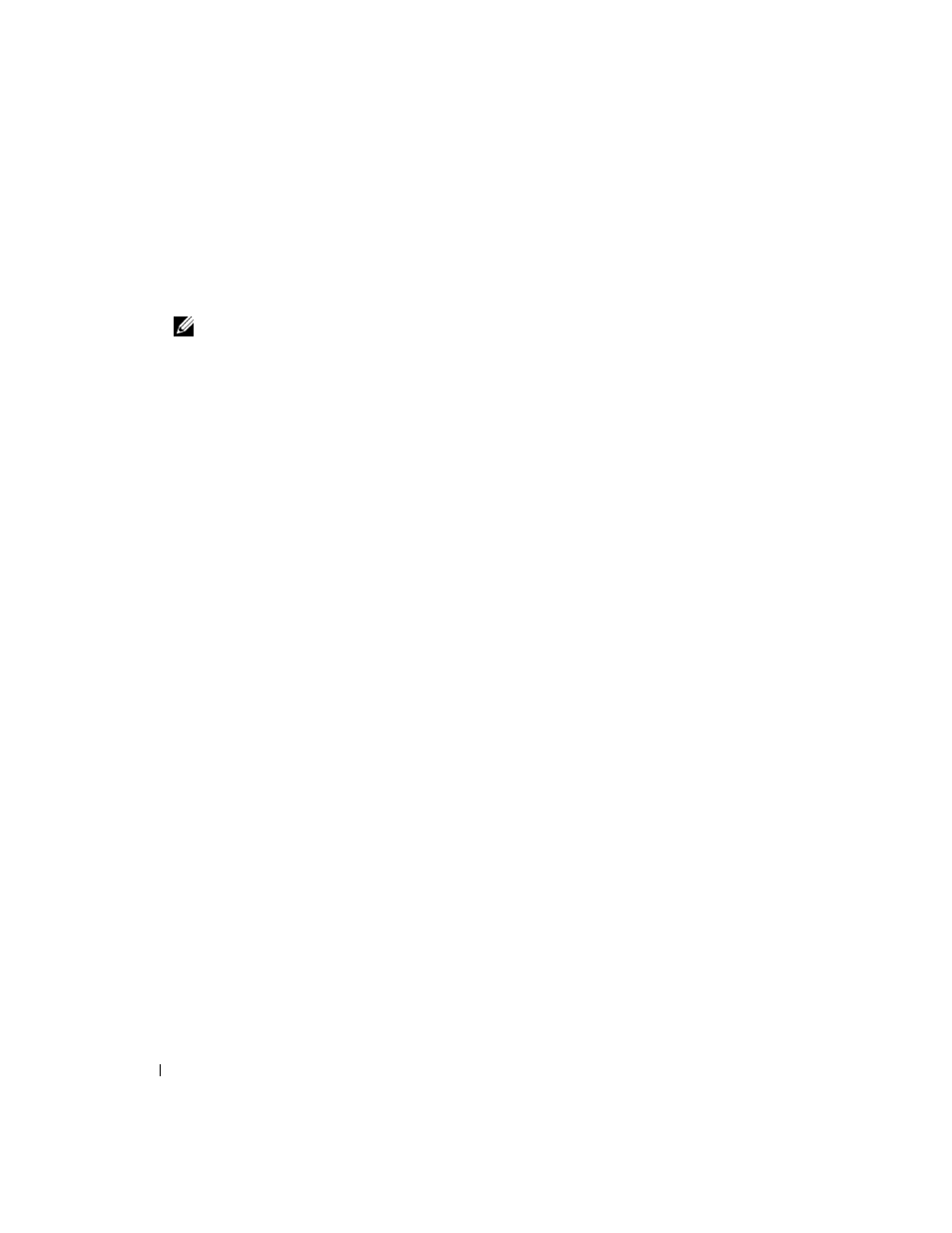
42
Configuring Dell PowerConnect
Console Connection
1. Turn on the switch and wait until the startup is complete.
2. If the admin has not configured a login authentication method, then the console> prompt displays
when the switch boots up. Otherwise, the user is presented with the User: login prompt.
Note: The following steps assume that the admin user and password is configured on the system.
3. Type admin at the prompt, and press
The Password: prompt now displays.
4. Enter the password, which displays as asterisks (*).
The console# prompt now displays.
5. Configure the device and enter the necessary commands to complete the required tasks.
6. When finished, exit the session with the quit or exit command.
Telnet Connection
Telnet is a terminal emulation TCP/IP protocol. ASCII terminals can be virtually connected to the local
device through a TCP/IP protocol network. Telnet is an alternative to a local login terminal where a
remote login is required.
Your switch supports up to four simultaneous Telnet sessions. All CLI commands can be used over a
telnet session.
Using the CLI
Command Mode Overview
The CLI is divided into command modes. Each command mode has a specific command set. Entering a
question mark at the console prompt displays a list of commands available for that particular command
mode.
In each mode, a specific command is used to navigate from one command mode to another.
During the CLI session initialization, the CLI mode is the User EXEC mode. Only a limited subset of
commands are available in the
User EXEC mode. This level is reserved for tasks that do not change the
switch configuration and is used to access configuration sub-systems. Privileged EXEC mode may
require a password if the enable password is configured. See "Security Management and Password
Configuration" on page 83 for more information on setting up enable passwords.
The
Privileged EXEC mode provides access to the device global configuration. For specific global
configurations within the device, enter the next level, Global Configuration mode. A password is not
required.
The
Global Configuration mode manages the device configuration on a global level.
