Client summary – Dell POWEREDGE M1000E User Manual
Page 206
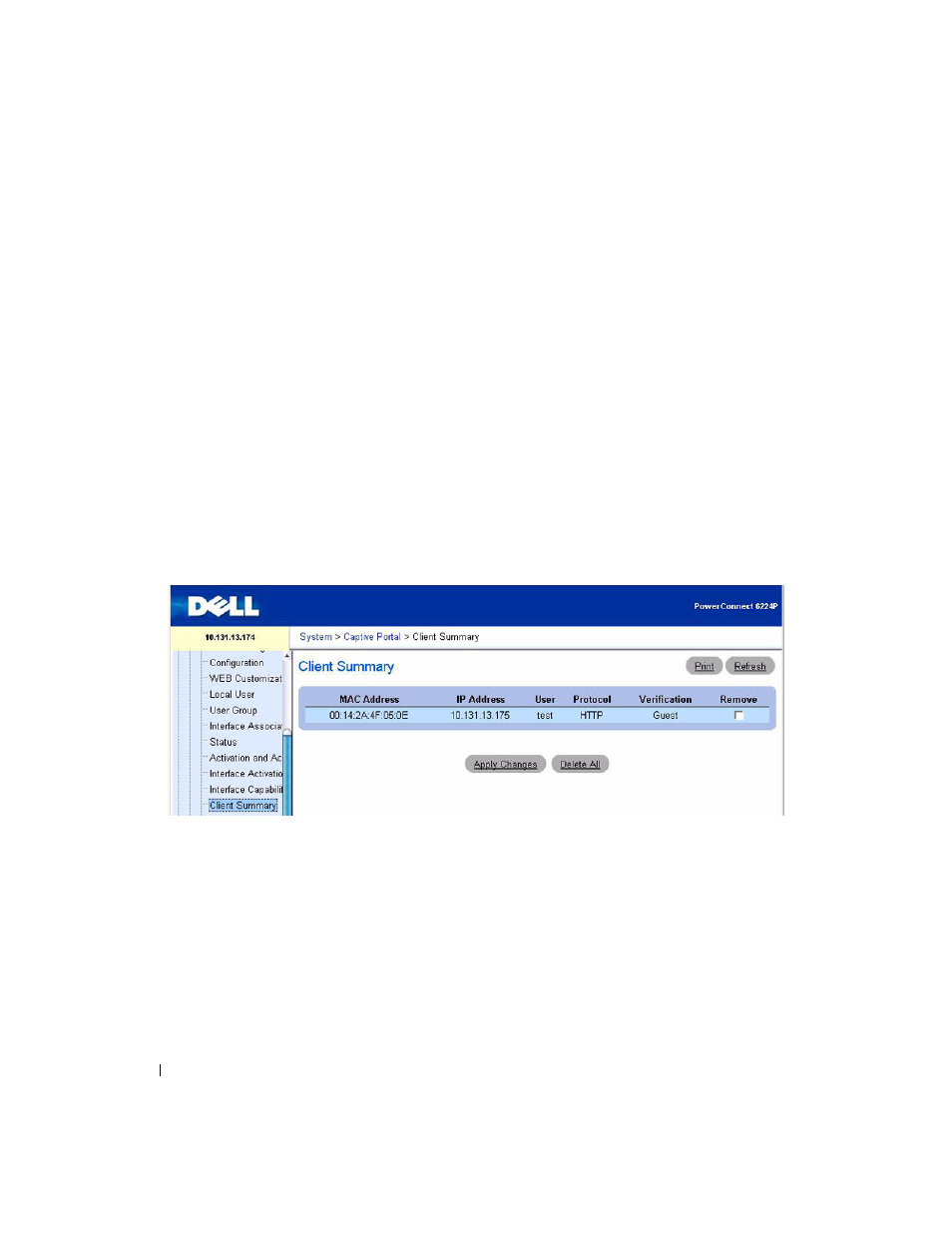
204
Configuring System Information
• Packets Received Counter — Shows whether the interface supports displaying the number of packets
received from each client.
• Packets Transmitted Counter — Shows whether the interface supports displaying the number of
packets transmitted to each client.
•
Session Timeout — Shows whether the interface supports client session timeout. This attribute is
supported on all interfaces.
•
Idle Timeout — Shows whether the interface supports a timeout when the user does not send or
receive any traffic.
Client Summary
Use the Client Summary page to view summary information about all authenticated clients that are
connected through the captive portal. From this page, you can manually force the captive portal to
disconnect one or more authenticated clients. The list of clients is sorted by client MAC address.
To view information about the clients connected to the switch through the captive portal, click System
> Captive Portal > Client Connection Status.
Figure 6-85. Client Summary
The Client Summary page contains the following fields:
• MAC Address — Identifies the MAC address of the client (if applicable).
• IP Address — Identifies the IP address of the client (if applicable).
•
User — Displays the user name (or Guest ID) of the connected client.
•
Protocol — Shows the current connection protocol, which is either HTTP or HTTPS.
• Verification — Shows the current account type, which is Guest, Local, or RADIUS.
To force the captive portal to disconnect an authenticated client, select the Remove check box next to
the client MAC address and click Apply Changes. To disconnect all clients from all captive portals, click
Delete All.
