Dell POWEREDGE M1000E User Manual
Page 540
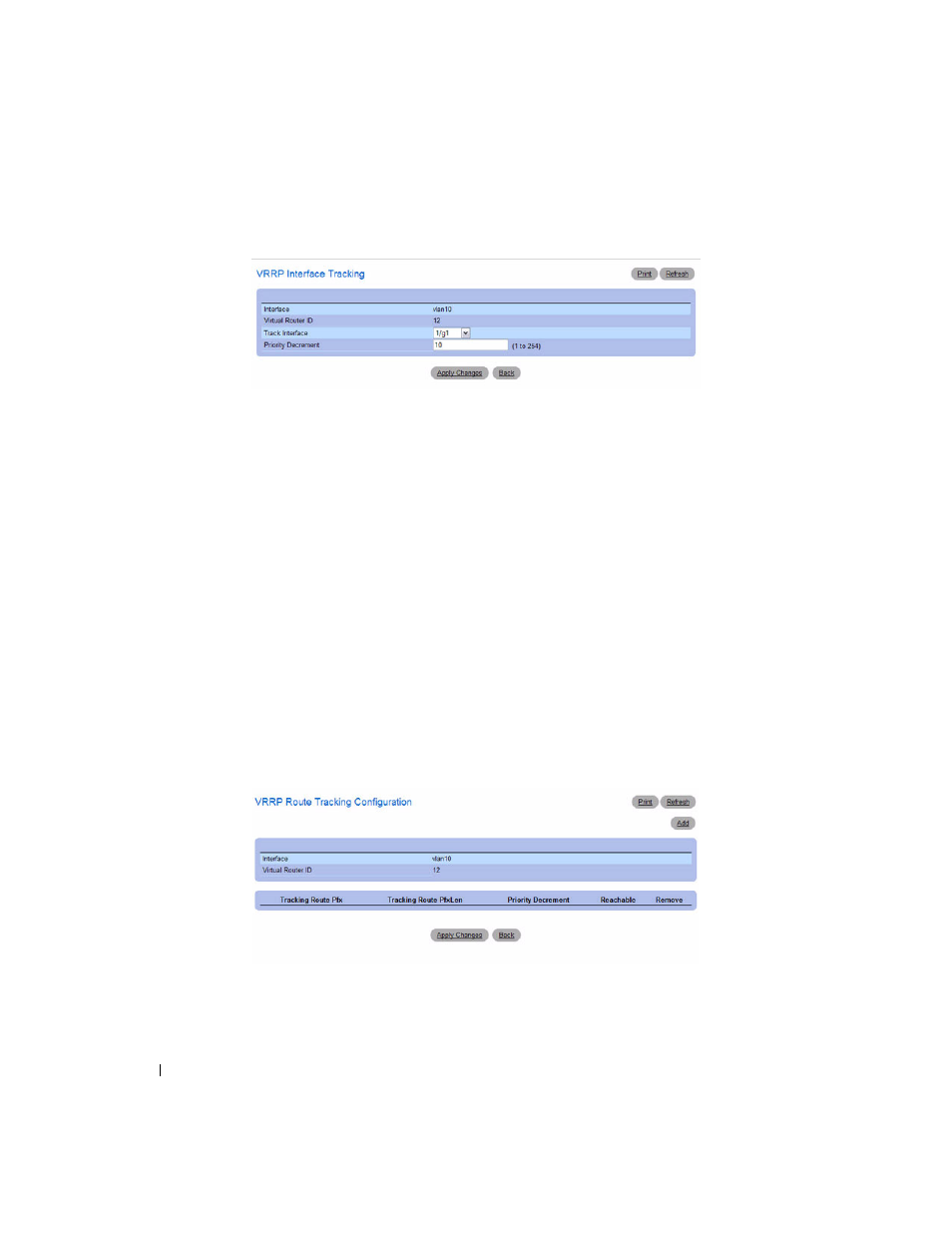
538
Configuring Routing
Figure 9-48. Add VRRP Interface Tracking
4. Complete the fields as necessary.
The Add VRRP Interface Tracking page contains the following fields.
• Interface — The interface associated with the Virtual Router ID.
•
Virtual Router ID — The Virtual Router ID.
•
Track Interface — Select an interface for the VRRP router to track.
• Priority Decrement — When a tracked interface goes down, the priority decrement specifies the
amount that the router priority will be decreased. The valid range is 1 to 254. The default value is
10.
5. Click Apply Changes to update the switch.
Configuring VRRP Route Tracking
1. Open the VRRP Router Configuration
page.
2. Click Track Route.
The
VRRP Route Tracking Configuration page displays. From this page, you can add a new route to
track or remove a tracked route.
Figure 9-49. VRRP Route Tracking Configuration
3. To add a VRRP tracking route, click Add.
The page refreshes, and the configuration fields appear.
- POWEREDGE 2950 (10 pages)
- POWEREDGE 2950 (15 pages)
- POWEREDGE 2950 (182 pages)
- POWEREDGE 2950 (112 pages)
- POWEREDGE 2950 (186 pages)
- Console Switch (58 pages)
- PowerConnect 2024 (46 pages)
- 2161DS-2 (56 pages)
- 5316M (15 pages)
- PowerConnect M6348 (737 pages)
- PRECISION 530 (8 pages)
- PRECISION 530 (126 pages)
- PRECISION 530 (300 pages)
- INFINISCALE III M2401G (27 pages)
- POWEREDGE RADI H700 (29 pages)
- ? PowerEdge 6800 (31 pages)
- POWEREDGE M1000E (2 pages)
- POWEREDGE M1000E (9 pages)
- POWEREDGE M1000E (54 pages)
- POWEREDGE M1000E (26 pages)
- POWEREDGE M1000E (130 pages)
- POWEREDGE M1000E (12 pages)
- POWEREDGE M1000E (310 pages)
- POWEREDGE M1000E (80 pages)
- POWEREDGE M1000E (586 pages)
- POWEREDGE M1000E (20 pages)
- POWEREDGE M1000E (64 pages)
- POWEREDGE M1000E (222 pages)
- POWEREDGE M1000E (302 pages)
- POWEREDGE M1000E (41 pages)
- POWEREDGE M1000E (34 pages)
- POWEREDGE M1000E (2 pages)
- POWEREDGE M1000E (72 pages)
- POWEREDGE M1000E (1168 pages)
- POWEREDGE M1000E (382 pages)
- POWEREDGE M1000E (1080 pages)
- POWEREDGE M1000E (370 pages)
- POWEREDGE M1000E (14 pages)
- POWEREDGE M1000E (116 pages)
- POWEREDGE M1000E (268 pages)
- POWEREDGE M1000E (86 pages)
- POWEREDGE M1000E (2 pages)
- POWEREDGE M1000E (94 pages)
- POWEREDGE M1000E (260 pages)
- POWEREDGE M1000E (138 pages)
