Dell POWEREDGE M1000E User Manual
Page 265
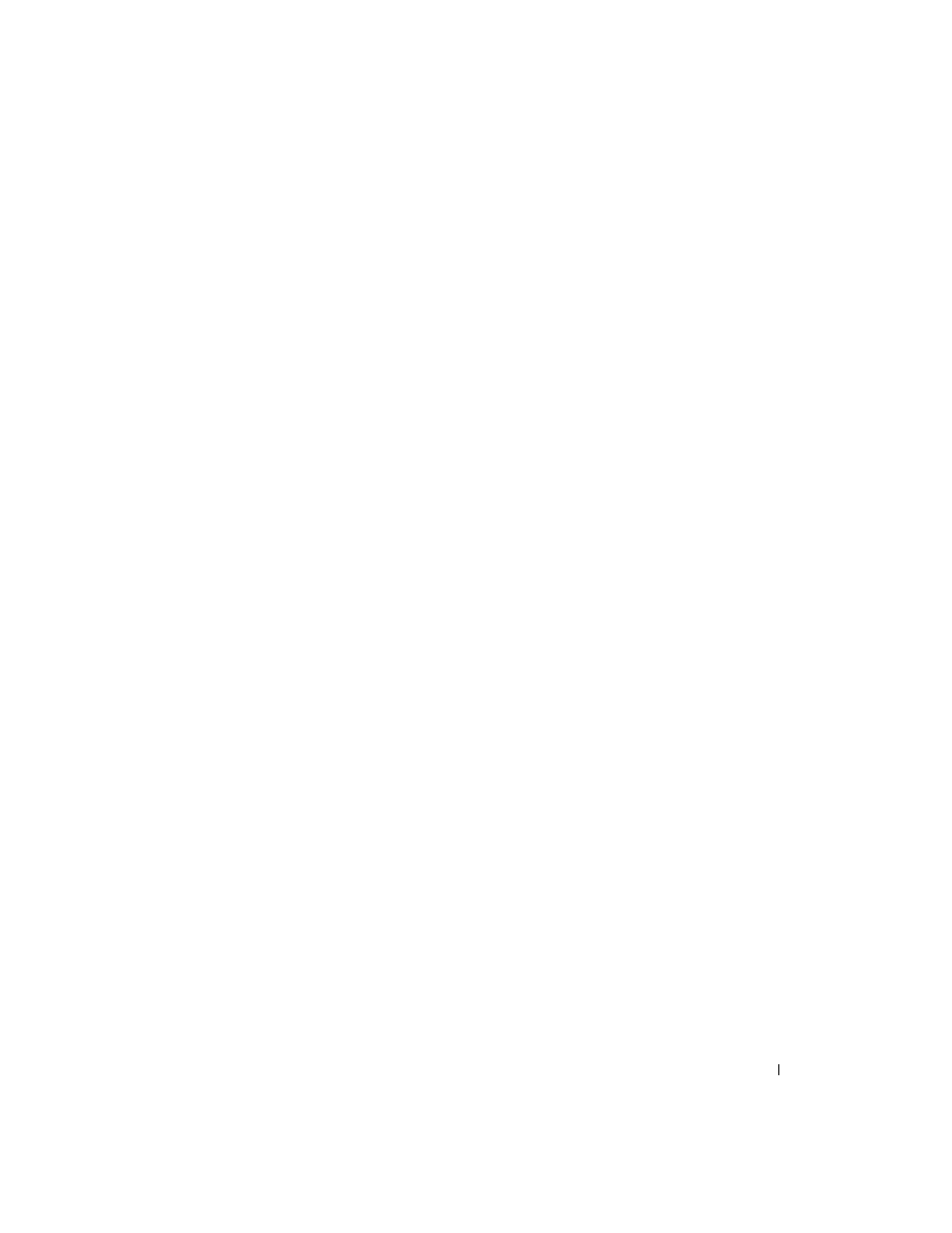
Configuring Switching Information
263
• Max Users — Set the maximum number of clients supported on the port when MAC-based 802.1X
authentication is enabled on the port. The number of users allowed to authenticate per port ranges
from 1 to 16.
• Termination Cause — Displays the reason for termination.
•
MAC Authentication Bypass — Enable this feature to provide 802.1x unaware clients controlled
access to the network using the MAC address of the device as an identifier. The known and allowable
MAC address and corresponding access rights must be configured in the authentication server. MAC
Authentication Bypass only works when the port control mode of the port is MAC based.
• When supplicants connect to the port, information about that supplicant is displayed in a table below
the configuration fields. The supplicant table contains the following information:
•
Logical Port — The port to which the supplicant is connected.
•
Supplicant MAC Address — The MAC-address of the supplicant
• Authenticator PAE — Current state of the authenticator PAE state machine. Possible values are
Initialize, Disconnected, Connecting, Authenticating, Authenticated, Aborting, Held,
ForceAuthorized, and ForceUnauthorized.
•
Backend PAE — Current state of the backend authentication state machine. Possible values are
Request, Response, Success, Fail, Timeout, Idle, and Initialize.
•
VLAN Assigned — The VLAN assigned to the client by the RADIUS server. When VLAN assignments
are disabled, the RADIUS server does not assign any VLAN to the port, and this field is set to 0.
• Username — The username representing the identity of the Supplicant. This field shows the username
when the Admin Interface Control is Automode or MAC-based. If the port is Authorized, it shows the
username of the current user. If the port is unauthorized it shows the last user that was authenticated
successfully.
•
Filter ID — The Filter Id assigned to the client by the RADIUS server. This field is not applicable
when the Filter-Id feature is disabled on the RADIUS server and client.
Displaying the Dot1x Authentication Table
1. Open the Dot1x Authentication
page.
2. Click Show All.
The Dot1x Authentication Table page opens, displaying the left side of the table:
